On Monday, September 16, Apple released macOS Sequoia for all supported Mac computers and iOS 18 for iPhones. We’ve already covered all the useful new features in the iOS update, and now we’ll remind you of all the useful changes in macOS.
10 New Features of iOS 18
Unfortunately, Apple Intelligence features like text samarization and removing objects from photos will appear in the system later.
Content
1. New window management system
Finally, the Cupertino company has created an analogue of the window manager from Windows and there is no longer a need to look for a third-party solution for this.
How window management has improved in macOS Sequoia
How to use: the feature works by default, and the developers offer 4 ways to manage windows at once. You can drag them with the cursor, use keyboard shortcuts, select an action via the menu bar or via the application minimization indicator. Everyone will find a convenient way for themselves, you will have to spend time getting used to it.
2. iPhone Mirroring – control your iPhone from your computer screen
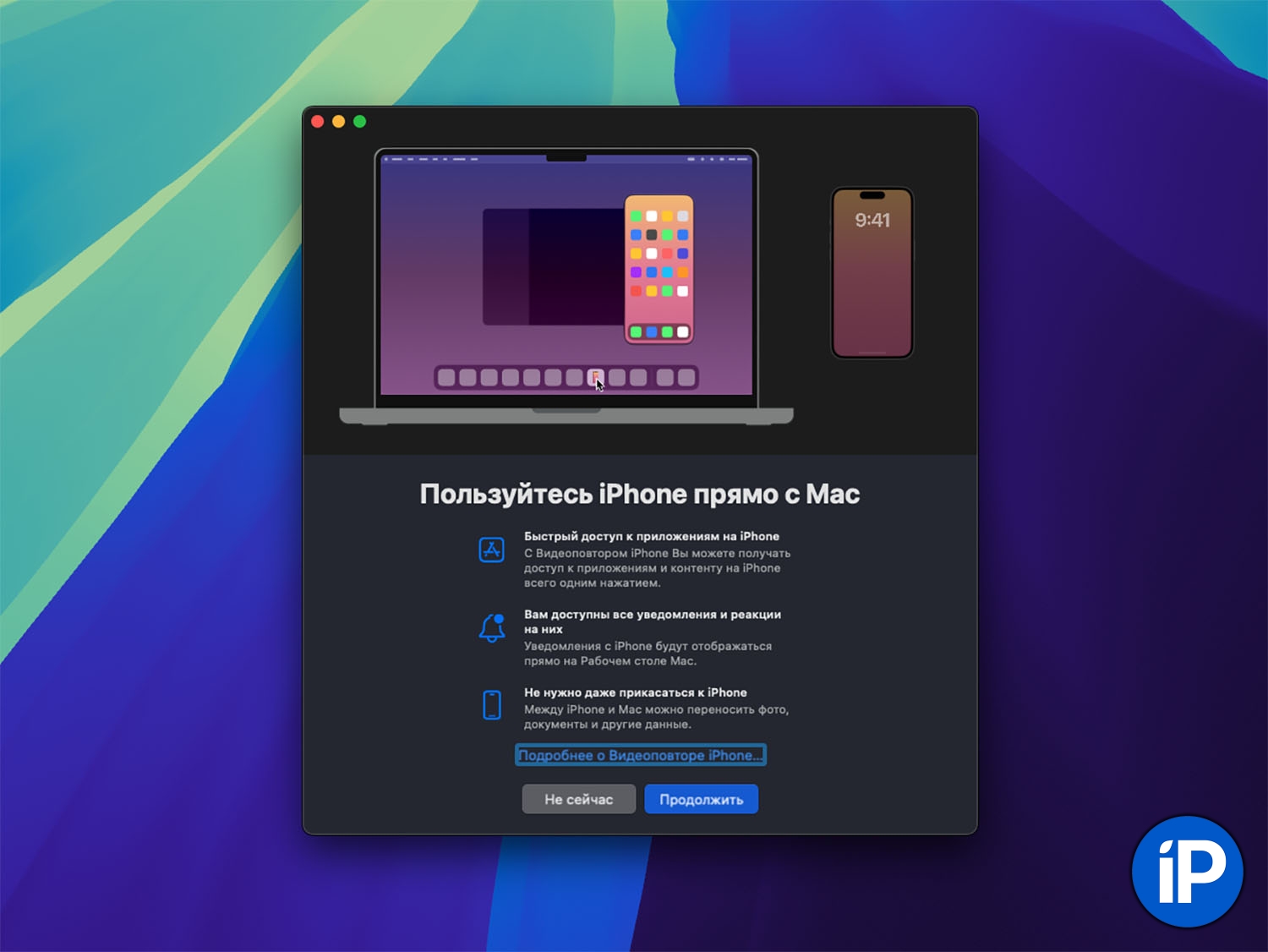
This is probably the coolest and most useful feature of this version of macOS. I started using it immediately after it appeared in the second test version of the OS and have already gotten used to it in three months.
Control your iPhone directly from your MacBook
It’s so convenient to use your iPhone, which is in another room, in your pocket or in your bag, without taking it out. On your Mac, you’ll get access to banking apps, streaming services and other programs that aren’t available on macOS.
All Macs that are updated to macOS Sequoia and any iPhone with iOS 18 are supported. The gadgets must work on the same Apple ID account.
How to use: find a new icon Video replay on iPhone in the Dock or Launchpad and connect to your iPhone for the first time. You need to unlock the gadget and confirm the pairing, then the feature starts in a matter of seconds.
3. Website Cleaner in Safari
A useful feature of the standard browser on Mac that makes third-party extensions from the App Store unnecessary. With one click, you can remove any element from the site: banners, social network buttons, blocks with recommendations, etc.
Check out Safari’s new website cleaner, it removes anything from your pages
How to use: open any website in Safari, click the button Reading mode in the address bar and select the item Hide distracting objects. Now click on the unwanted blocks and they will be hidden from the page.
4. Mathematical calculations in notes
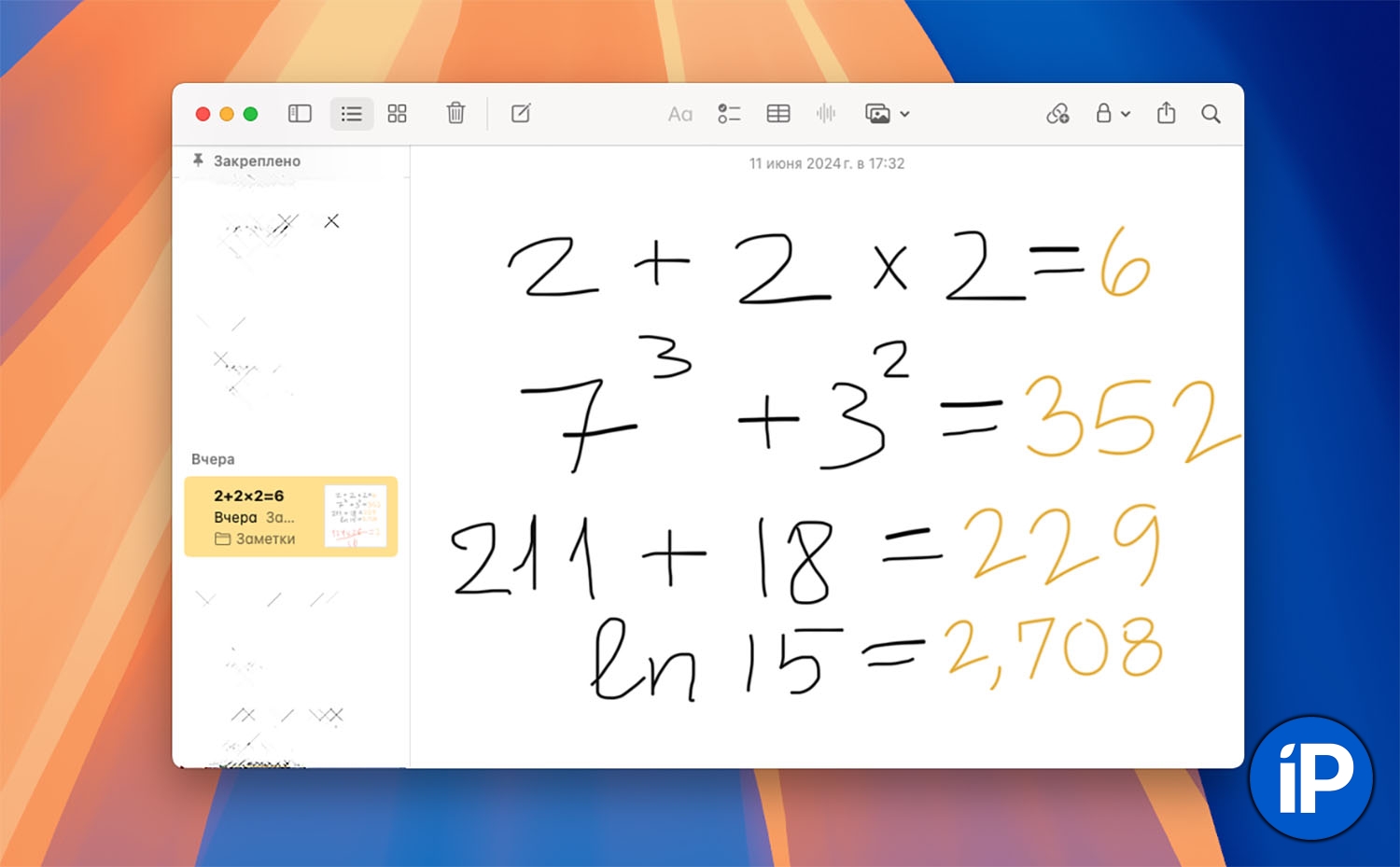
Standard application Notes has the same capabilities as the iOS and iPadOS utility. You can leave handwritten notes, perform simple calculations and build graphs.
How to use: In notes you can write tasks and examples, after the “=” sign calculations will be performed automatically. You can write tasks, giving variables a name. For example: apple=5, banana=7, apple+banana=. Examples for calculations should be written only in English
5. New password manager

Finally, iCloud Keychain has been turned into a full-fledged password manager. Now it is a separate application that is available on iPhone, iPad and Mac. In it, you can search for saved codes from networks, services and sites, view data by category and share passwords with other users.
How to use: Find the new application in the Dock or Launchpad, all data from the keychain has already been transferred to the application, you can use it.
Other useful innovations
There are also other less significant features:
► Delayed sending of iMessage. Messages can be sent on a timer.
► Design styles and color notes. In the appendix Notes You can format your notes in a new way.

► Replacing the background for video conferences. When making video calls, you can change the background through the standard camera settings window in the menu bar.
► Updated calculator. The application received a currency and unit converter as well as a history of calculations.
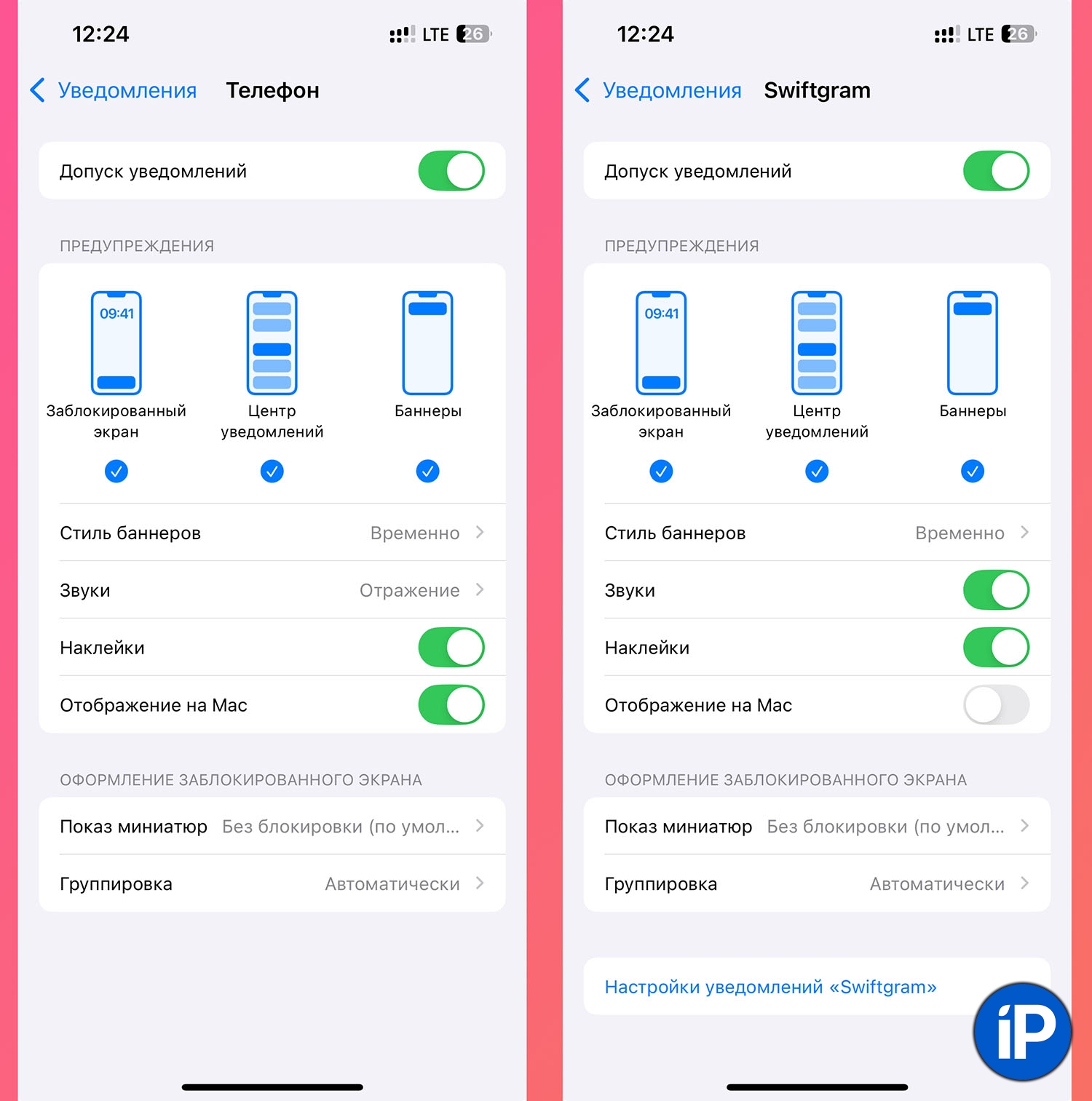
► Receiving notifications from iPhone. If you don’t want to remotely control your iPhone from your Mac, you can set up notification forwarding from your smartphone to your computer. This feature is configured in the iOS notification settings for each app separately.
25 New Features of macOS Sequoia. We’ve Collected All the Innovations and Changes
What features did you like the most? Share your opinion in the comments.
Source: www.iphones.ru


