With iOS 18 it is now possible to generate a QR code to share the Wi-Fi network from the iPhone, we show you how to do it
On Android for several generations it has been possible to share the QR code of a Wi-Fi network so that others can connect. Why are we commenting on this? Thanks to iOS 18, it is now possible to share the password with QR from the iPhone thanks to the arrival of the Passwords app. However, if you decide to be more professional and directly share the Wi-Fi network to another user with iPhone, iPad or Mac, we will also teach you how to achieve it.
Generate the QR code of your Wi-Fi network thanks to iOS 18 on your iPhone
It is the most practical thing that can be done instead of copy and paste via text message or manually type the password with the keyboard of a Wi-Fi network. Before iOS 18, you could share the password with another iPhone, iPad or Mac (we will remind you how later) and it was the best way until the time came that another Android or PC required it and there was no practical way to share it.
With the Passwords app available in iOS 18 you can generate a QR code so that the camera of the device you want to connect can do so quickly.

Check Wi-Fi networks in the Passwords app
- On your iPhone with the network previously connected, open the Passwords app
- Tap on Wi-Fi and select the corresponding network
- Then select the Show network QR code option
- On the device to be connected, open the camera so that it can scan said code which will lead to automatic access to Wi-Fi.
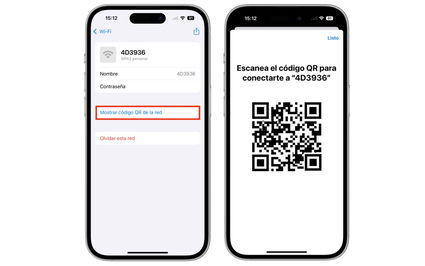
Share Wi-Fi key in QR code
Share your iPhone’s Wi-Fi network to another iPhone, iPad or Mac
Before starting, It is necessary that both devices (the one of origin and the one that is going to connect to Wi-Fi) have Wi-Fi, Bluetooth activated and the addresses of email from Apple accounts saved in your contacts. Lastly, make sure to keep both devices close. Otherwise it won’t work.
- He iPhone, iPad or Mac that you want to connect must enter to Settings, then Wi-Fi and select network corresponding
- The iPhone with the known network you will receive a notification to share the passwordtap on said button and that’s it.

Sharing the Wi-Fi network key with an iPhone, iPad or Mac is like magic
In a matter of seconds you can share the network between Apple devices. If it doesn’t work, try restarting both devices to try again. Otherwise, Verify Apple account information in contacts which is the most recurring failure when sharing the password automatically. It is a more practical solution than the QR code although other Android devices or PCs will not be able to use it. And it is for that same reason that Apple (although very late) decided to use the codes themselves. The disadvantage is that it will only work on mobile phones and devices that accept QR code reading.on laptops it is not very common to use it.
We leave you the video guide from Apple Technical Support.
In in case your iPhone no longer updates to iOS 18we teach you how to do it with the Shortcuts app.
You can follow iPadized in Facebook, WhatsApp, Twitter (X) consult or consult our Telegram channel to stay up to date with the latest technology news.
Source: ipadizate.com


