If you use your device as a source of information and resort daily to the news and articles that circulate on the Internet, you have surely encountered pop-up windows, advertisements, and other distractions that interrupt reading on several occasions. In this article we will give you a guide to avoid distractions when reading articles in Safari on iPhone.
Interruptions that usually exist in Safari
When thinking about a guide to avoid distractions when reading articles in Safari on iPhone, we have detected various reasons why users are tormented when it comes to obtaining information, read their favorite newspaper or simply read a note of interest on a topic that excites them.
Notifications, advertising, pop-ups, redirects to other websites, and screen interference often make our reading experience less than optimal. But for your well-being and that of all readers, we bring a series of tips that can help when it comes to clearing the screen and ensuring that nothing interferes between your eyes and the article you want to read. There are several ways to quiet visual noises and we will see them below, in this guide to avoid distractions when reading articles in Safari on iPhone.
Activate Safari reader mode

“Reader mode” gives us an effective way to read without distractions, removing from the screen all elements that are not essential for reading such as ads, sidebars and social media buttons. Many people do not know about this option and that is why they overlook it. But in this guide to avoid distractions when reading articles on Safari on iPhone, we give it to you as bonus track.
Activating it is very simple and only requires you to press the “Aa” icon that appears in the search bar when loading an article. Once we have done this, the text will be configured automatically and will improve the reading experience. This is a great tip that will serve as a guide to avoid distractions when reading articles in Safari on iPhone.
Avoid iPhone notifications

Safari is not always to blame. Many times our own iPhone fills us with notifications that are of no use to us and interrupt our reading of the articles. Furthermore, many times these notifications come from applications that are best left aside when it comes to reading articles and informing ourselves.
Whatsapp messages, emails, calls, a friend asking you for Candy Crush lives, the Pou asking you to give him attention and text messages of dubious origin that appear over and over again on our iPhone. To avoid these visual distractions, We recommend that you activate “Do Not Disturb” mode. from the control center before entering to read an article. This way, when you are reading, no pop-up notifications will appear and you will avoid distractions.
Save and read your articles offline
In this guide to avoid distractions when reading articles on Safarí, the old reliable could not be missing: Download and read offline. It is an option that allows us to download everything we want to read and read it later, without an internet connection, where no notification can bother us.
By activating the offline reading option, you will be able to download the content and access it without needing an internet connection. This way, you will avoid all the ads and pop-ups that the connection brings with it.
Use Safari extensions to block ads

In iOS 18, Safari will allow us to add extensions to improve the browsing experience. Some of them have the main objective of blocking ads and pop-up windows that may bother us while reading. To do this, we recommend the following: install content blocker extensions in the App Store. Some of them may be AdGuard or 1Blocker. In this way, we will keep browsing free of advertising.
Set up ad blockers:
- Go to Settings on your iPhone
- Press the “Safari” option
- Go to the “Extensions” option
- Activate the extensions you want
Don’t let anything interrupt your reading in Safari on iPhone
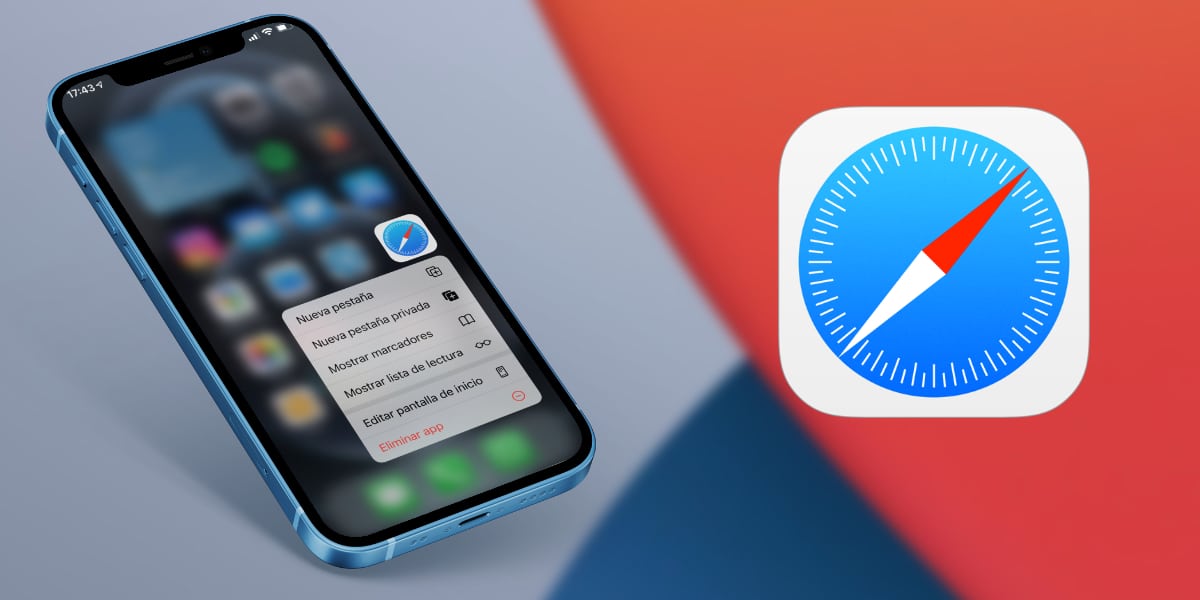
iOS accessibility can help reduce visual distractions while you read. In this way, we recommend that you activate the function of “Reduce transparency” and “Increase contrast” making interface elements less conspicuous. This way, items will stand out without visual interference.
Set up visual interference
To configure visual interferences you will have to perform the following steps:
- See settings
- Press the Accessibility option
- Select Screen and Text Size
- Set up visual interference
Guide to Avoid Distractions When Reading Articles in Safari on iPhone: Conclusion
Hopefully our guide to avoiding distractions when reading articles in Safari on iPhone has been helpful to you. We can always do something more to optimize our reading and make our iPhone experience much more pleasant. In addition to all the news that we have been telling you in this article, iOS 18 comes with important new features in Safari, don’t miss them. Keep reading articles like this, without interruptions, you know!
Source: www.actualidadiphone.com


