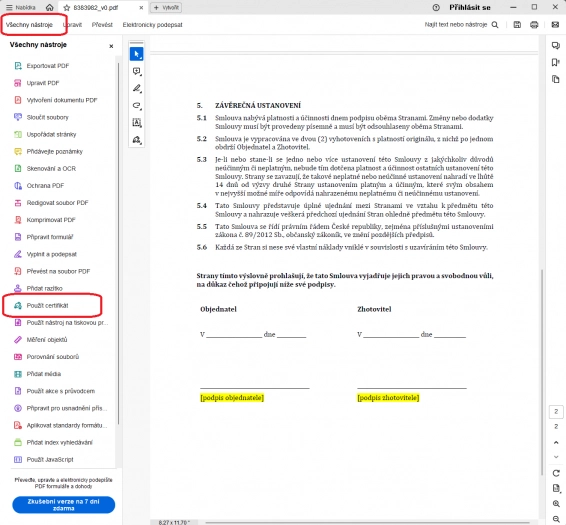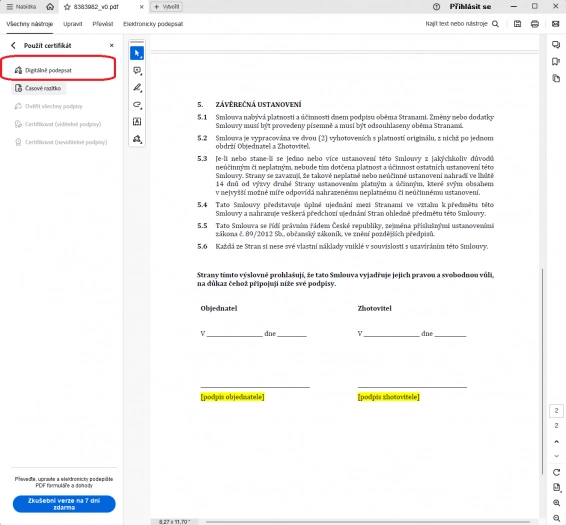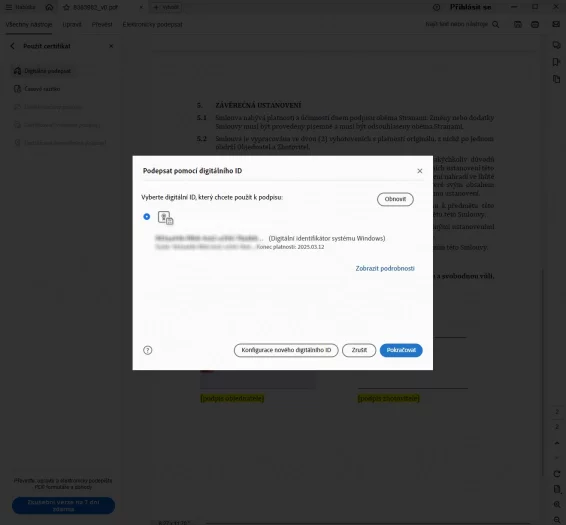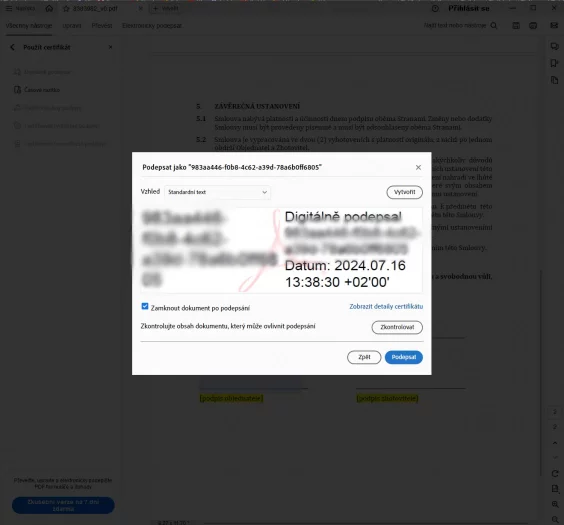Communicating with the authorities online via the Internet is for many a welcome alternative to the unpleasant and often lengthy handling of official matters. But a problem can arise if the authorities ask you for an electronic signature. For these purposes, it is necessary to have a qualified electronic signature set up, which you can set up at the appropriate state administrative authorities (for example at Czech Post).
How to add an electronic signature to a PDF?
We will demonstrate the insertion of an electronic signature on the popular PDF editor Adobe Acrobat Reader DC, which is basically completely free and offers many other functions in addition to the insertion of signatures. First of all, open the document you want to electronically sign, v Adobe Acrobat Reader DC.
If you only want to sign the document (without the certificate), just click on in the top bar Sign electronicallymark the place of signature and use the controls on the left side of the program to create a digital signature (Fig. 1).
How to a qualified electronic signature
The addition of a qualified electronic signature is hidden a little deeper in the program, but it can still be accessed relatively easily. Just click in the bar All toolsclick the button in the list Show more and select an option Use a certificate (obr. 2).
Select an option in the menu that opens Digitally sign, mark the place where the qualified electronic signature should be displayed with the mouse and wait for the pop-up window to open (Fig. 3). In this window, select your qualified certificate (or add your certificate with the button Configure a new digital ID) and the button Continue proceed further (Fig. 4).
In the next step, the program will show you a preview of your qualified certificate and offer you the option to lock the document after signing it (Fig. 5). By pressing the button Sign you insert your certificate into the document. The last step is a prompt to save the signed document.
Source: www.cnews.cz