On the net, our activity on the web leaves traces. It’s the same thing with Google services. A search on YouTube is seen by the American company, and the videos you watch end up joining the platform’s history. Fortunately, YouTube provides a tool that offers a great way to manage history. You can in fact delete all or part of the videos viewed, and even suspend this collection.
It is useful to know that YouTube provides its members with tools to manage the history of video views. The platform allows, for example, to automatically delete what has been viewed. But if you want a more selective method, it is possible to erase the videos one by one. That’s the whole point of this guide.
This article is part of a series of papers aimed at explaining the functionalities of the platform to better benefit from it, but also to avoid certain concerns. So, we explain to you how to secure your YouTube channel, if you are a videographer, or, if you are an Internet user, we present several tips to better benefit from the service.
The reasons for clearing YouTube history are varied: it may be to correct the site’s recommendations, removing videos that may direct the selection of the platform in a direction that does not suit you – especially if you find yourself in a very unpleasant bubble. But it could also be because you share the computer with several people.
How to see his YouTube history to manage the videos watched?
You must first log in to your Google account — accessible via the YouTube connection — to access the history of video views. Of course, the list of viewed content only fills up if you see it while already connected. Otherwise, Google will not be able to associate this or that video with your profile.
Once you are on the home page, with your profile, look to the left of the screen. You will see the “History” option. Click on it and you are on the page containing all your watched videos. You can also click on this link to access it directly from this page.
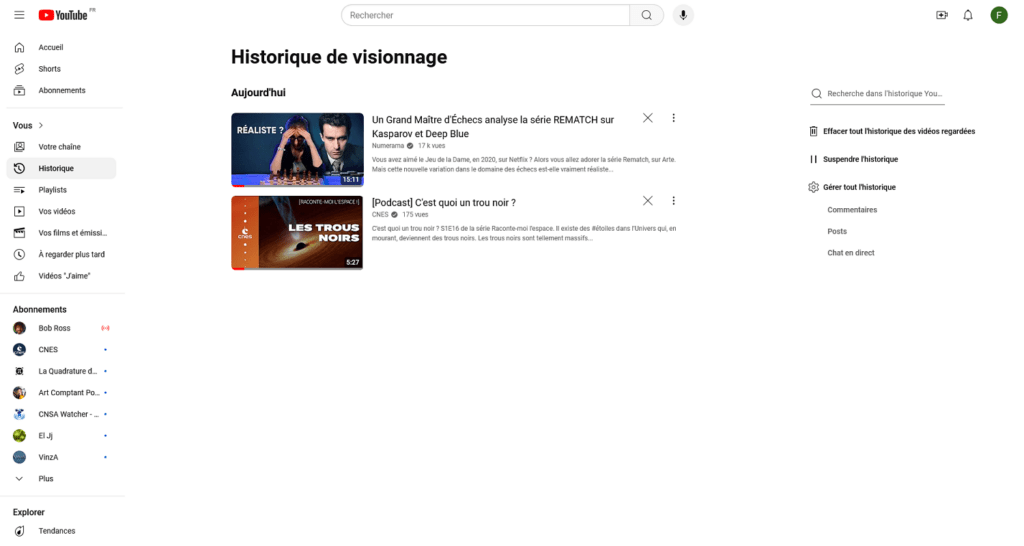
How to delete all content from your YouTube history?
Deleting YouTube history is easy. In the appropriate section, you display the list of viewed videos, with the most recent displayed at the top. To the right of each video, you have several controls, including a black cross. With this action, you have the possibility of deleting a specific video, without erasing the entire history.
Deleting videos on a case-by-case basis does not require confirmation from you. As soon as you press the cross, the video is removed. Right after, you will see a message saying “all views of this video have been removed from history”. These are your views, not aggregate views of the content.
Of course, if you rewatch a video that you removed from the list, it will return there.
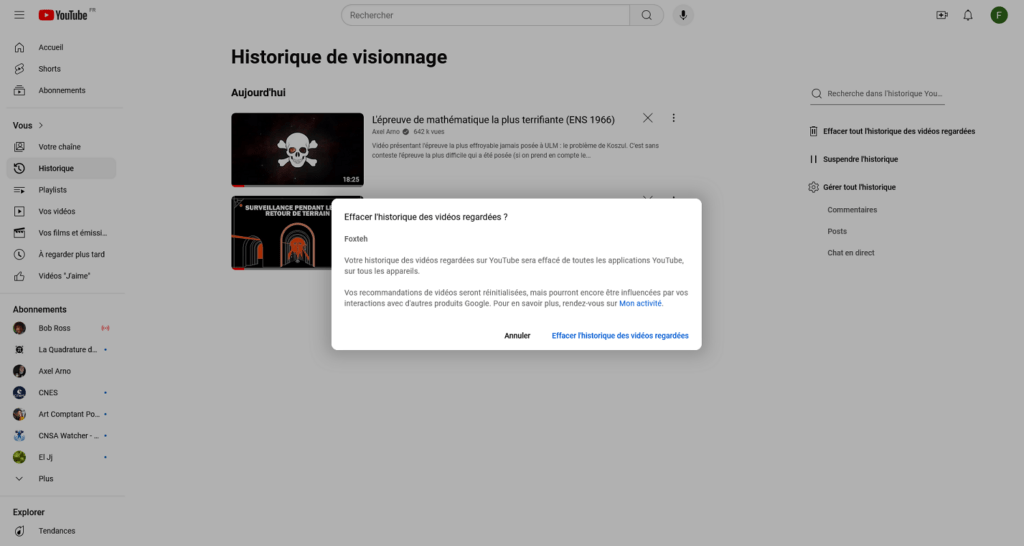
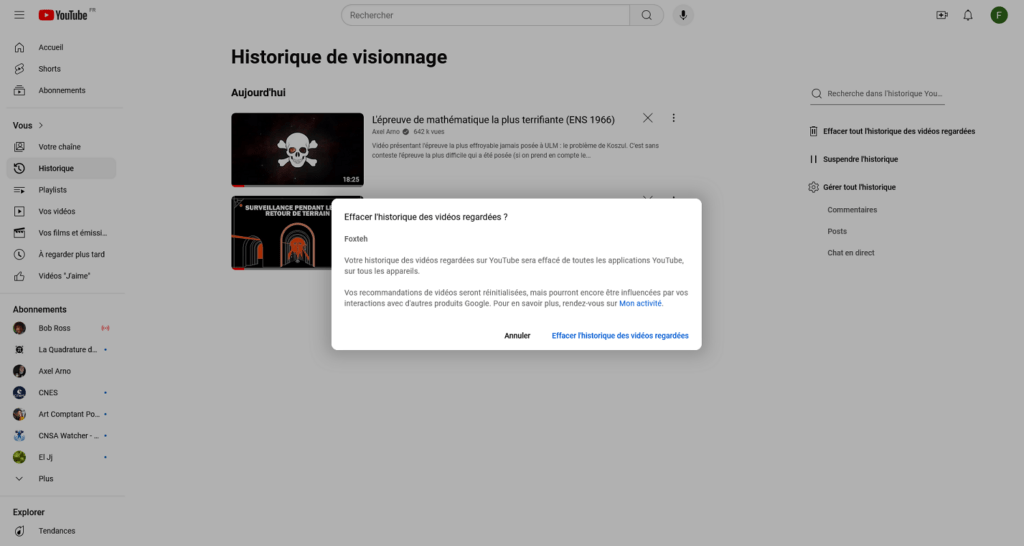
More radical is the total deletion of history. In the right column, locate the line “ Clear all watched video history “. A confirmation message will warn you that the purge of the list will concern all applications linked to your account, on any of your devices, and that this will reset the recommendations.
If you opt for this deletion, you will have a message appearing at the bottom left of your browser telling you: “Watched video history deleted”. In place of the removed content, you will see a brief message stating: “This list contains no videos.” Again, it will fill up the next time you launch.
How to deactivate YouTube history
The last action you can take is to deactivate your YouTube history. Still in the right column, click on “ Pause history » and, on the warning message, validate. Of course, you can go back whenever you want, by clicking on “ Enable watch history “. However, videos viewed in the meantime will not be displayed.
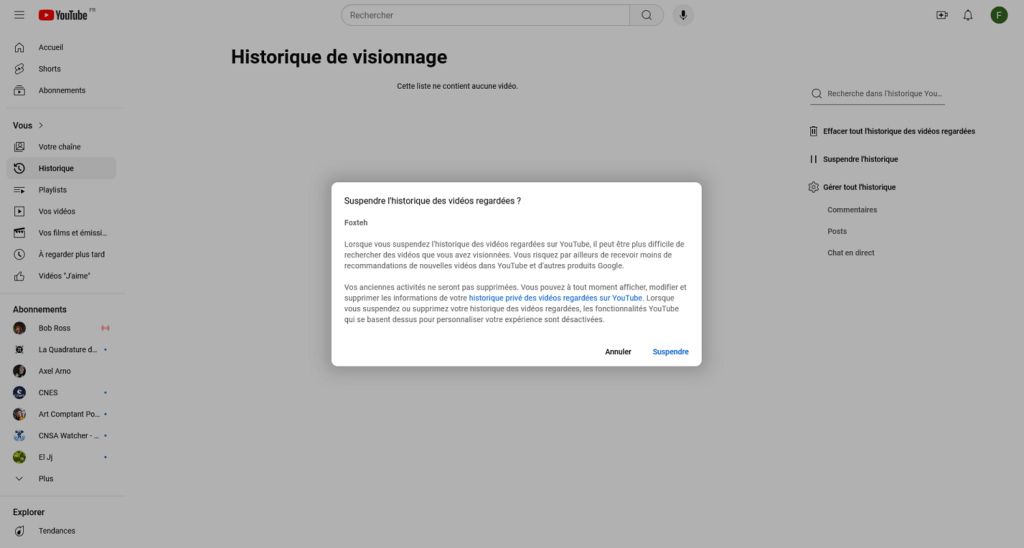
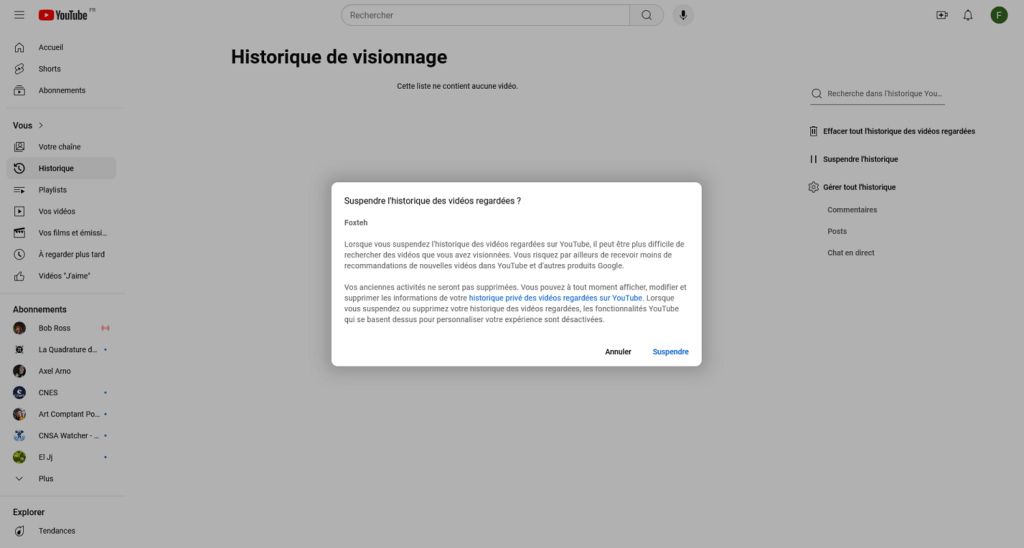
These explanations are for videos, but you can do the same for search history, comments left under videos, activity in communities, and live chats. Depending on the data, YouTube provides options to delete all or part of your content, or deactivate its retention in your profile on the site.
Some options also exist in the dashboard that Google offers to manage your online activity. This is the case for past searches in YouTube and videos viewed on the platform. You can also establish a retention period for your activities. These are fairly long deadlines: three months, eighteen months or none (it will be up to you to do the deletions manually).
How to Clear YouTube History Automatically
It is possible to systematize the process, if you don’t want to delete YouTube history by hand. This will have the effect of removing the suggestions from YouTube, or at least no longer making them relevant depending on what you are watching. This remains a good way to groom your recommendations: you can do it every three months or after eighteen months.
How to clear Google searches?
If you are instead looking for a guide to clearing Google searches, this is another procedure to follow.
And how to delete Google searches from your Android phone or iPhone?
Here again, there is a specific procedure to delete Google searches from your Android phone or iPhone.
Source: www.numerama.com


