Many Mac users sooner or later face the need to unpack data from an archive. If it’s a Zip file, you’re in luck; the built-in utility will handle it, but if you need to open some other type of archive, you’ll need a third-party archiver application.
How to unzip any archive on iPhone. ZIP, RAR or 7Z
We collected a selection of 5 utilities and found the advantages of each application.
1. Built-in macOS archiver
The Mac has a built-in archiver application. It does not have an interface for working with files, only settings and integration into Finder. You can find the program in the Applications folder or through search Spotlightjust enter “Archive Utility”.
The application can unpack and create archives, but only in Zip format. It’s strange, but the developers are not developing this program at all. If they added support for RAR and 7z, this would be enough for 90% of users. And so sometimes you have to look for third-party solutions.
In the program settings, you can choose what to do with the archive after unpacking and where to save the archive when compressing data.
2. The Unarchiver
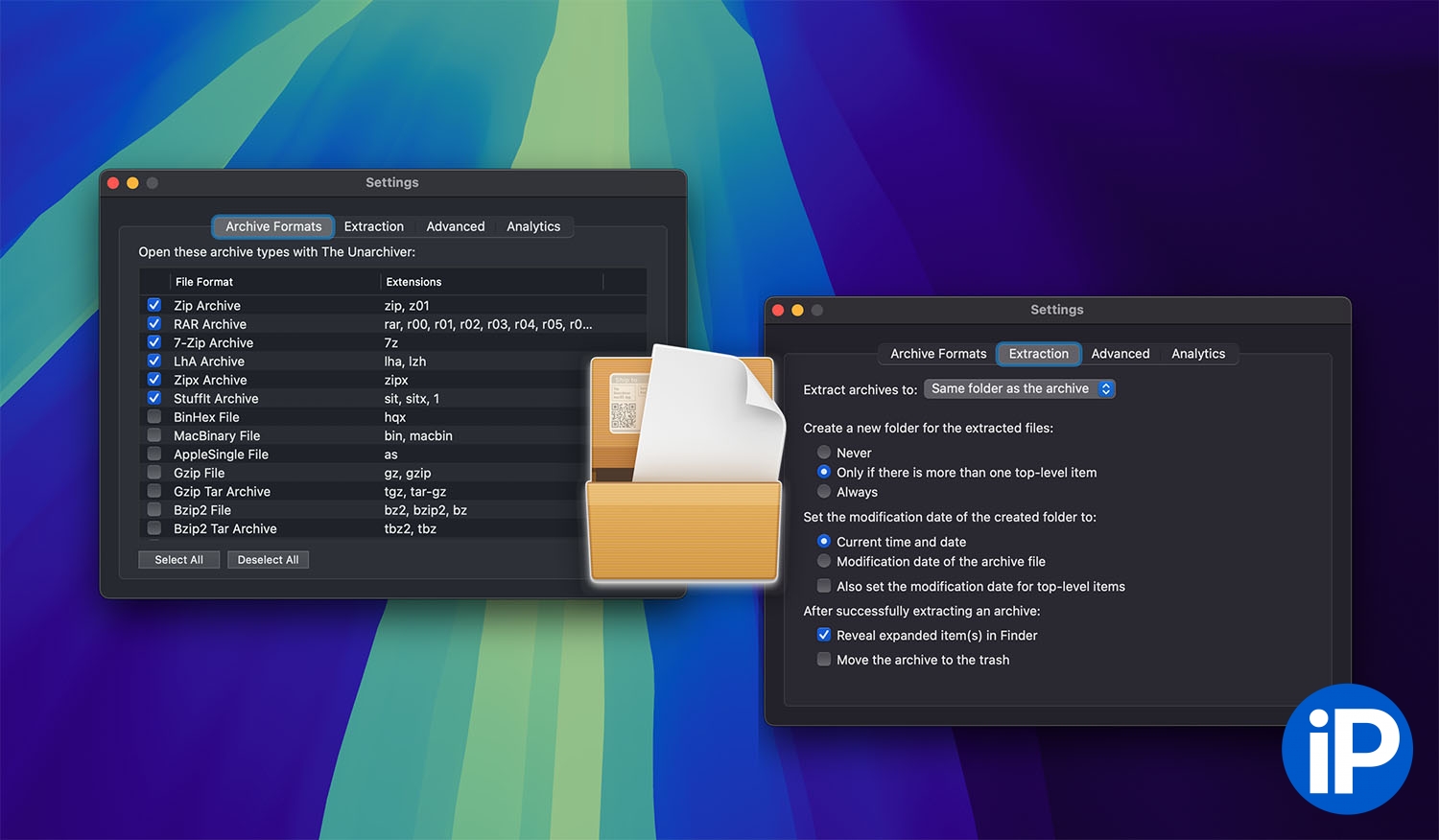
The simplest, but at the same time quite functional application from third-party programs. The utility does not take up much space, has a minimalistic interface and several settings.
Main parameters: association of different types of archives so that they open in The Unarchiver and selection of a folder to extract the contents.
The Unarchiver supports not only the most common formats RAR, Zip, 7z, but also more than 20 compressed folder formats, including rare and outdated ones.
The utility has only one drawback – it cannot compress folders and files, but only works for unzipping.
Download The Unarchiver from the developer’s website
3. Cake
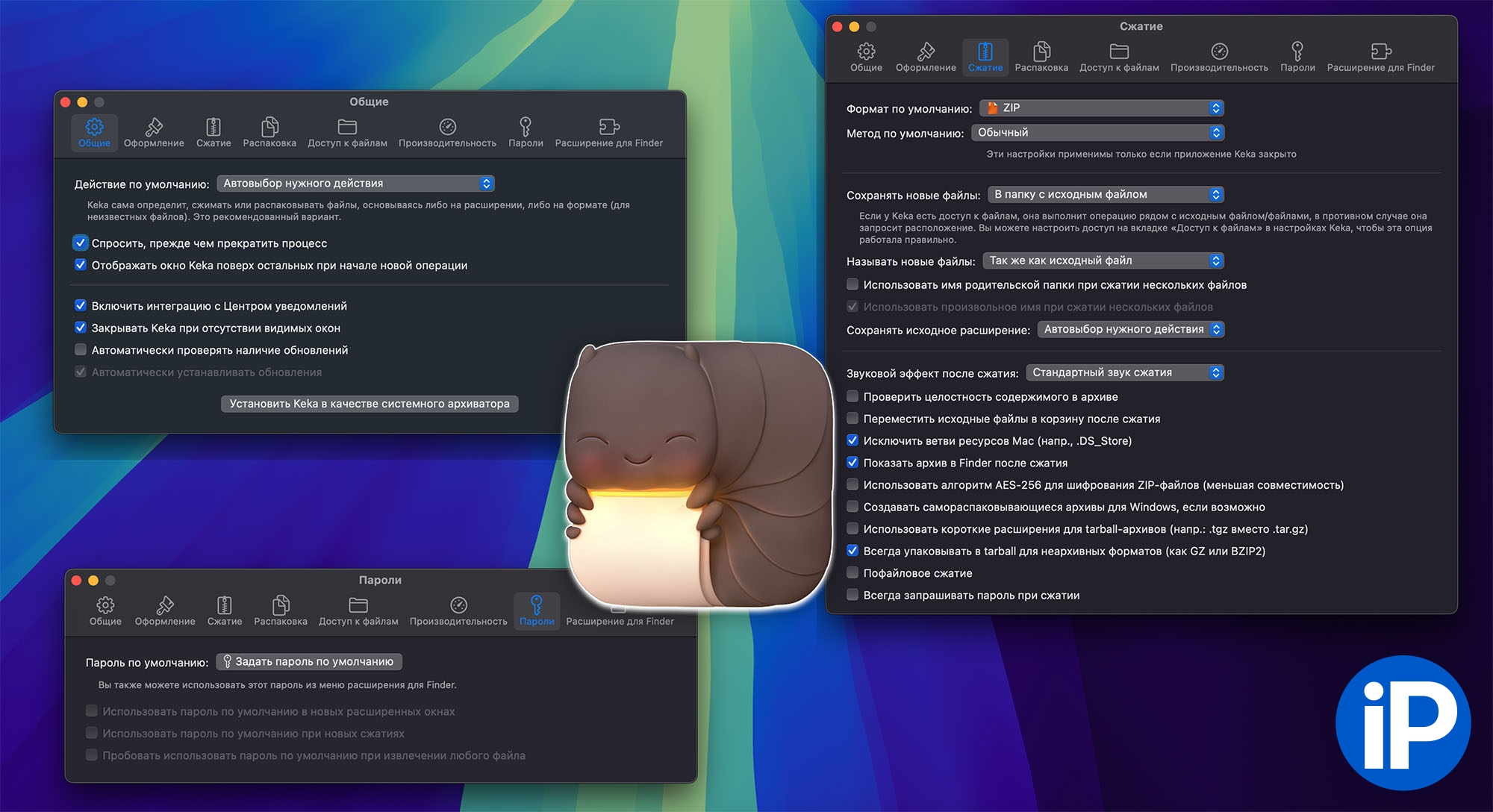
One of the most functional archivers for macOS. Keka supports all popular formats such as RAR, Zip, 7z, TAR and Gzip, as well as many others including ISO, DMG and legacy formats. The main feature is the ability not only to unzip, but also to create archives of almost any format. When archiving, you can select the archive format, compression level, and password to protect files.
Keka can delete an archive after unpacking and integrates with the context menu Finder.
Download Keka from the developer’s websiteyou can support the creator of the utility and buy the program in the Mac App Store for 449 rubles.
4. Archive 4
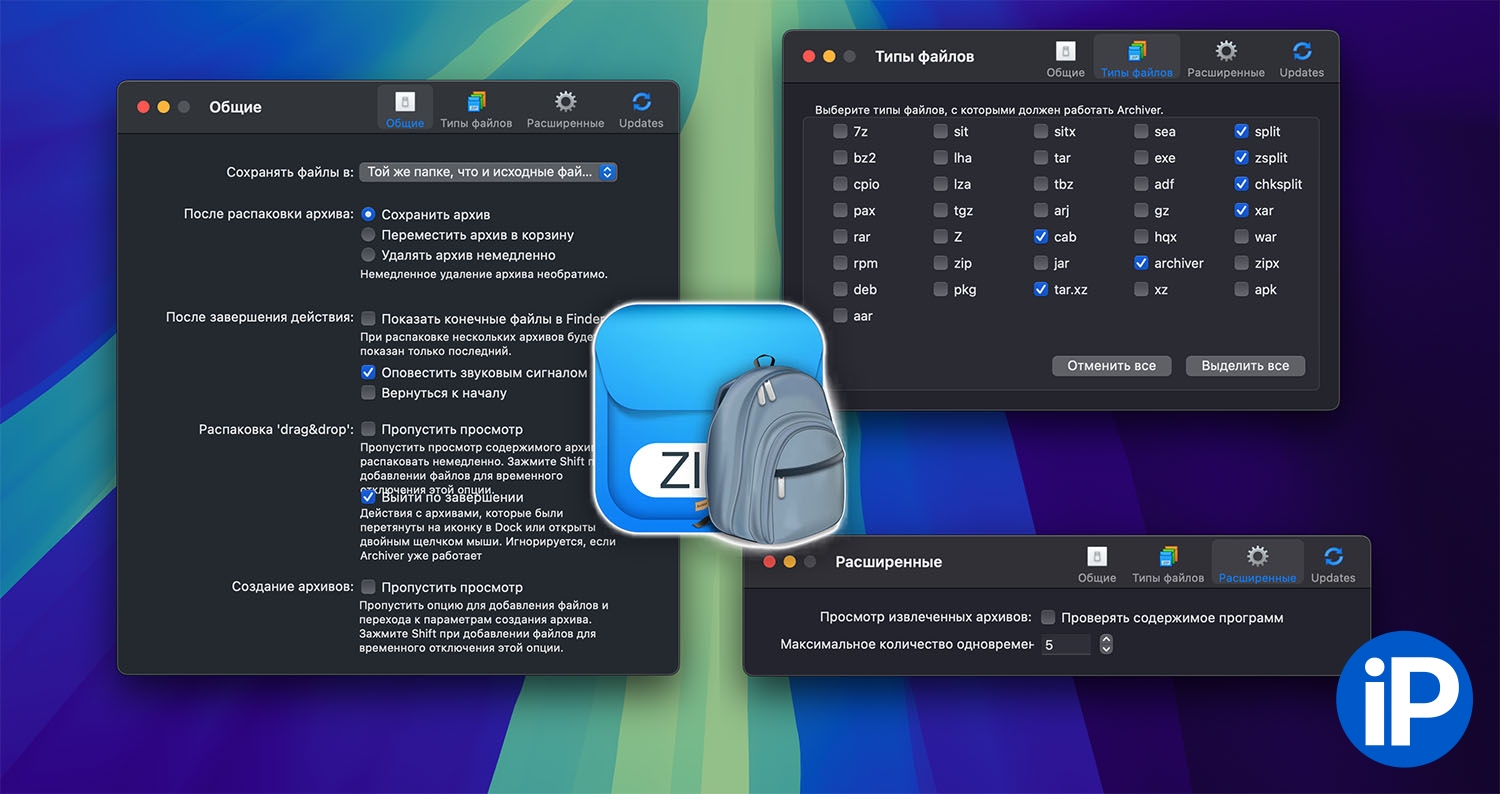
Archiver 4 is an application that supports the maximum number of types of archives. The utility works with more than 34 compressed data formats. Both unzipping and creating archives is supported.
You can specify the compression level and add a password to access the archive. The utility allows you to work with files inside the archive without unpacking and has a high compression ratio for large files.
The application has a 15-day trial period, after which you will need to purchase a license for €25.
Download Archiver 4 from the developer’s website
5. Commander One

Commander One is a two-panel file manager for macOS that combines a wide range of tools for working with files, including a built-in archiver.
The application allows you to open password-protected archives and work with their contents without having to first extract all the data. The utility supports several of the most popular archive formats, such as ZIP, RAR, TBZ, TGZ, 7z and others. You can create archives and select the degree of data compression.
If archives are stored in the cloud (Google Drive, Dropbox, OneDrive), you can manage them directly through Commander One without downloading to your device.
Download Commander One from the developer’s website
Source: www.iphones.ru


