Like every year, Apple adds an update to its range of new features that completely refreshes our iPhone. In this article you will find everything you need to know how to customize the control center on iPhone iOS 18 and the best tricks. You can’t miss it and also, we are going to be very concise so that you can start mastering it from the first minute.
Customize Control Center on iPhone iOS 18

One of the main new features of iOS 18 is the resounding change that the control center has faced with the possibility of modifying and obtaining different themes and customization options. Until now, iPhone only allowed us to modify the home screen widgets and add third-party applications such as walletsshortcuts to WhatsAppsongs from Spotify and much more. Starting with the new iOS 18 update, you will be able also add them to the control center.
Now all your buttons They can change size and become widgets. As a user, you have the possibility of changing the elements you want and ordering them as you like. Let’s see how to customize the control center on iPhone iOS 18 and the best tricks.
How to customize control center on iPhone iOS 18

The process to do this is very simple. All you have to do is go to the control center of your iPhone swiping down from the top right corner of the screen. Once you have displayed the menu, you will be able to see all the shortcuts and navigate between all the categories that you have available. On this screen, you must identify the symbol “+” located in the upper left corner.
Having already pressed that symbol, the control center will go into editing mode and on each icon you will see how You can expand, delete and modify each of the elements. You can also add controls at the bottom of the control center. If you go to the bottom of the control center in editing mode, you will enter a section where you can see all the available controls and add them to your screen.
By the way, if you are interested in knowing all the new features that Apple has brought with iOS 18, we have this article about precisely that, all the new features of the new iOS 18.1 version.
The best tricks for customizing the control center on the iPhone iOS 18

The main trick that we discovered with this new update is the Integration of third-party applications to the control center. At first, the control center only allowed adding Apple applications. Now that has changed a lot. You can add shortcuts to applications such as WhatsApp and Discord, making it easier to access your most used apps without having to search for them on the home screen.
Additionally, you can change the layout and size of the controls and turn off the device without having to press the physical button. Everything from one place.
Quick access and accessibility with the new control center


One of the great advantages of this update is the possibility of adding quick access to accessibility features. Some of those shortcuts that you can add to the control center of your iPhone are the following: low power mode, magnifying glass, text on screen and voice control.
Lighting and sound from the iPhone control center
If you learn how to customize control center on iPhone iOS 18 and the best tricks, you can easily adjust the screen using the widget Dark Mode and Night Shift (the latter will automatically adjust the screen depending on the time and ambient light).
Organize your iPhone control center to your liking
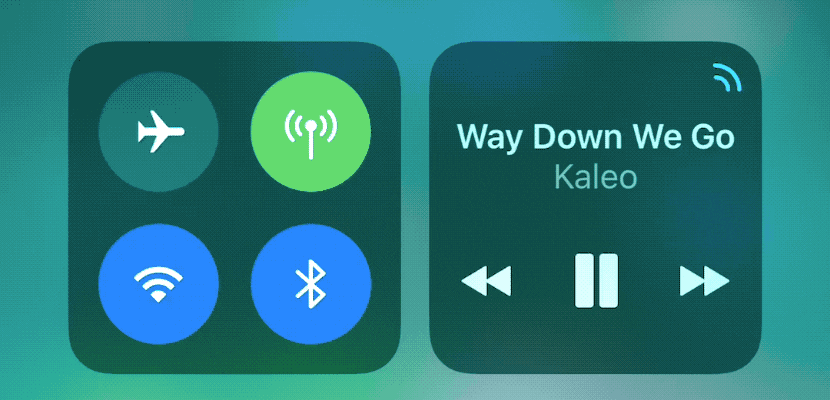
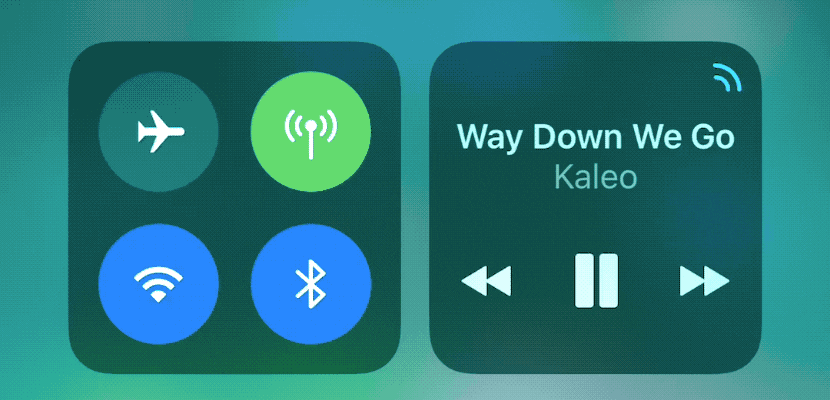
iOS 18 allows organize the control center intuitively and to your liking. You will be able to put the controls that you use most frequently at the beginning and thus access them faster, creating your own and practical design for your way of use.
Automate and schedule iPhone control center access
With iOS 18, you can also customize the control center depending on the time and day. To give an example, you can configure the widget HomeKit to control the lights in your house or the air conditioning when you are returning from work.
Centralize all your devices in the iPhone control center
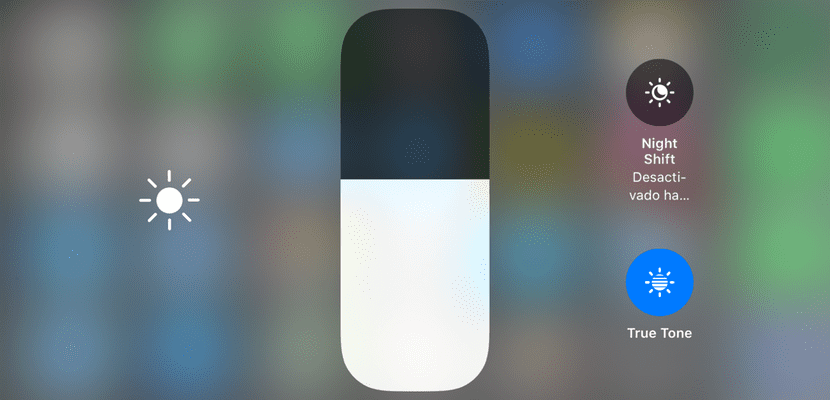
The new update also gives us the possibility of being compatible with external devices. You will be able manage all accessories more efficiently that have Bluetooth such as your headphones or speakers, at the same time as those that are connected to HomeKit (cameras and smart lights). This way, your entire Apple ecosystem will be centralized in one place.
Now that you know how to customize the control center on the iPhone iOS 18 and the best tricks, All you have to do is enjoy this new tool. Apple improves itself every day in terms of customization and our iPhones are increasingly more accessible and practical for day-to-day use. We hope this article has been helpful and we’ll see you in the next iPhone News!
Source: www.actualidadiphone.com

