Not all users can watch YouTube, RuTube and other services online; sometimes you need to download videos for viewing without a network connection or for further work with videos. There are several ways to download videos from different platforms, sites and social networks.
Now we’ll tell you about the most convenient ones for iPhone, iPad and Mac.
Content
Record using screencast
iPhones and iPads have long been able to record what is happening on the screen with sound. Just turn on the screencast recording and open the desired video in full screen. You will have to watch the video in full, but third-party programs and services are not needed. The method works without problems on iPhone and iPad; on Mac, recording will be done without sound or through the built-in microphone. To capture sound on a computer, you need an additional utility.
Where it works: on iPhone, iPad and Mac.
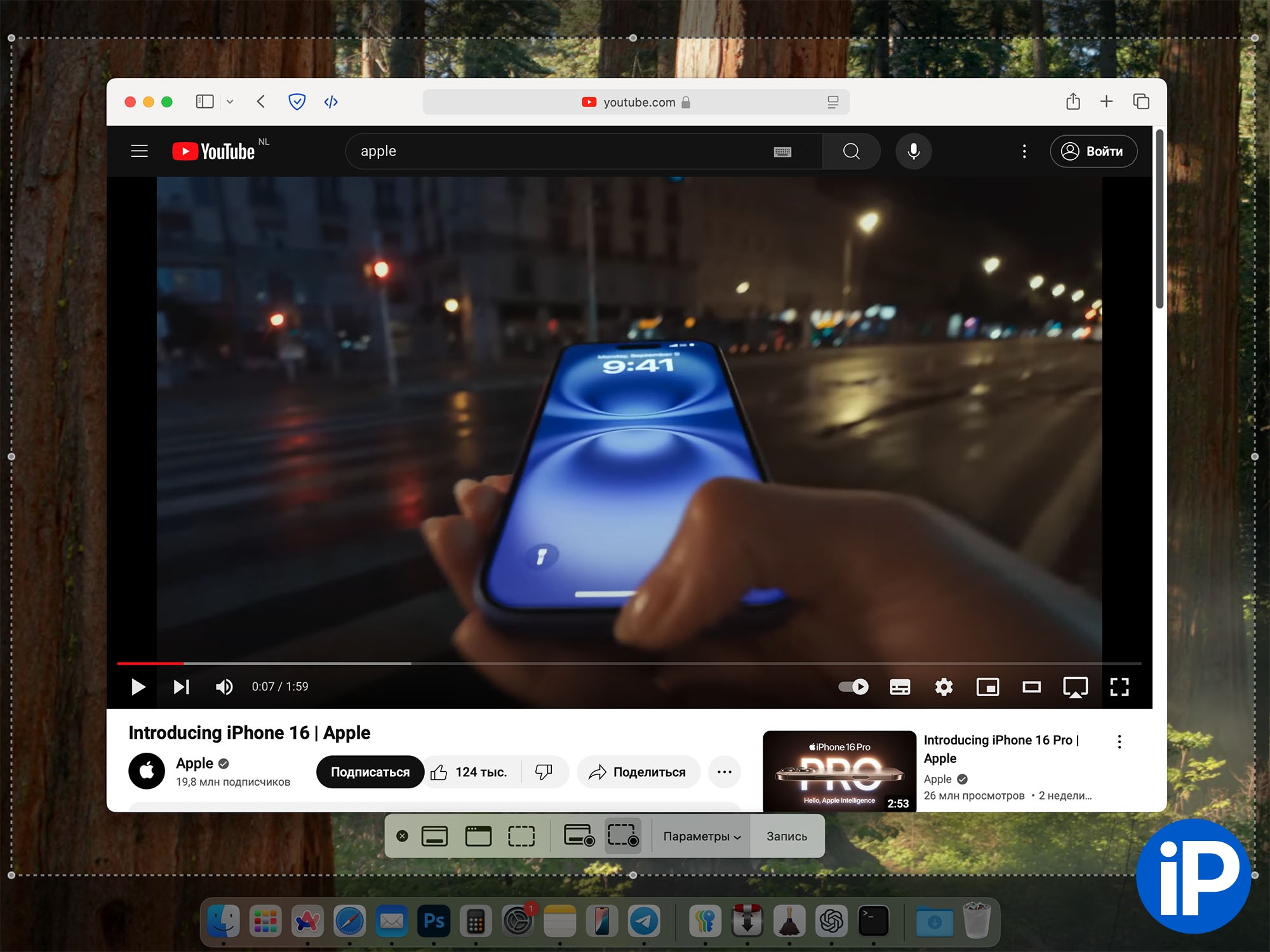
How to set up: on iPhone and iPad, open Control Center (the curtain with switches) and hold your finger on an empty space to enter edit mode. Add a Screen Recording switch to enable or disable screencast recording.
On a Mac, press the keyboard shortcut Command + Shift + 5select options and press Record.
Download using automation command
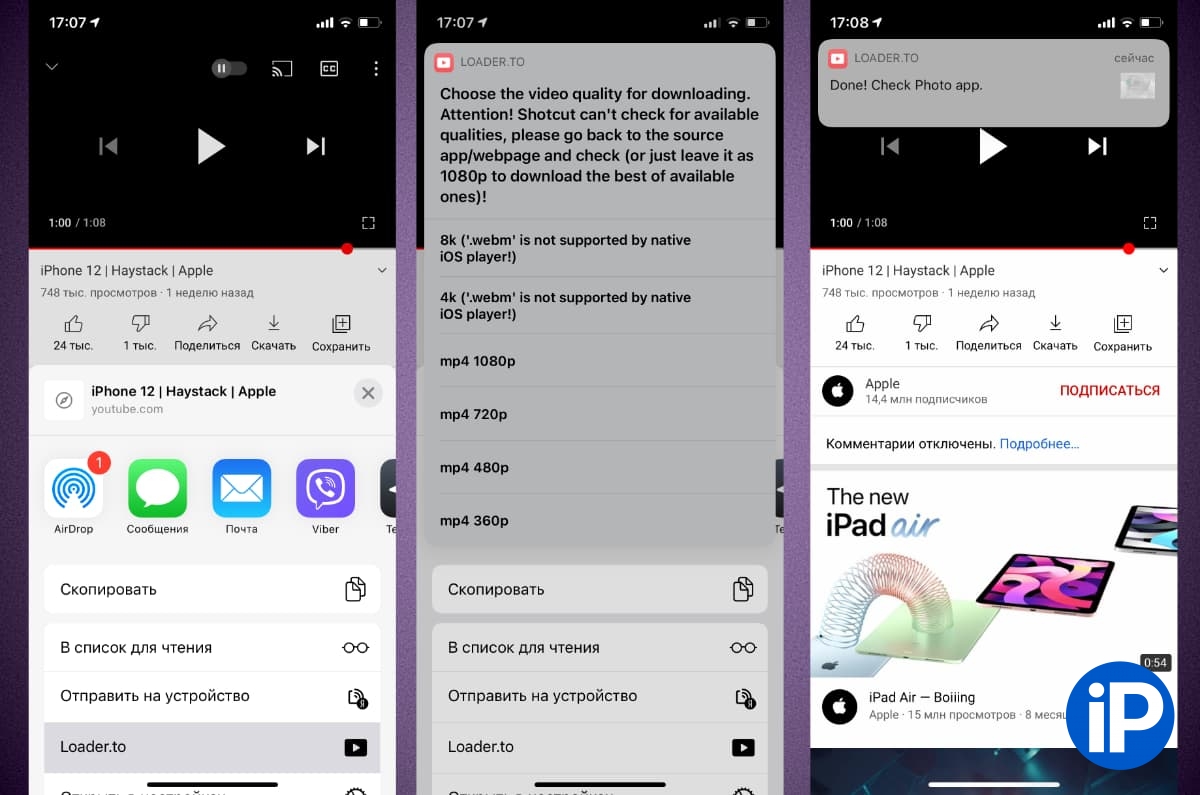
There are several commands for downloading videos from different sites. You can choose the one that suits you, some do not work on old or new versions of iOS or require additional applications to download.
Where it works: on iPhone and iPad.
How to set up: download one of the automation commands and grant all necessary permissions the first time you run it. Currently relevant:
Down⤓oad Monochrome
Download Video & Audio With Cobalt
R⤓Download
Snap Video
All media downloader
With the help of the Telegram bot
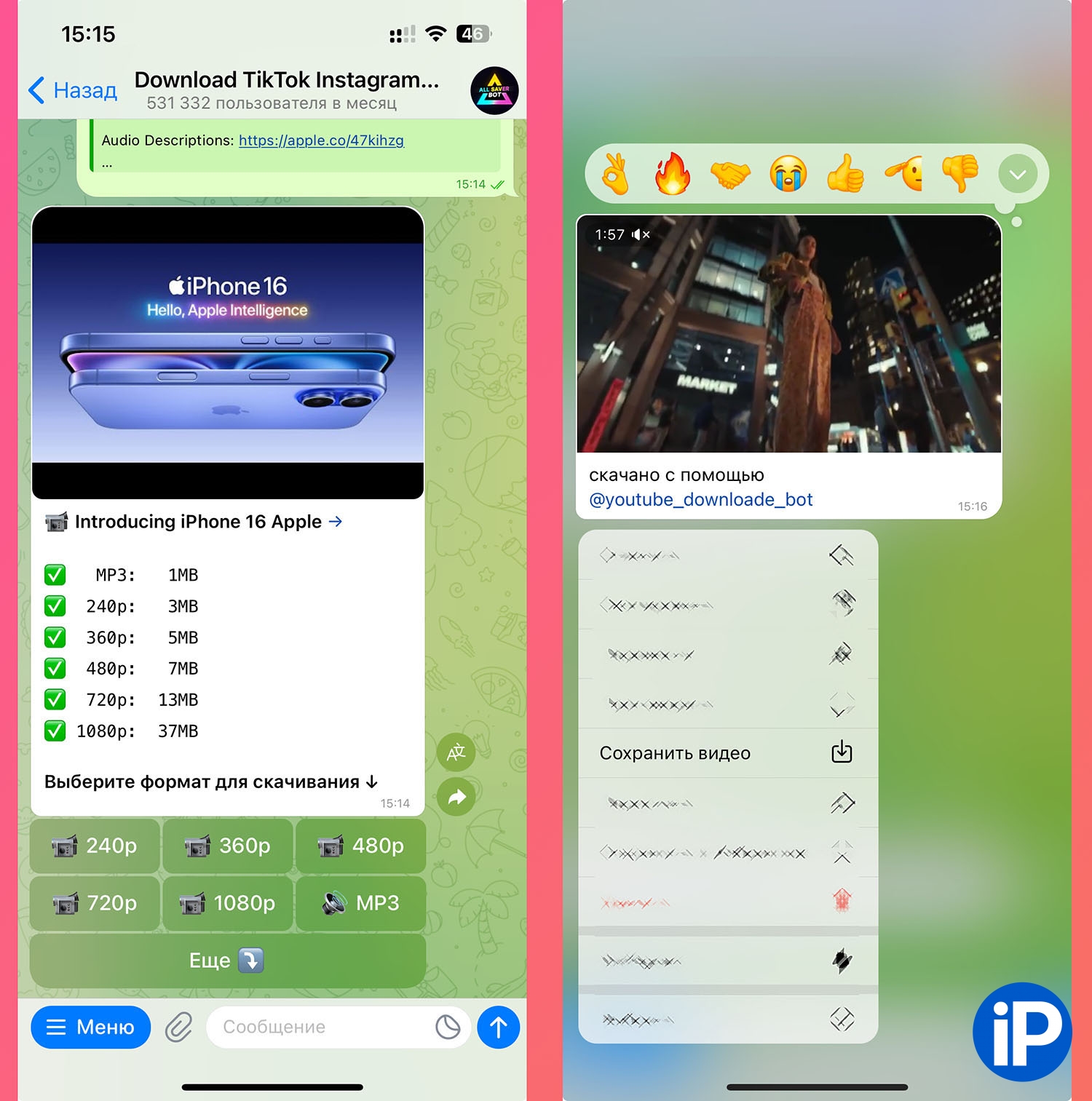
There are several bots that allow you to download videos from YouTube and other services or social networks. Some free bots ask you to subscribe to a sponsor’s channel or wait in line for a while.
Where it works: on any device with Telegram.
How to set up: open any bot you like and send it a link to the video. Complete the required action (if asked) and wait for the video to load. Videos from a chat with a bot can be sent or saved to the gallery.
@allsaverbot
@instsavesbot
@youtube_downloade_bot
@AllDowerBot
Via a third party application
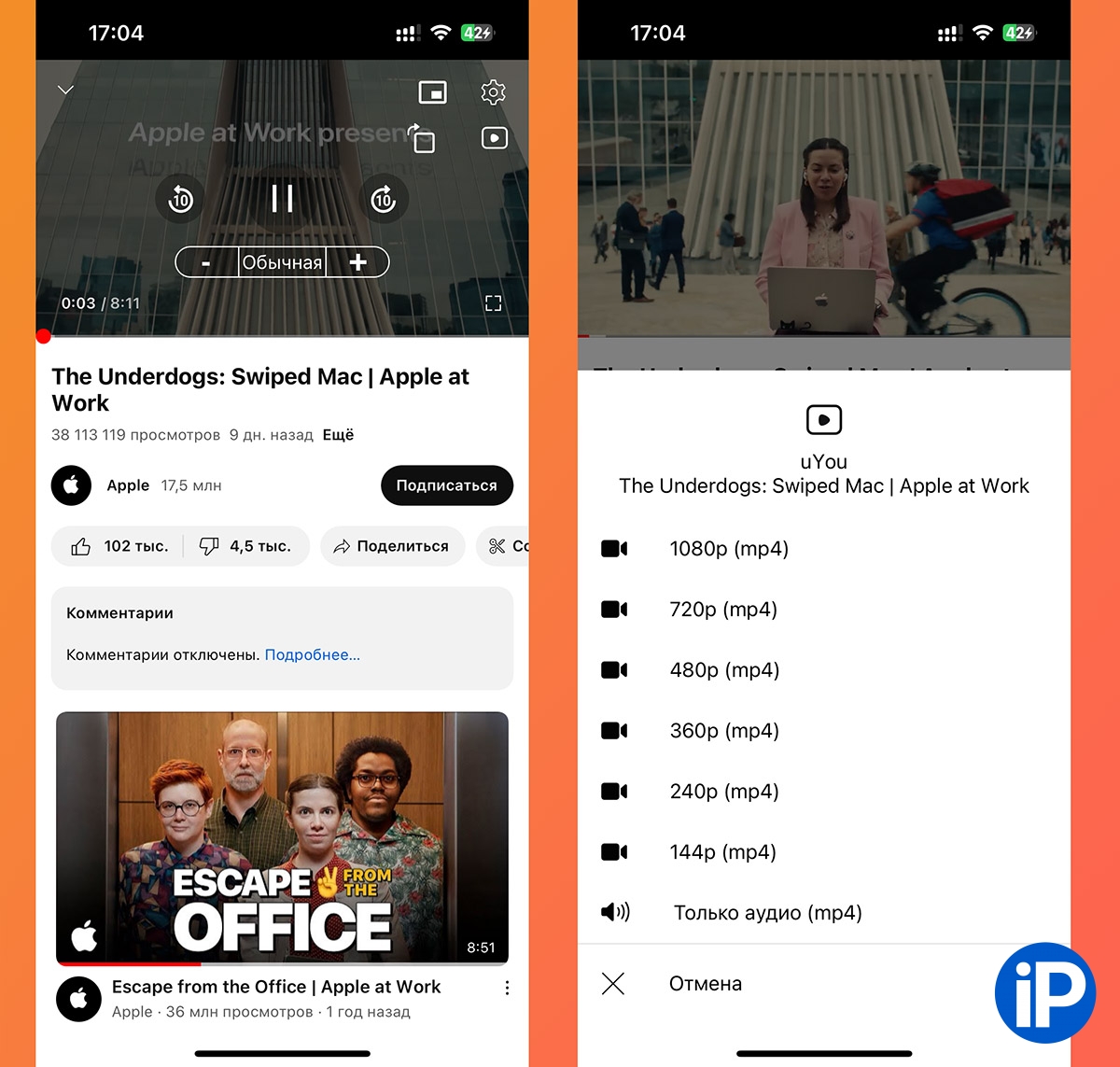
Some browsers or modified YouTube clients allow you to download videos from different services.
Where it works: on any device, you just need to choose the right application.
How to set up: select a utility for your iPhone, iPad or Mac, copy the link to the video into it and download using the built-in tools.
Brave browser from the App Store – free application with the ability to download videos
Third-party YouTube client with video downloading and a bunch of additional settings
PullTube utility with a large number of settings and a free demo period
4K Video Downloader free application with advertising.
Via web services
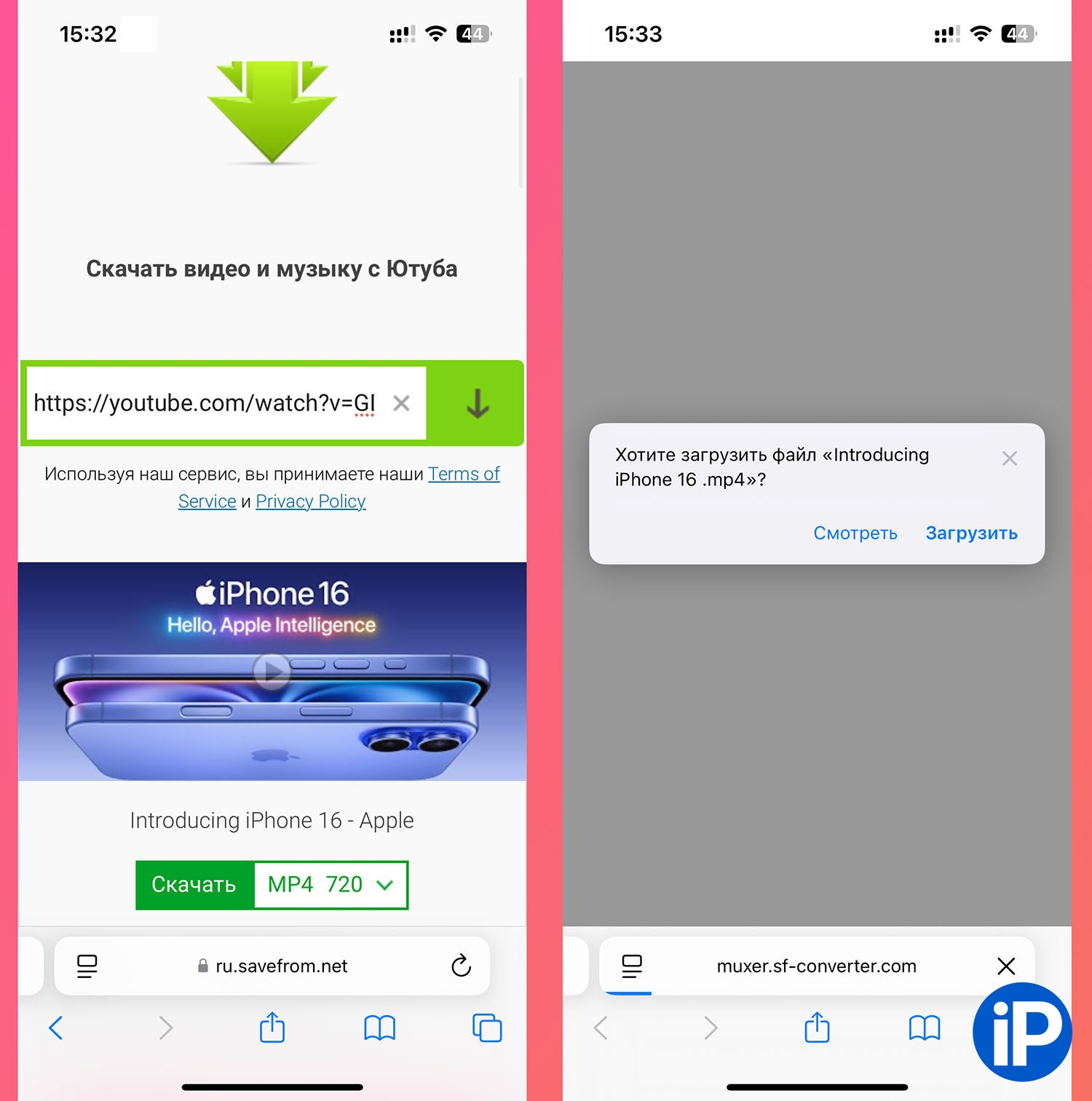
Some sites offer downloading videos, you just need to send a link and wait a little.
Where it works: in any browser on iPhone, iPad or Mac.
How to set up: open the service page in your browser and paste the video link into the field. After a few seconds, the video will begin downloading.
savefrom.net
SaveFrom.co
ssyoutube
Which method is your favorite?
Source: www.iphones.ru


