macOS Sequoia, launched in September, brings numerous features dedicated to the area of accessibility. The feature we highlight today has been available for several generations of the system, being called “Head Cursor”, which allows you to control the mouse cursor with head movements. See how to activate and use.
What is the Head Cursor for?
If you have difficulty using a mouse or trackpad,How to use Head Cursor on Mac. This technology allows you to move the cursor on the screen using the movement of your face or head that is detected by the camera built into or connected to your Mac.
For example, if you move your head to the left, the cursor will move in that direction on the screen. These features fall under Accessibility. But it doesn't mean that whoever uses it doesn't have full mobility, it may be in certain circumstances that they also need this useful option.
No, this feature didn't appear nowit was just improved. For a few generations now, macOS has had this feature of moving the mouse pointer with your head, which is very useful for those with some type of motor disability, as it allows you to control a part of the device without having to interact directly with it.
Enable Head Cursor
- Go to the “Apple” menu, or enter the “System Settings” App;
- Scroll down to “Accessibility”;
- Click on “Mouse Cursor”;
- Activate the “Head Cursor” option.
From this moment on, just have your head visible to the computer's camera, which when you move it will also move the mouse cursor.
To change the Head Cursor settings, click the (I) next to the activation key, and a new window will appear.
Within this window, several settings will appear, such as:
- The cursor moves:
- Towards the ends: The user must move the head to one end of the screen, and when the user looks directly at the screen;
- Relative to the head, that is, the cursor moves independently of the position of the head.
- Cursor speed;
- Distance to edge: The head movement required for cursor movement to begin;
- Use a stick or facial expression to pause, or resume: Sticks are external devices that connect to the device and facilitate interaction for people with mobility disabilities. Below will be an example. You can configure the settings by clicking the (i) next to the activation key.
- Use stick or facial expression to recalibrate: You can change the settings by clicking the (i) next to the activation key.
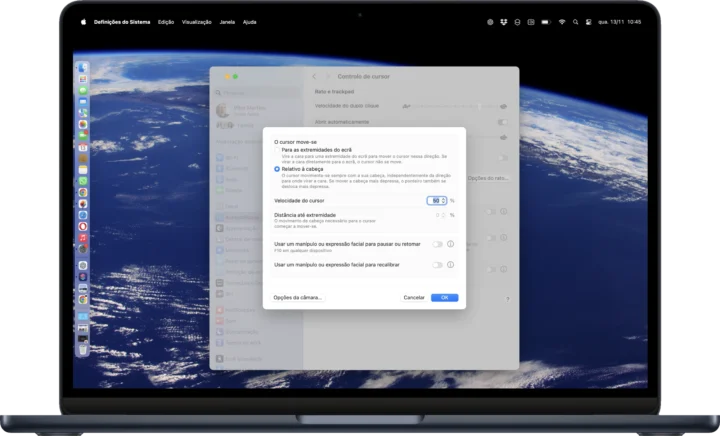
This is another fantastic tool that will allow greater freedom of use for people with limitations or even people who do not have any physical limitations, but, in certain scenarios, these types of tools are an excellent way to interact with the computer.
A few years ago, this type of mechanism cost thousands of euros and was not implemented, free of charge, as Apple currently offers.
This article was developed by our reader João Pimpão.
Also read:
Source: pplware.sapo.pt


