Apple is offering the bravest testers the chance to install iOS 18 in the form of a public beta on their iPhones. The installation process is simple, while waiting for the final version to be released in September.
With iOS 18 this fall, Apple will deliver to iPhone users one of the biggest updates in the history of the product. iOS 18 introduces the ability to change the color of its icons, adds a native password manager, drastically modifies several applications (Photos, Messages, etc.), allows you to hide applications in a secret folder and, above all, includes Apple Intelligence, Apple’s vision for generative AI. The launch of Apple Intelligence has been postponed in Europe, but the other functions will be there at launch.
Since July 12it is possible to install iOS 18 beta on your iPhone. Apple allows its most curious users to install its new versions before everyone else in order to provide feedback on the new versions. The brand will regularly update iOS 18 throughout the summer, until a final release in September. Warning: a beta can be unstable and affect battery life. Only install it if you are aware of the risks.
Step 1: Back up your device
First essential step: remember to back up your iPhone.
The easiest option, if you have any iCloud storage left, is to go to Settingsto touch your name at the top of the screen, to choose iCloud Then iCloud Backup. You won’t need the backup in most cases, but if something goes wrong during the installation, you can restore your data.
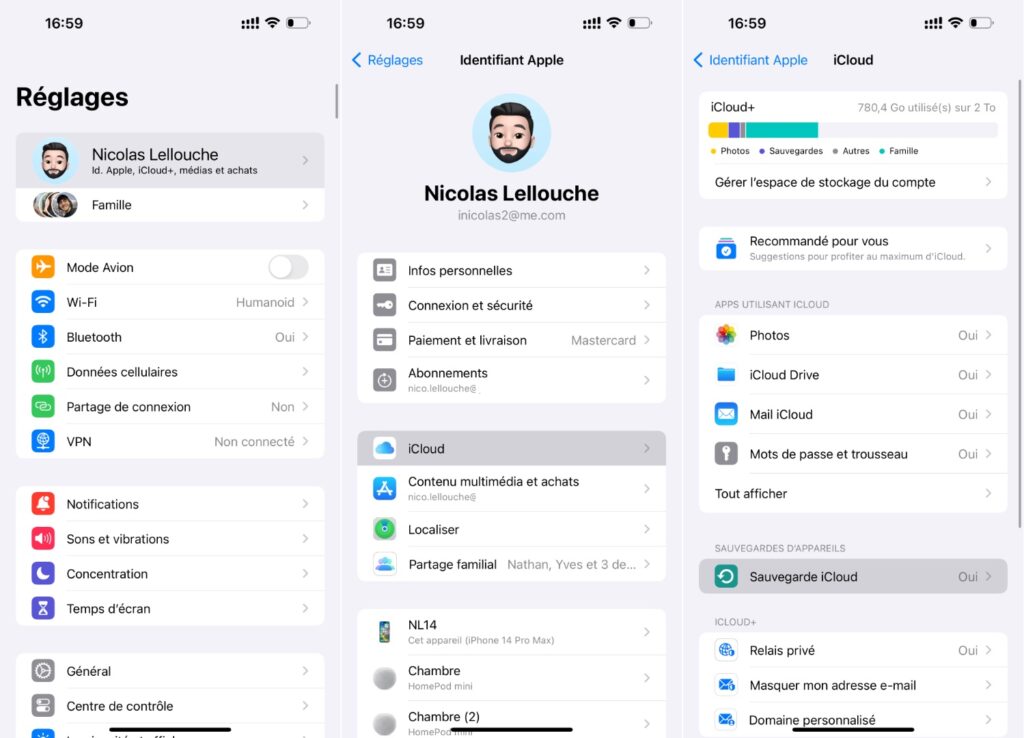
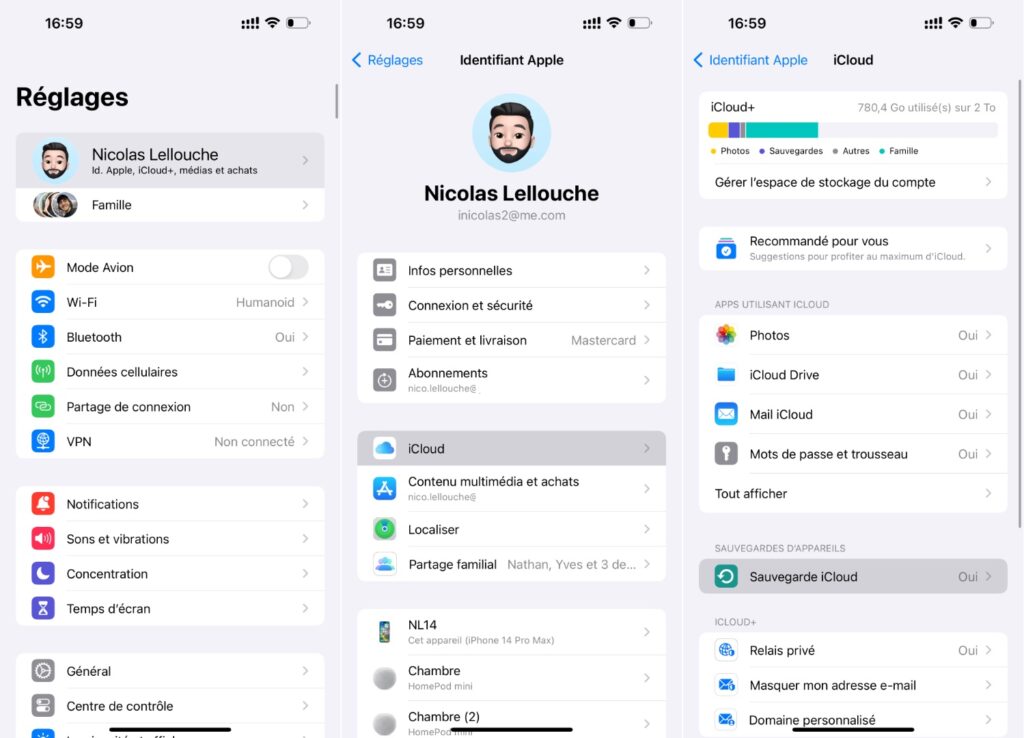
If you don’t have enough iCloud storage, the other alternative is to back up to your computer. A Mac can recognize an iPhone in the Findera PC needs the application Apple devicesto be installed manually.
Step 2: Join the iOS 18 Beta Program
To sign up for Apple’s program, visit the website beta.apple.com and select the option. Register. You will need to sign in with the Apple ID associated with your phone, then accept the terms and conditions displayed on the screen.
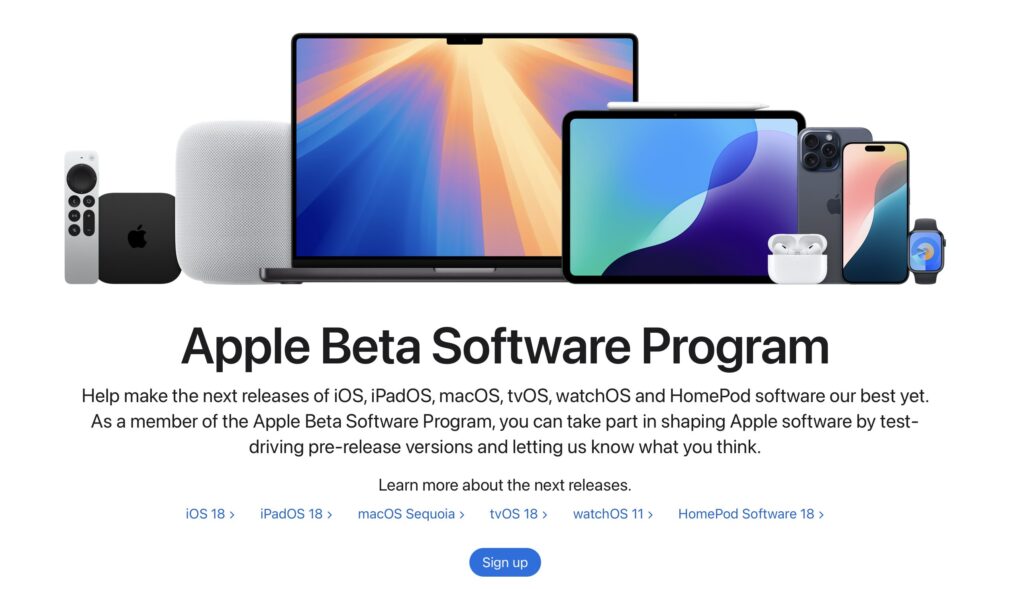
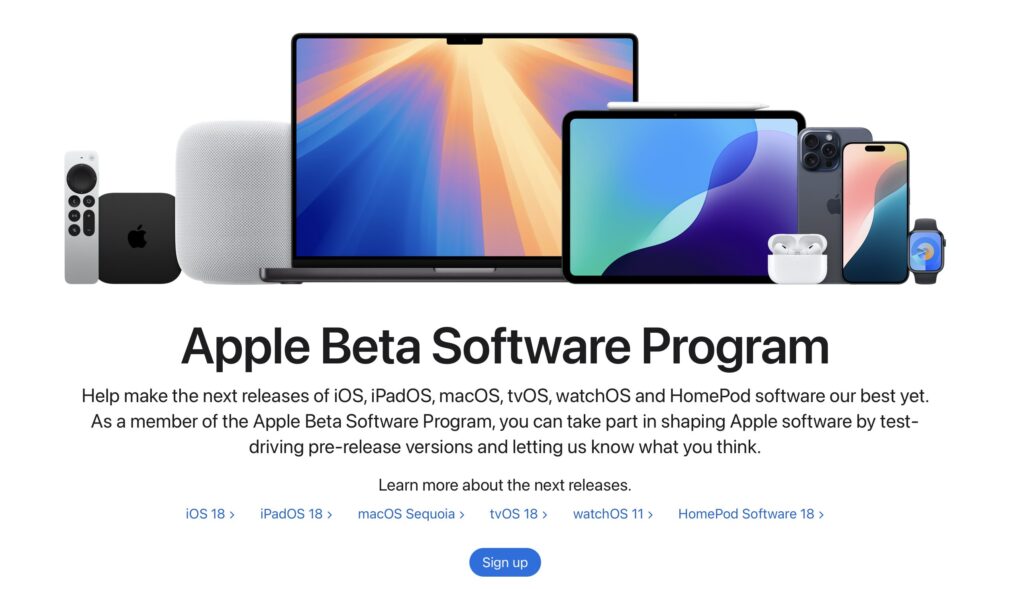
Step 3: How to install iOS 18 on your iPhone
To install iOS 18, go to the app Settings. Go to Generalchoose Software update and wait for the submenu “Beta Update” appears under the “Automatic Updates” option (if it doesn’t, go back and try again). Select it, and you should see the option iOS 18 Public Beta. After selecting it, touch Back and iOS 18 will be available for download.
It will probably take about thirty minutes to download iOS 18 (the iPhone takes time to prepare the installation, by unzipping the update file). Once the installation starts, your iPhone should be unavailable for about fifteen minutes.
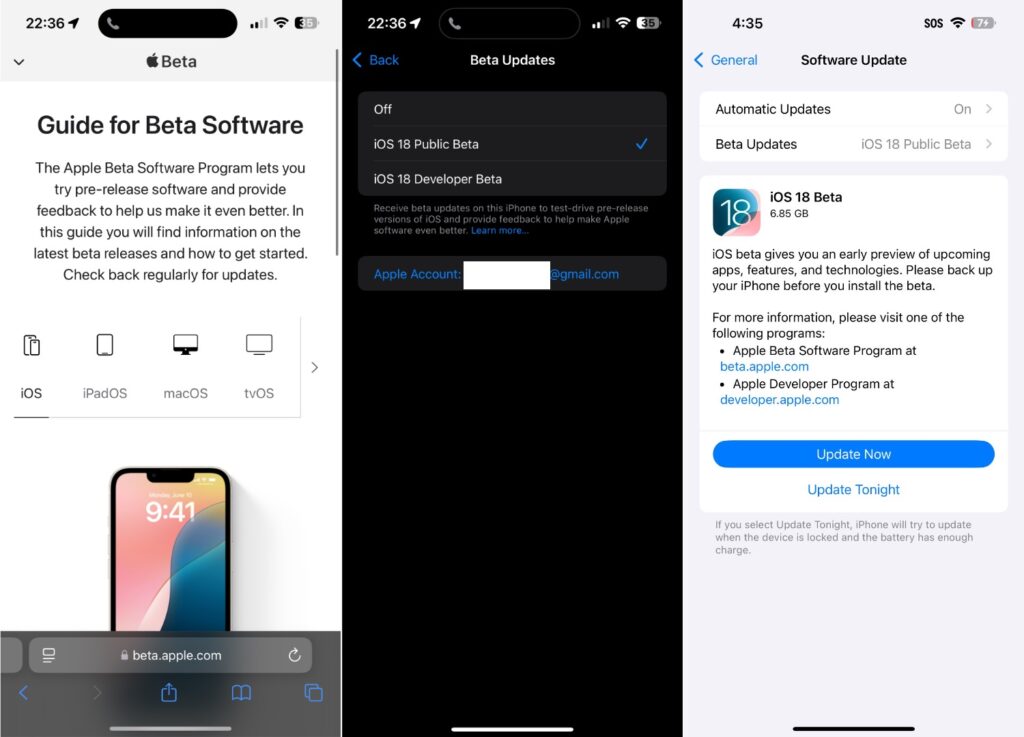
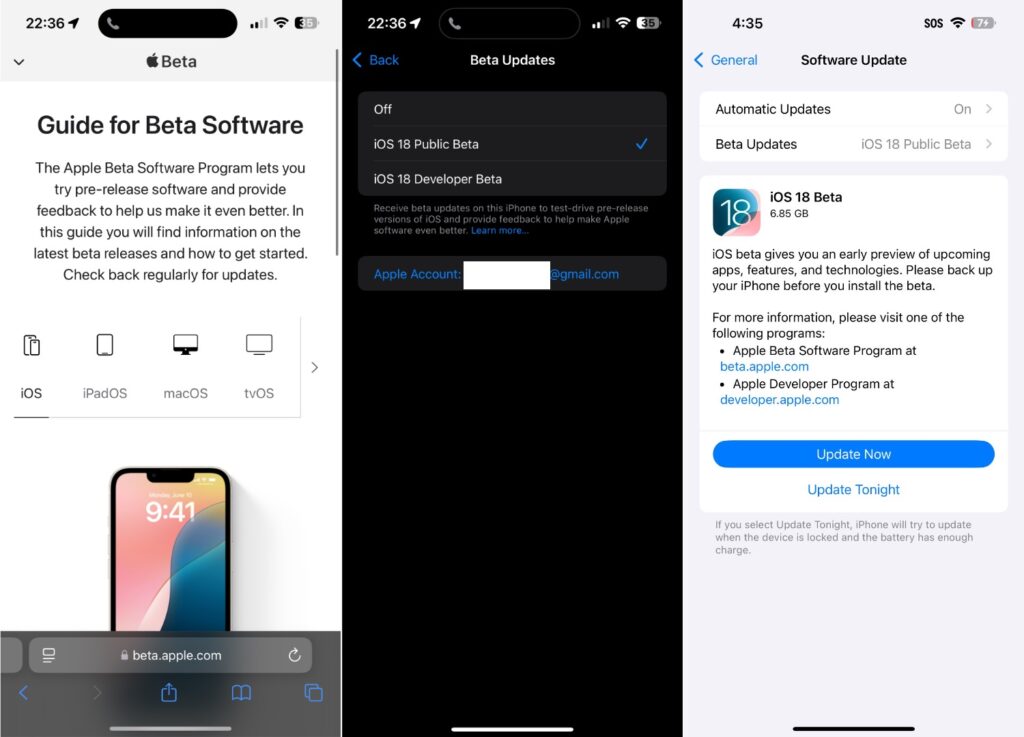
Upon reboot, you’ll be able to start playing with the new features of iOS 18 like its customizable icons, its brand new application Photosthe new reactions in the Messages or the application Passwords.
Which iPhones are compatible with iOS 18?
All iPhones that are compatible with iOS 17 can install iOS 18. The update affects all iPhones released between 2018 and today, that is, iPhone XR, XS and newer.
When will the final version of iOS 18 be released?
Every two weeks or so, Apple will release a new beta version of iOS 18. It will bring stability and some new features since, remember, a beta is not always perfect.
The final version of iOS 18 is expected to be released in early September, just after Apple’s back-to-school keynote dedicated to the iPhone 16. The most likely release is between September 16 and 18.
How to install iPadOS 18, watchOS 11, macOS Sequoia and tvOS 18 beta?
Once you’ve signed up for Apple’s beta program, you’ll be able to install betas on all your devices. The logic is the same: go to Settings.
Source: www.numerama.com


