One of the useful innovations of iOS 18 was the long-awaited ability to change the buttons for launching the flashlight and camera on the lock screen. In addition, it became possible to customize Command centre and add icons of the necessary programs and games there.
This way you can launch any applications from a locked iPhone with one touch.
How to Install the iOS 18 and iPadOS 18 Public Beta Right Now
Now we will tell you how to customize the buttons on the lock screen and in the curtain with switches. To launch third-party applications, you will need a utility Teamsas you like.
How to Replace the Flashlight and Camera Buttons on the Lock Screen in iOS 18
Long press your finger on the lock screen to enter editing mode.
Click Tune at the bottom of the screen and tap on the lock screen.
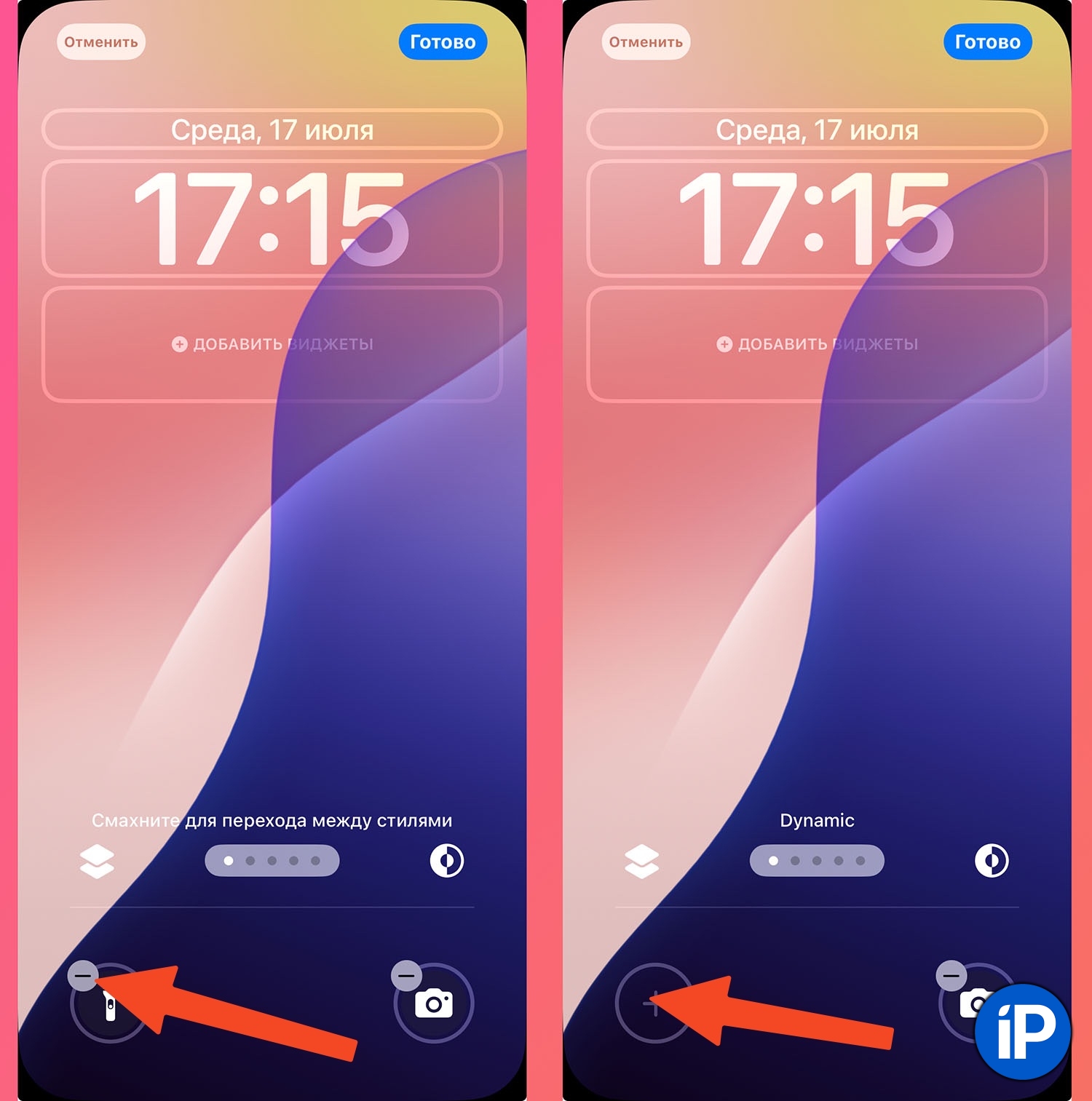
Click “-” next to the button you will be changing.
The old switch will be removed, press “+” in its place.

Select a new action for the button. If you want to add a third-party application, select Commands – Open Applicationutility Teams must be installed.
Select an application from the list of installed ones, press doneto save the changes.
You can even remove buttons from the lock screen if you don’t need them.
How to Add App Shortcuts to Control Center in iOS 18
If you are missing a couple of icons or don’t want to change the default ones, you can add application shortcuts to Command centre.
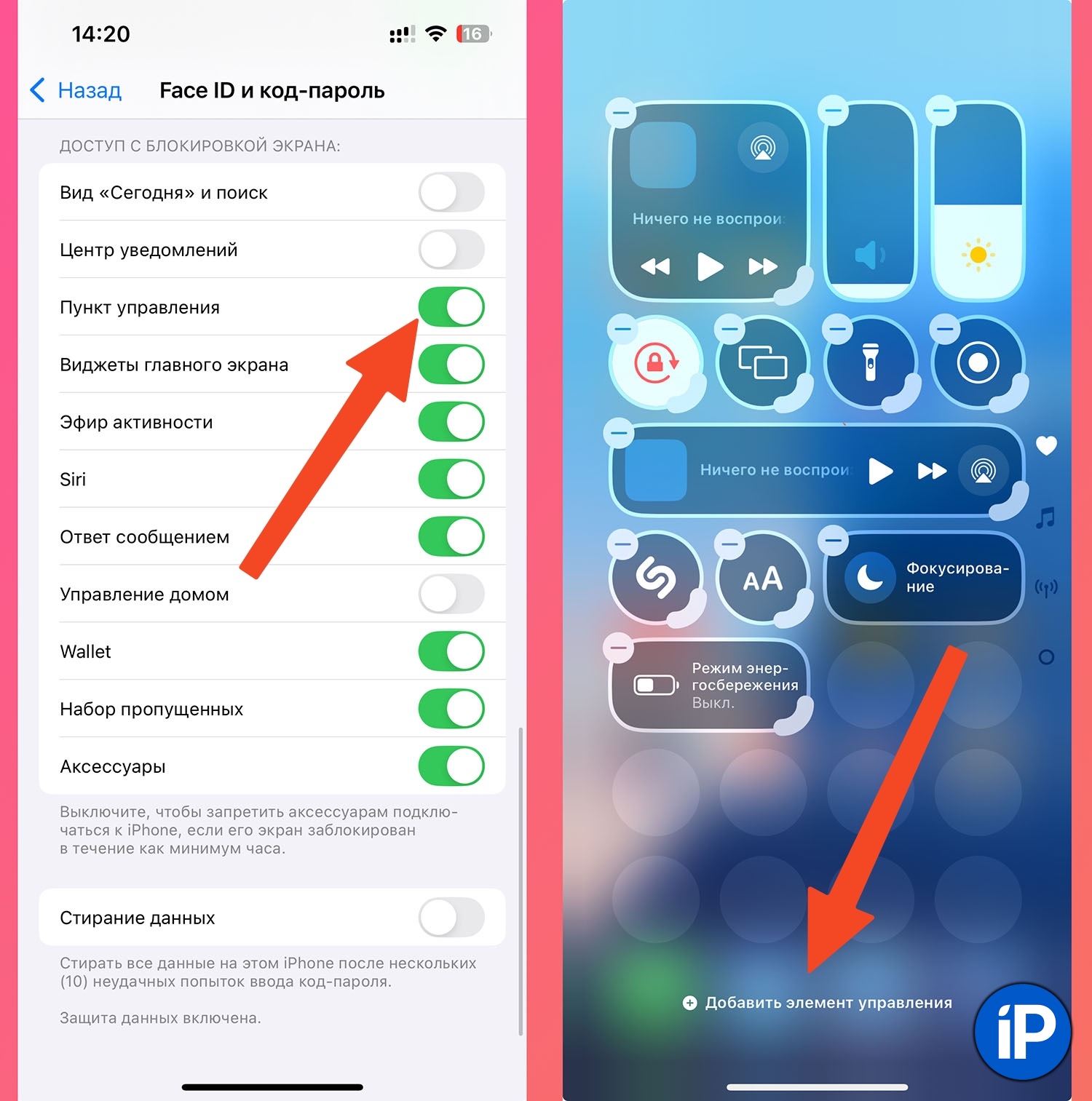
Go to Settings – Face ID & Passcode – Access when screen is locked and check that the option is enabled Command centre.
Open Command centre and hold your finger on an empty space to enter editing mode.
Click Add control.
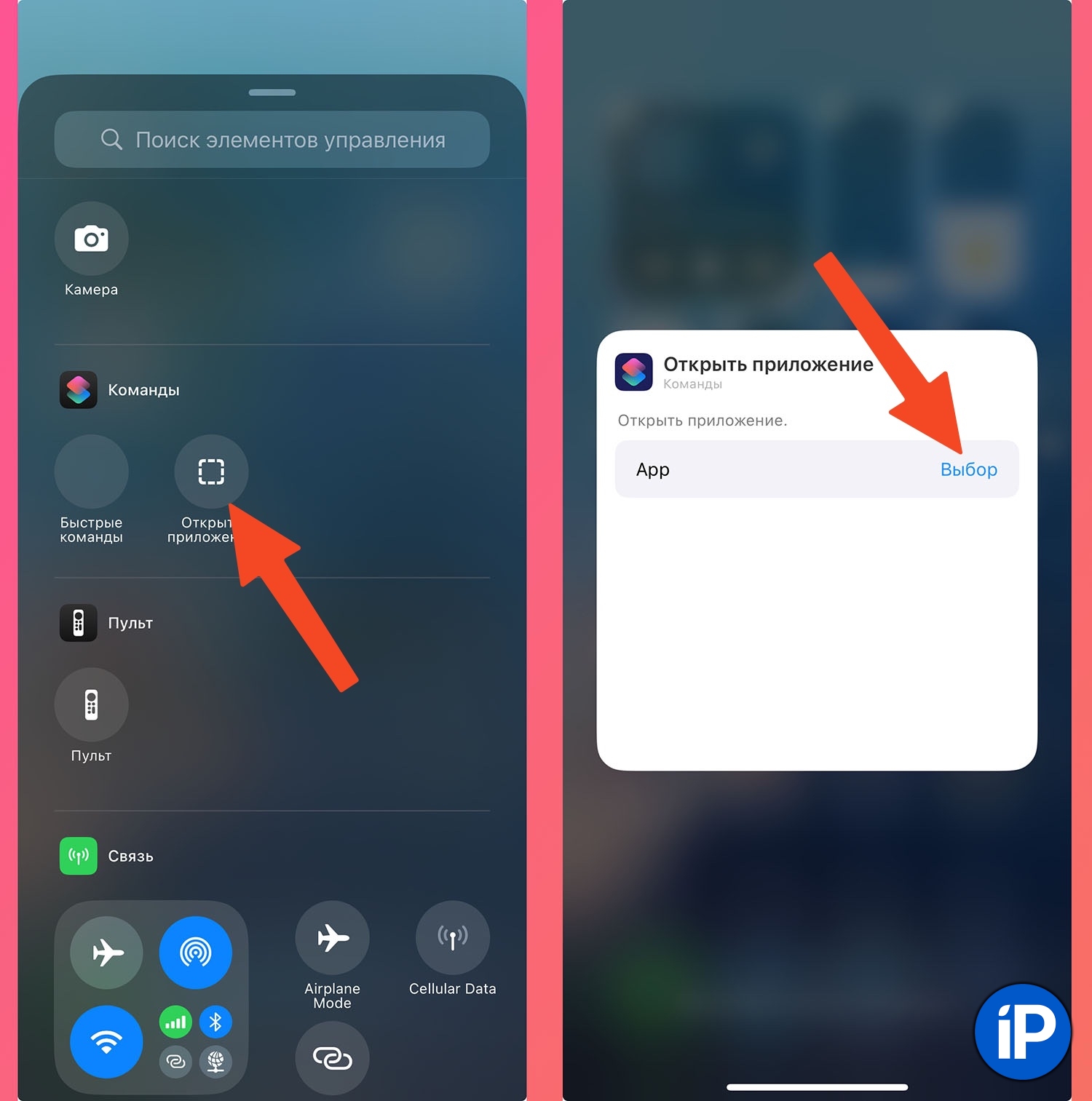
Select Commands – Open Applicationutility Teams must be installed.
Click on the new button and select the application from the list of installed ones.

Choose the location and size of the button. It can be a small switch, an elongated 2×1 button, or a large 2×2 button.
Here you can create as many buttons as you want to launch the programs or games you need. You can even select a separate screen for them and fill it entirely with switches.
How other iOS 18 innovations work:
◉ iOS 18 lets you control your iPhone with your gaze
◉ How to enable anti-motion sickness in iOS 18
◉ How to Use Calculator and Currency Converter in iOS 18 Keyboard
◉ How to change “Hey Siri” to any other phrase
◉ How the new desktop design works
◉ How Game Mode Works
◉ How to Block Any App on iPhone
◉ How to Hide Any App in iOS 18
◉ How to Control Someone Else’s iPhone Remotely in iOS 18
◉ How to Disable Auto-Delete Files in iCloud in iOS 18
◉ How to Schedule iMessages in iOS 18 and macOS Sequoia
Source: www.iphones.ru


