Apple introduced the Real-Time Activity feature with the release of iOS 16.1 in 2022. Real-Time Activity is essentially interactive notifications that let you track real-time events from your iPhone’s Lock screen. The Apple Watch also supports options for keeping track of real-time activity. Today, we’ll show you how to set up this handy feature.
Apple Watch tracks your Uber order, for example
You can set your Apple Watch to see your Activity in real time, and you can also set your Apple Watch to show your Activity live even when your wrist is down.
See then How to Set Up and Use Live Activities on your Apple Watch.
- Open the Watch app on your iPhone;
- Tap Smart Stack to get started;
- Enable the “Allow real-time activities” option;
- You can also turn on “Auto-start live activities.” This will make your Apple Watch automatically start live activities when the live activity starts on your iPhone.
According to we can see in the third imageimmediately above, Apple also gives you the ability to choose which apps you want to have visibility on your Apple Watch when the app starts showing “Real-Time Activity” on your iPhone.
This option is in the section Replicate iPhone real-time activities from” and tap to select an app to which you want to mirror your iPhone’s “Live Activities.”
On this screen, turn on “Mirror Live Activity from iPhone” and turn off Auto-open or pipe it to your Apple Watch smart stack.
Note: By default, when you turn on “Allow Real-Time Activity,” all apps that support Real-Time Activity are enabled to show them on your Apple Watch.
You can choose to suppress the Real-Time Activities feature on a per-application basis using this section of the application.
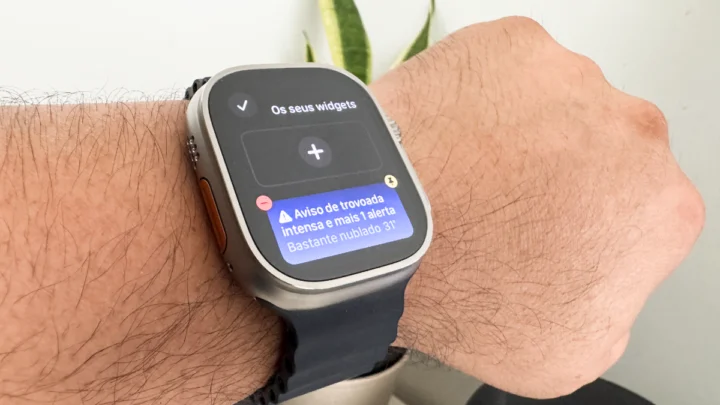
Get more out of the Smart Stack
One last tip for using the Smart Stack feature on Apple Watch. Currently, this feature allows you to add up to 8 widgets.
For those of you who are new to Smart Stacks and are often annoyed by seeing them automatically appear on your watch, remember that they are activated by turning the Digital Crown. So if the crown accidentally comes into contact with your shirt cuffs, etc., you may see the widgets appear on your watch.
Source: pplware.sapo.pt


