Today, a router is the main gadget in the house.
If it works poorly, you won’t be able to watch movies and TV shows, play online, or connect a bunch of home devices. There are several tricks and settings that can speed up any router or improve the quality of coverage in your apartment.
Today we will discuss them, and at the same time we will give examples of how to enable them.
Content
1. Find the best place for the router
The easiest way to start is with the location of the router. Of course, if the apartment has already been renovated and there is only one place for the router without options, then move on to the next point. If you can change the location of the device, here are some useful tips:
Place the router as high as possible. This way there will be fewer obstacles between it and the gadgets. Do not place the router in a corner or on the floor, as the signal will spread worse.
Don’t hide the router behind the mirrorit interferes with the propagation of radio waves and reduces the signal strength.
Move your router away from your microwave and refrigeratorThese devices emit a lot of interference and reduce the signal strength of the router.
Remove the router from other devices with wireless communication modules. These can be cameras, smart speakers, TV set-top boxes, smart switches or sockets, locks.
Remove USB devices from the router. Some gadgets with this connection method emit interference that affects the operation of Wi-Fi. If you need to connect a flash drive to the router, use a USB extension cable.
Do not place the router near an aquarium. Not the most obvious advice, but water does refract radio signals.
If you have the opportunity to move the router around the apartment, look for the best place experimentally. It is desirable that there are no more than two walls between the router and gadgets.
2. Extend your Wi-Fi coverage area

If you can’t move the router, you can expand its coverage area. This can be done in two ways.
Install a Wi-Fi repeater. This is a special repeater that connects to the router and expands its coverage. We have already talked about such a gadget in detail here and here.
Use the Mesh system. This is a mesh network with several routers that cover a large area. It is not possible to turn a regular router into a Mesh system; you will have to change everything entirely. This was discussed in detail here and here.
3. Find a free Wi-Fi channel
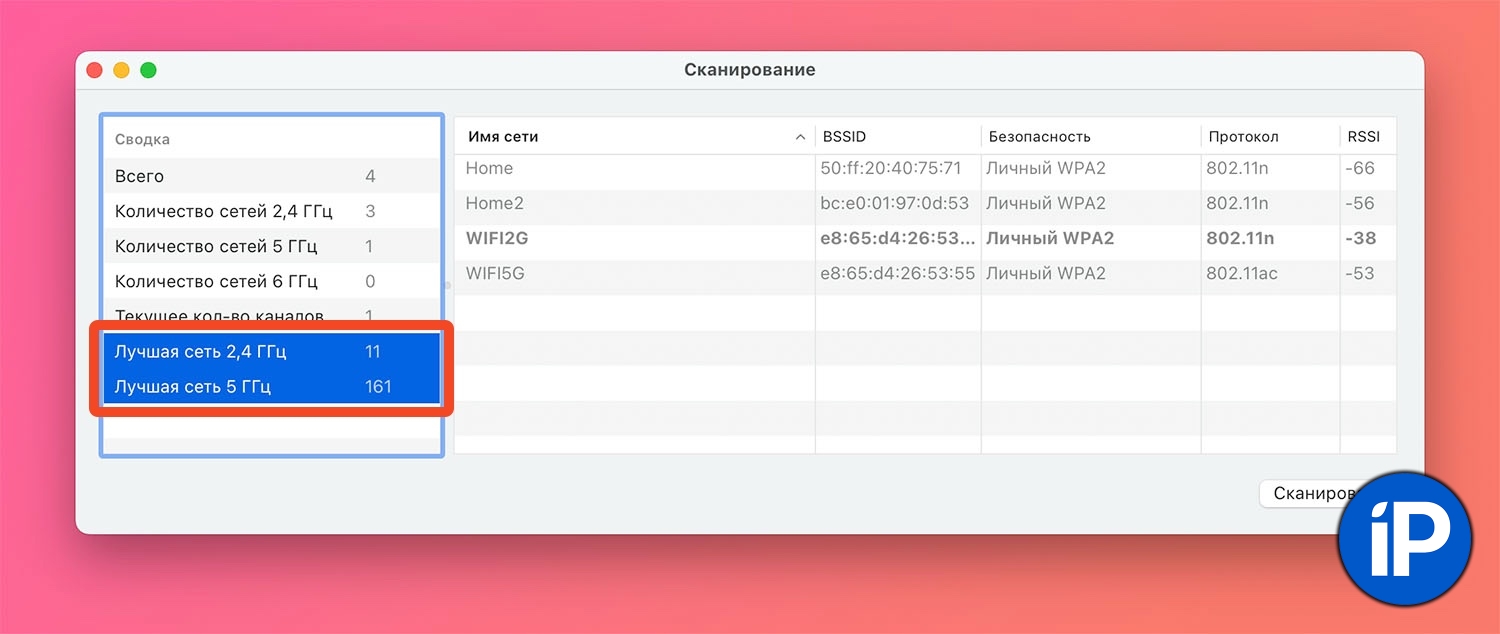
Connection speed is affected by channel load. Your neighbors also use Wi-Fi routers, and if gadgets work on one or neighboring channels, this will worsen the connection quality.
On Mac, launch the application Wireless diagnostics. You can find it through the search Spotlight or if you click on the Wi-Fi icon in the menu bar while holding down the button Option (Alt).
Once the application is launched, in the menu bar, click Window – Scan.
In the window that opens, you will see the optimal channels for Wi-Fi networks 2.4 GHz and 5 GHz.

Now you need to change the channels in the web admin panel or application of your router.
My router Tent this is done in the section Wireless – Advanced.
Don’t forget to reboot your router for the changes to take effect.
How to Increase Home Wi-Fi Speed. No New Router Needed
If you want to get more statistics, use third-party applications.
4. Separate 2.4 GHz and 5 GHz networks

Many dual-band routers have the ability to combine 2.4 GHz and 5 GHz into one Wi-Fi network. Gadgets will connect to the combined network, and in the process, automatically switch to the frequency that catches better.
Not all devices work well in this mode. For example, an iPhone, iPad, or Mac will connect to such a network without problems, but PlayStation consoles may give an error and not work with the combined network.
To ensure maximum compatibility, it is better to disable the feature.
On the router Tentfor example, this is done in the menu Wireless – Wireless Settings – Unify 2.4&5 GHz SSID.
5. Disable the guest network
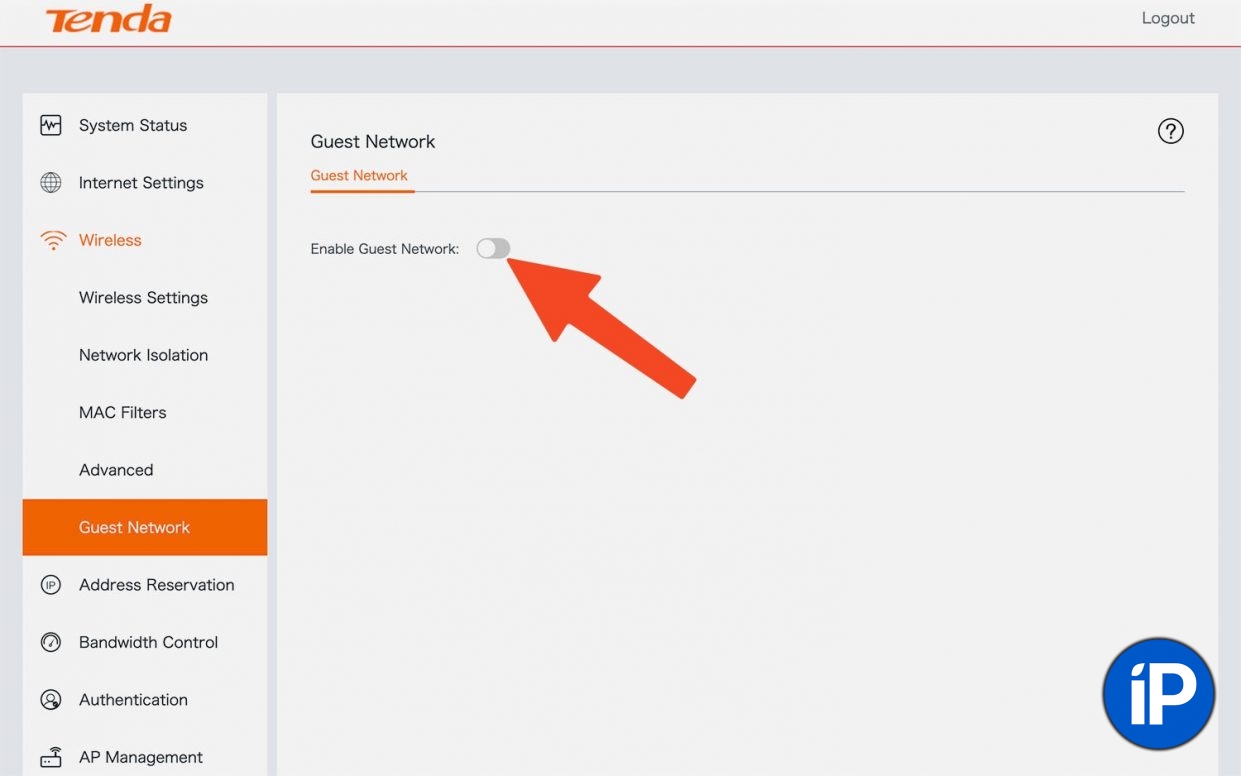
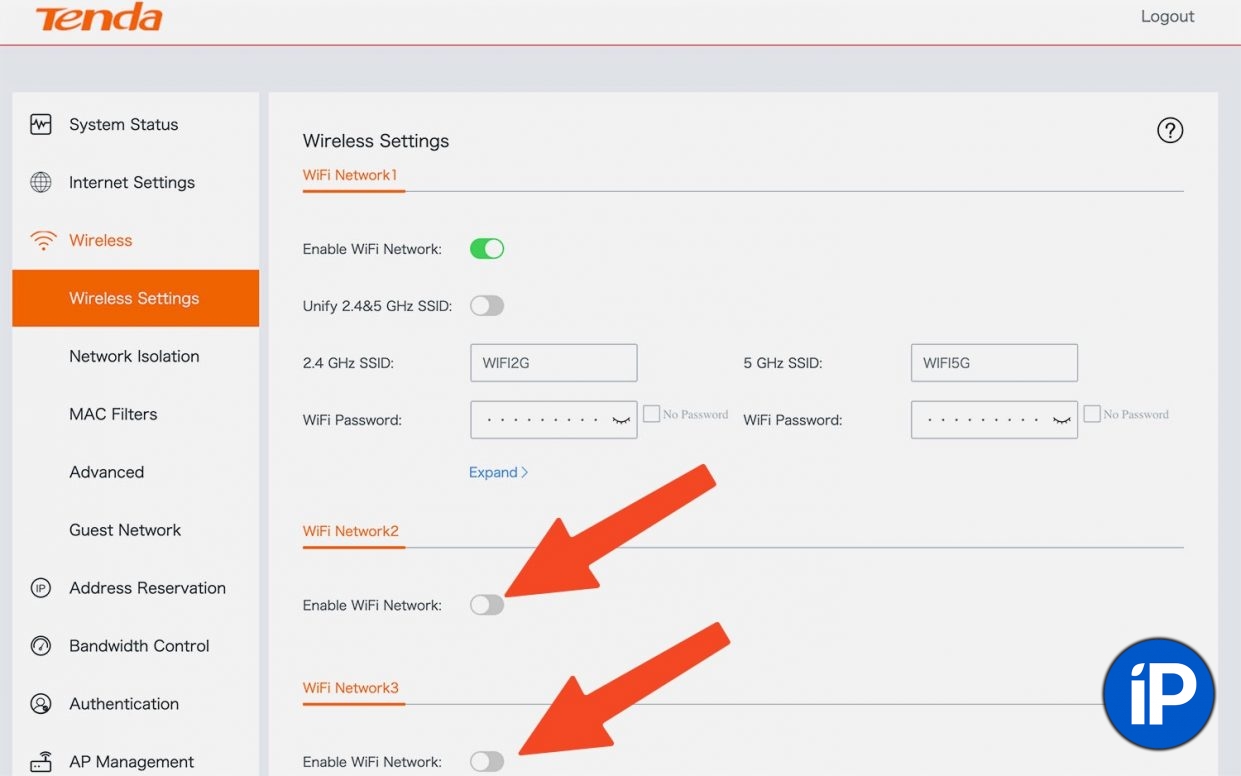
Many routers create a guest network by default or can create multiple isolated networks. Devices on such networks will not see or communicate with each other.
This can be useful in an office or a small business, but for home use it is better to disable the feature. The entire channel will be allocated to one network and the router will not be loaded with unnecessary processes.
On the router Tent In chapter Wireless – Wireless Settings both the guest network and all other isolated networks are disabled.
6. Set up Multi-WAN

Not all routers have this feature. You need to look for a router that connects to the network through several LAN ports and can combine the speed of several providers.
Combined three home internets into one Wi-Fi network
If you connect the Internet from several providers or add an LTE modem, you can increase the connection speed. Unfortunately, there will not be a twofold increase, but from two 100-gigabit channels you can get an honest 150-160 Gbit/s.
Alternatively, such routers can switch providers if one goes down.
In settings Tent the section is responsible for this Internet Settings -WAN Ports.
7. Buy a modern router
![]()
It’s high time to replace an old, inexpensive router. Many manufacturers do not update firmware for gadgets older than 3-5 years, which means that the devices do not receive patches for vulnerabilities found. With such routers, not only is the Internet speed worse, but the risk of hacking is also higher. Attackers can use holes to pick a password, connect to the network and get confidential information.
We offer the following relevant alternatives:
Keenetic Runner 4G (KN-2211) – a good option for a summer house, only 2.4 GHz is available, but there is a slot for a 4G SIM card;
TP-LINK Archer AX73 – a powerful Wi-Fi 6 router in a stylish case;
Xiaomi Mi AIoT AX6000 – a long-range router with a bunch of software network enhancements;
Mercusys AX3000 (MR80X) – Wi-Fi 6 router with a large coverage area.
Kinetic Giga KN-1011 – one of the stable models on the market today.
Write in the comments what router you use and what you recommend to other readers.
Source: www.iphones.ru


