The wait is finally over: iOS 18 is now available for download, bringing with it hundreds of new features and changes. If you’ve already updated your iPhone, there are a few features that are worth checking out right away. Some of these require a bit of setup, so here’s a step-by-step guide to walk you through the first things you need to do after updating.
Customize your Home screen
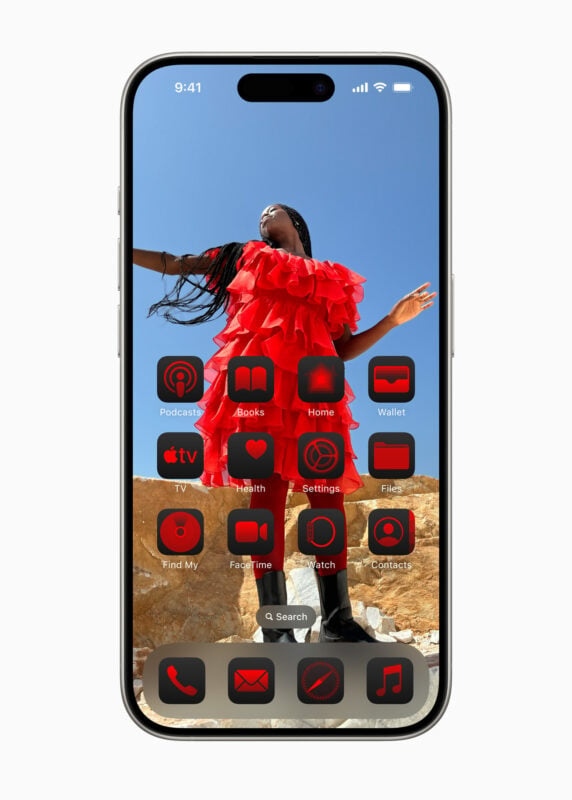
One of the most interesting novelties of iOS 18 is the possibility to customize your website in a more advanced way Home screen. Now you can move icons, change their size, and even change their colors. Apple has introduced more customization options to make each screen unique and suitable for your needs.
You can start by moving icons and creating empty spaces around wallpapers to get a more airy and clean effect. Even though it remains a default grid, you have much more freedom than before.
Once you’ve rearranged your apps, you can long-press on the screen, tap “Edit” and then select “Customize.” From here, you can increase the size of the icons by removing the app names, enable icons in Dark mode or change the icon color to match your wallpaper.
Set up Control Center

Con iOS 18il Control Center becomes much more flexible and customizable. You can now rearrange controls, move them to different pages, and access them directly from the lock screen or via the Action key, if you’ve set one.
To get started, swipe down from the top right corner of the display and hold down on an empty space until the grid appears. You can also use the “+” button to add new controls or rearrange existing ones. This way, you can have a page dedicated to music, one for home automation, and so on.
Explore the Controls Gallery to see all the new options, including third-party app controls.
Lock and hide apps
How many times have you had to lend your iPhone to someone, afraid that they might be snooping around your apps? With iOS 18you can lock and hide apps right from your Home screen. Now you can protect your apps with Face ID.
Simply press and hold on an app icon, select “Require Face ID,” and choose whether to lock the app or hide it completely. Hidden apps will be located in a dedicated folder in the App Library and will only be accessible with Face ID or your passcode.
Change lock screen buttons
The classic buttons Camera e Torch on the lock screen can finally be replaced or removed. Now you can customize these controls to better suit your needs. From Settings > Personalize > Lock screenyou can remove these buttons or replace them with other features, such as the calculator or quick launch of a Voice Memo.
Organize the Photos app
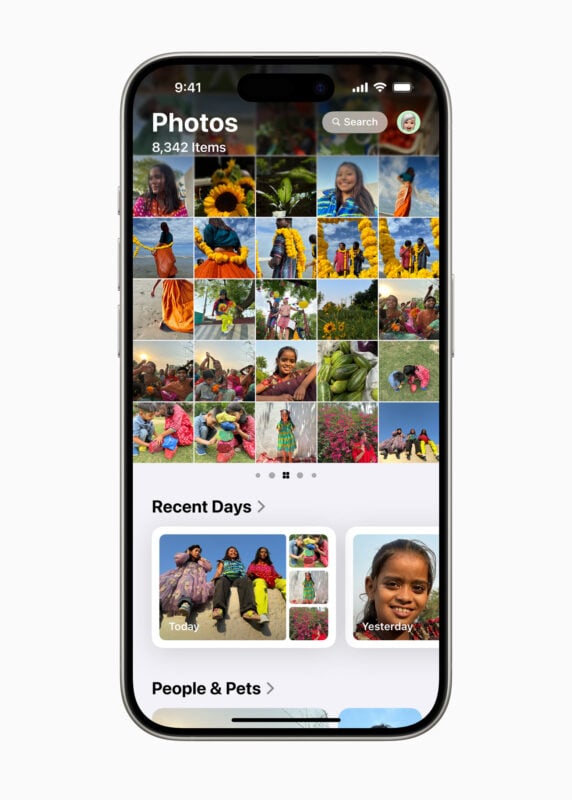
One of the most significant changes of iOS 18 it’s about the app Photowhich has undergone a complete redesign. The various sections, such as Memory e Albumare now organized in a vertical scrolling structure called “Collections”. You can customize these collections and decide what you want to see in the foreground.
Scroll to the bottom of the Photos app and select Customize and reorder to change the order of your collections. You can also “pin” content that you want to keep handy.
Try the new Password app
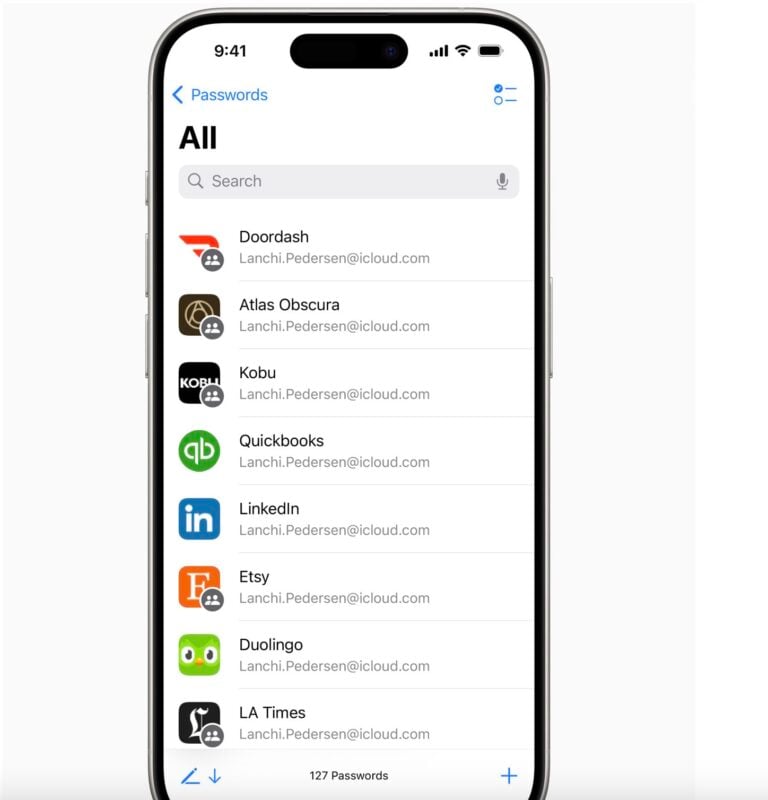
iOS 18 introduces a new app dedicated exclusively to managing your saved passwords on Keychain iCloud. L’app Password centralizes all your logins and credentials, making it easier to access and manage your passwords.
The app will alert you of weak, reused or compromised passwords, and also supports the use of passkey. If you have already used Keychain iCloudyou will find all your passwords already synced.
Turn on Hide Distractions in Safari
Safari updates with a feature called Hide distractionsdesigned to eliminate invasive elements of web pages, such as newsletter signup banners, cookie preferences, and GDPR compliance notifications. While it doesn’t remove ads, it does cut out many of those annoying pop-ups that interrupt your browsing.
To use it, visit a web page, go to the page menu, and select “Hide Distractions.” You can also customize which elements to hide and which to keep visible.
Use Math Notes
One of the most innovative features of iOS 18 It is the integration between the app Calculator e Notecalled Math Notes. This tool lets you solve equations directly within your notes, making it easier to manage calculations for budgets, accounts, and expenses.
Write your equations, add the equals sign, and you’ll see the results immediately. You can even use variables for more complex equations.
Schedule a message
The new feature Send later lets you schedule messages up to two weeks in advance. Useful for remembering birthdays or other important events, it is available in iMessage conversations and works for both individual and group chats.
To use it, open a conversation, select the “+” button, and then choose Send later. You can set the desired time and date, and the message will be sent automatically at the scheduled time.
Final considerations
Con iOS 18Apple has pushed customization to levels never seen before on iPhone. The increased flexibility of the Control Centerthe ability to lock apps with Face ID and the introduction of features such as Math Notes are just a few examples of how versatile this update is. While some of the new features may take a little time to set up, they are worth exploring to get the most out of your device.
Guide
Source: www.iphoneitalia.com


