The other day I encountered a sudden problem when for the first time in months I needed to work on my MacBook in a location far from any Wi-Fi networks.
Being confident that my iPhone would easily handle distributing mobile Internet, I opened my laptop and… the list of available networks was completely empty. Hm.
I went into the iPhone settings and was surprised to discover a previously unnoticed menu item, which is called: “Setting up modem mode” However, when trying to enter this section, the smartphone persistently issued a warning, saying, contact your operator.
That was sudden.
I checked the iPhones of my colleagues around me, no one had such a menu item in the settings, and the smartphones obediently distributed the Internet. Perhaps the whole thing is in the beta version of iOS 18, which is installed only on me?
In the end, I fixed the modem mode and I hasten to share the solution with you, because it is simple, but not too obvious.
How to Restore Personal Hotspot Mode in iOS 18
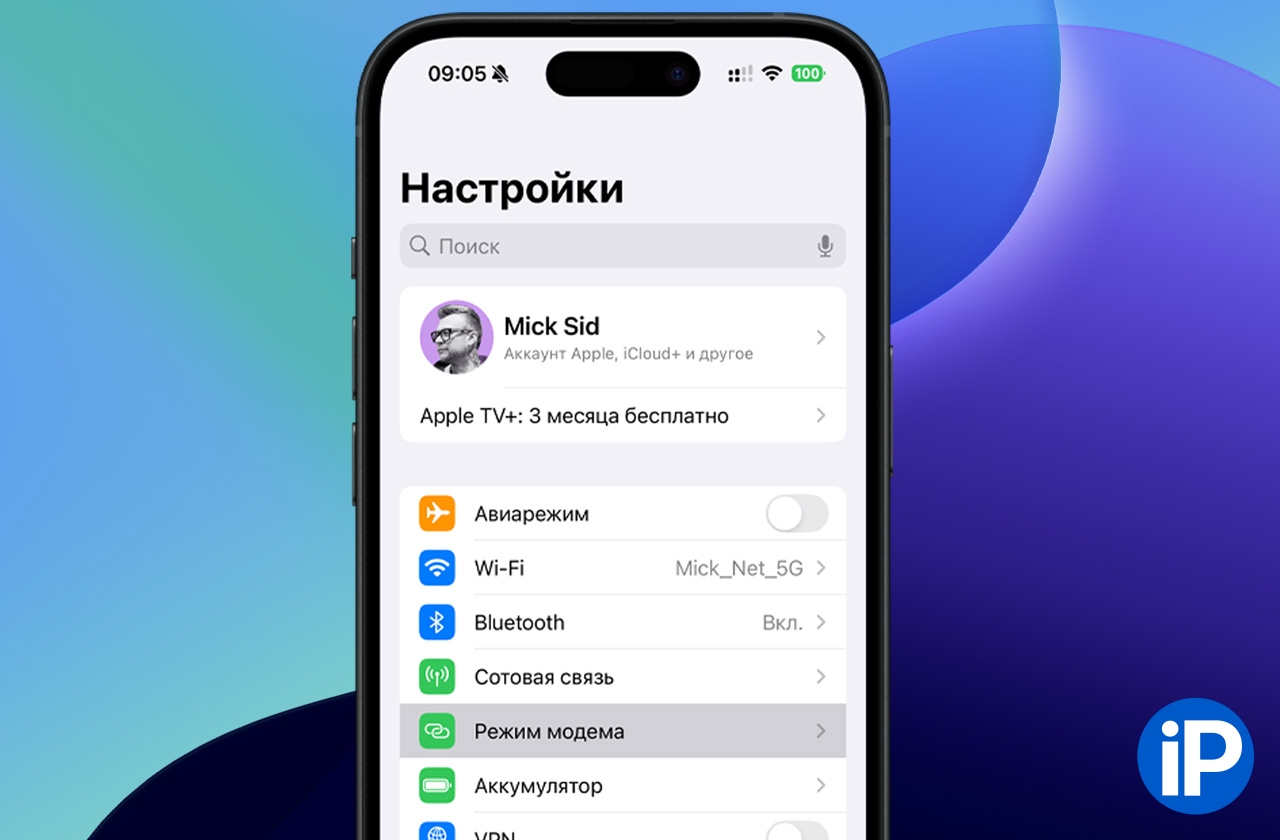
If you don’t have “Modem Mode” in your settings menu either, and if you go to “Cellular Communications”, you will see an unavailable item “Setting up modem mode“, then you need to do the following:
1. Go to “Settings – Cellular” and in the “SIM cards” section select your active mobile number from which you want to distribute mobile Internet.
2. Next, go to the “Cellular data network” item.
3. Scroll down to the bottom of the menu and under the Tethering section, make sure you have filled in the APN, Username, and Password fields.
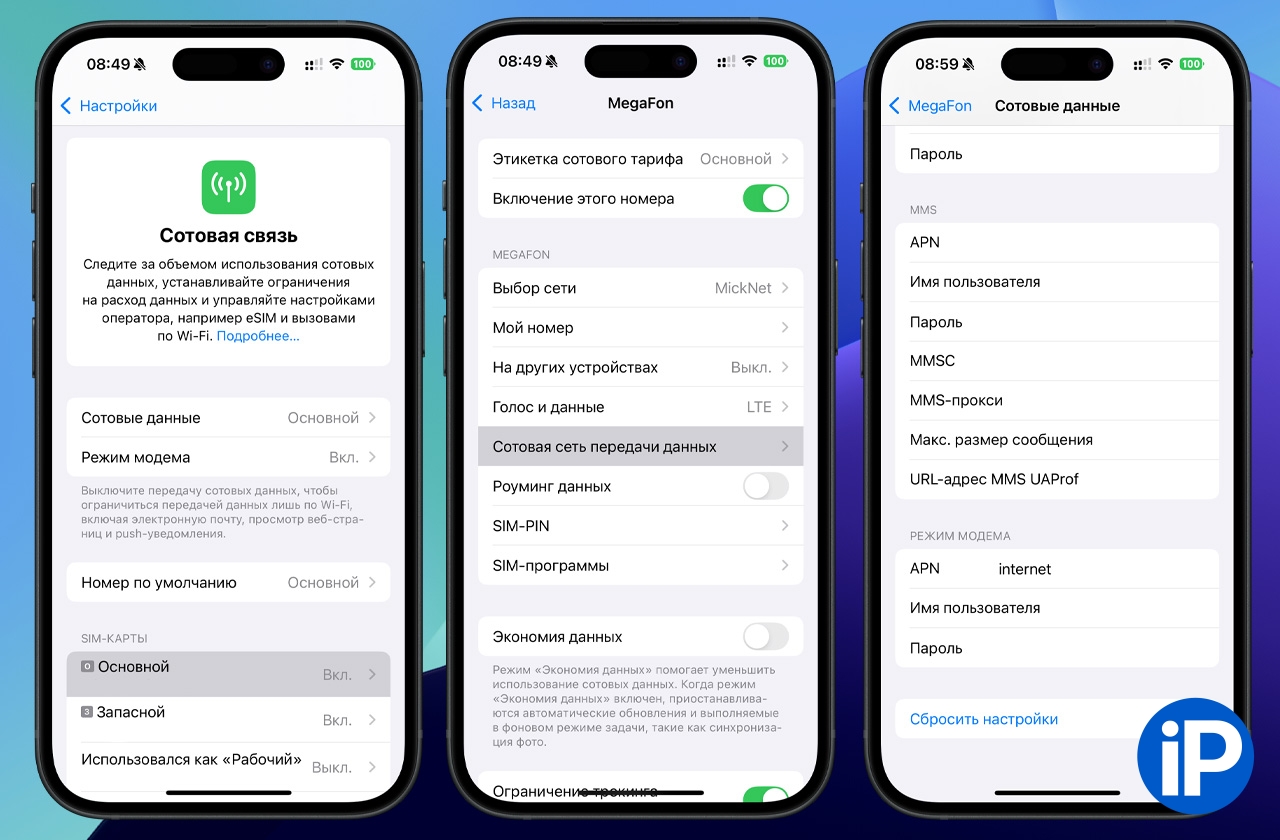
For each operator, these fields are filled in differently, like this:
Megaphone
APN: internet
Username: gdata
Password: gdata
MTS
APN: internet.mts.ru
Username: mts
Password: mts
Beeline
APN: internet.beeline.ru
Username: beeline
Password: beeline
But that’s not all. To activate the modem mode on your iPhone, you still need to fill in the first line in the other sections of this menu, “Cellular Data” and “LTE Setup”.
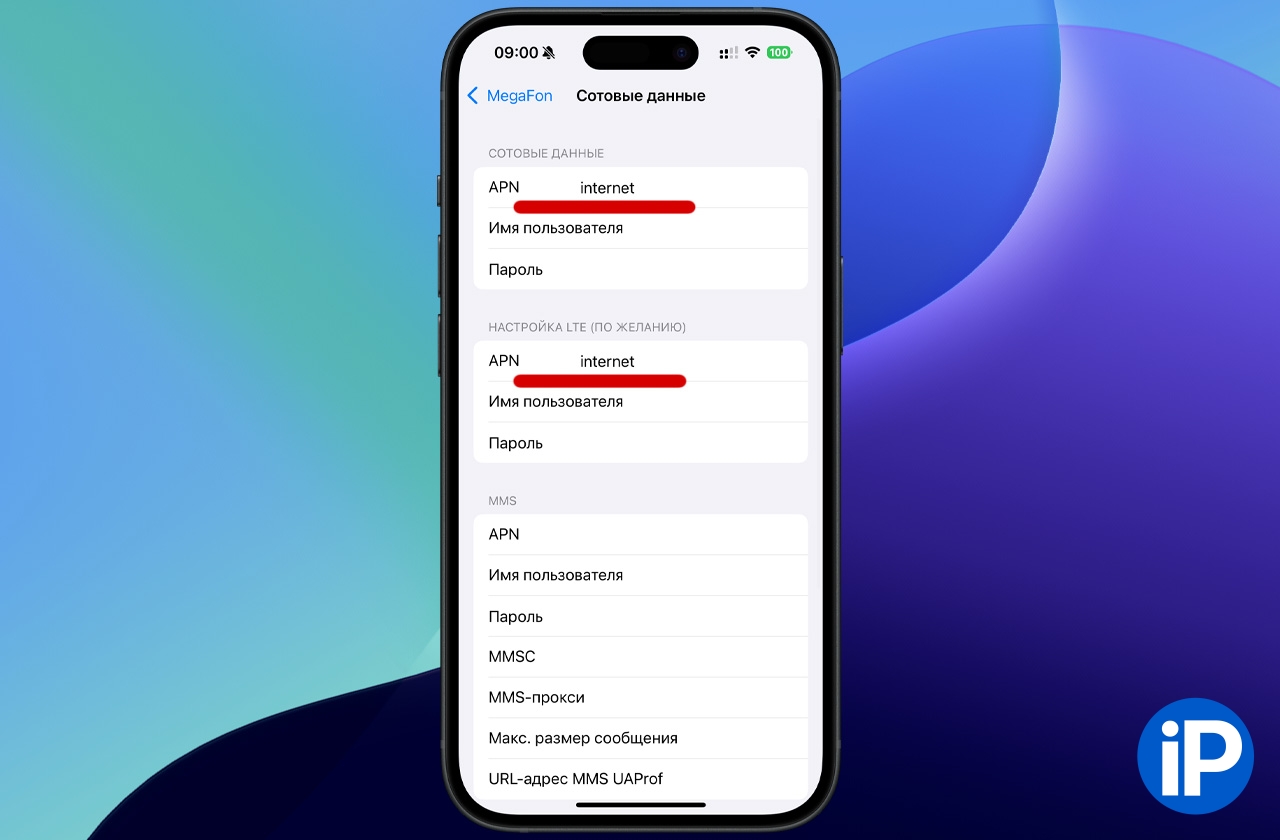
Each operator has its own APN access point name, here they are.
● MegaFon: internet
● MTS: internet.mts.ru
● Beeline: internet.beeline.ru
Now exit all menus to the main Settings page, and here it is! “Modem mode” has appeared in its rightful place.
Now you can share your mobile Internet with yourself and others again, using your iPhone as a hotspot. And you don’t need to contact your operator.
Stay in touch.
Source: www.iphones.ru


