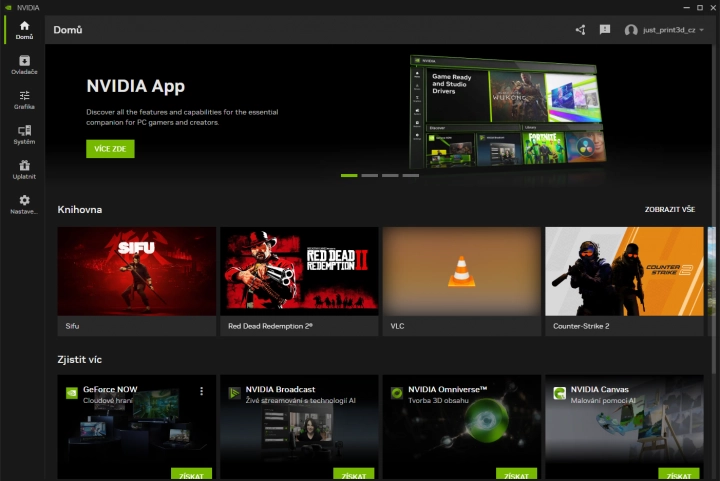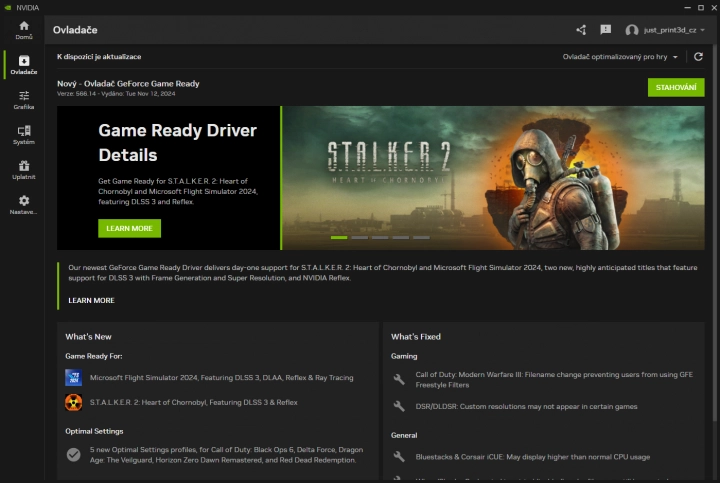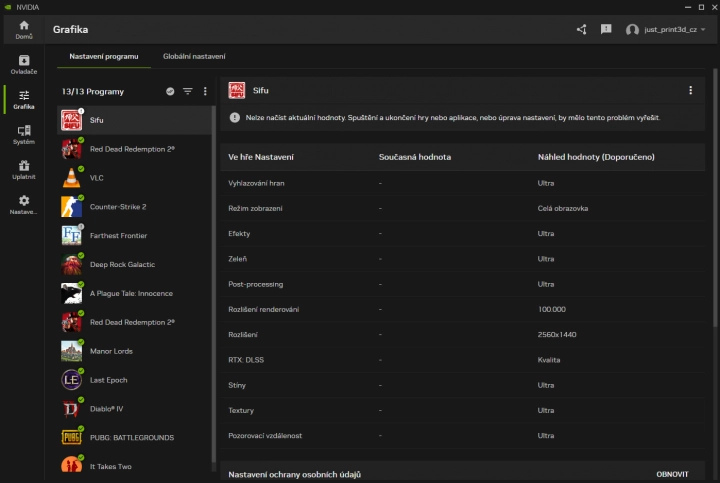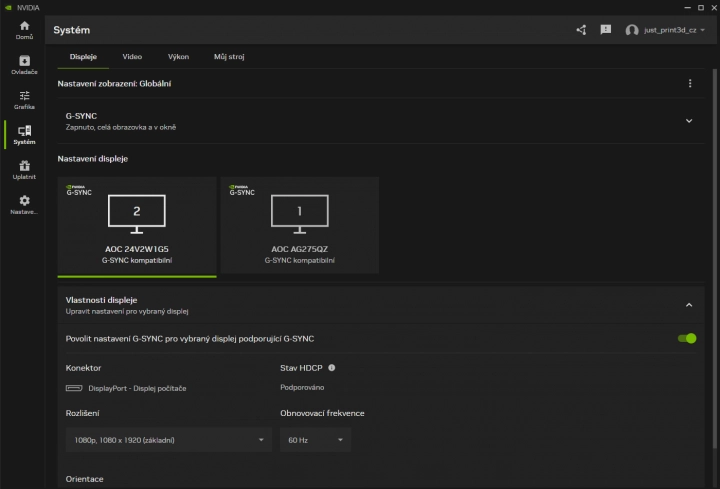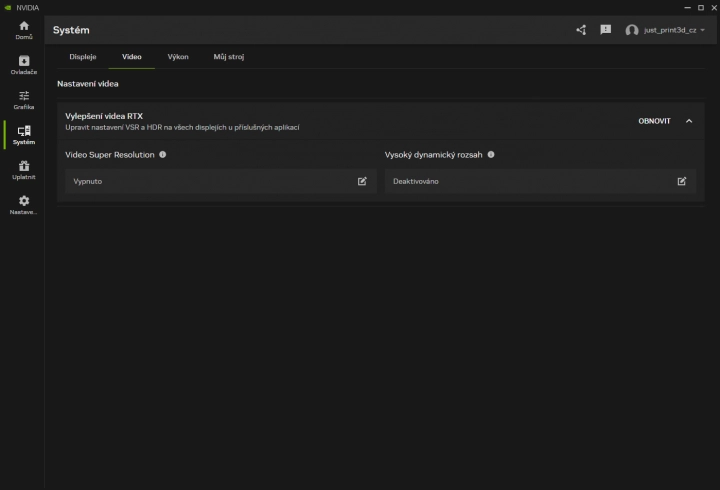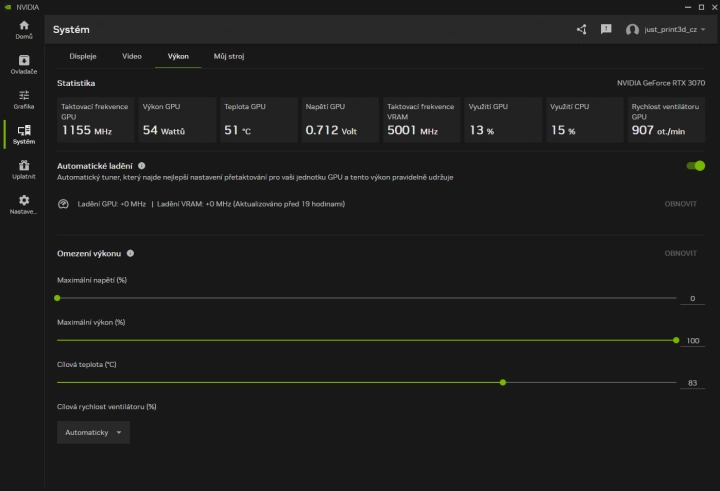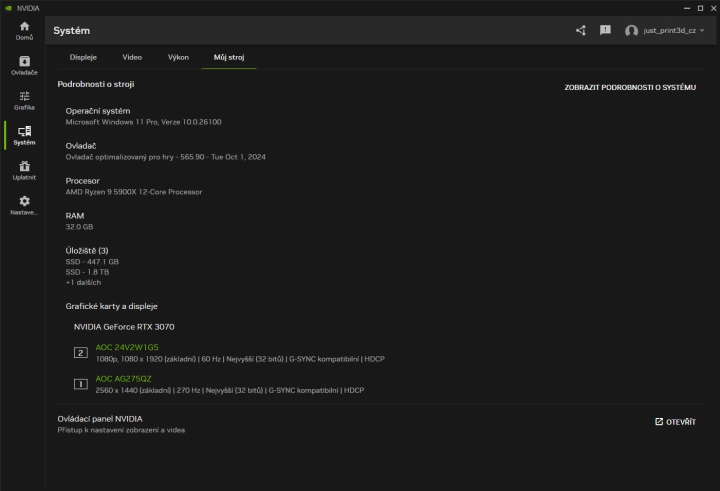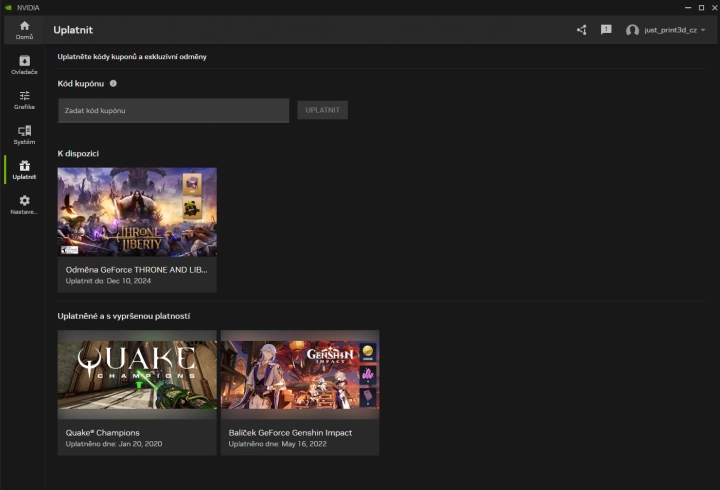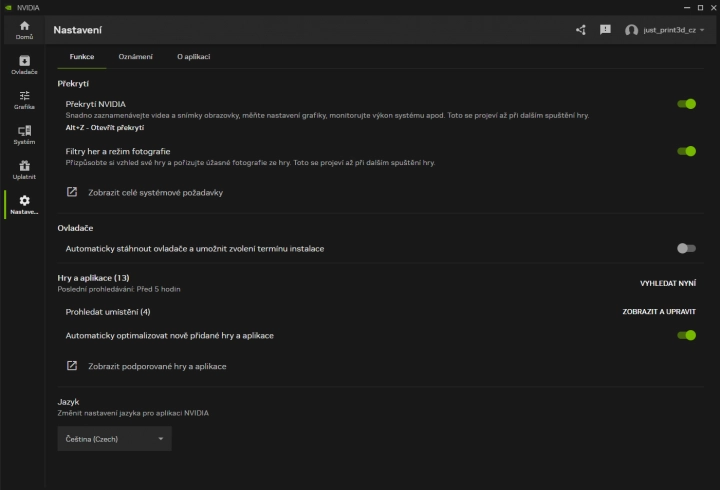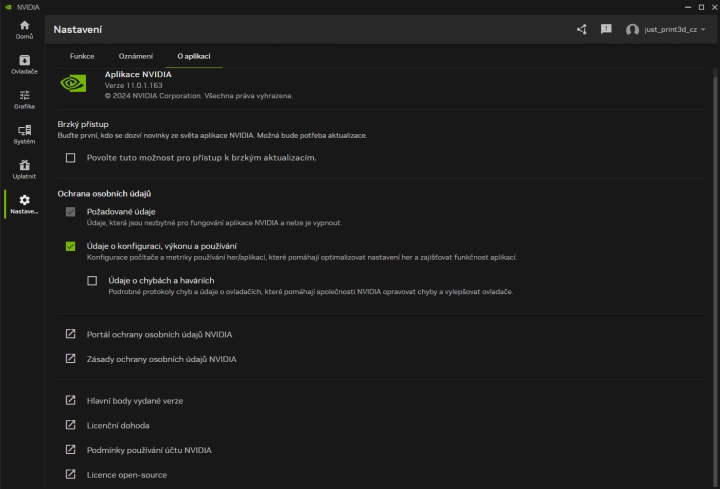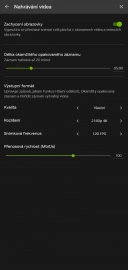The successor to GeForce Experience and Control Panel officially leaves beta and enters live operation in version 1.0. As we mentioned in one of previous articlesthe Nvidia App is a universal application that unifies all the settings and tools associated with Nvidia graphics cards – from driver management to tools to various settings and overlays in games.
Basically, it is a kind of “front-end” interface aimed at a wider range of users using GeForce graphics cards, whether their main use is gaming or work.
The future of GeForce Experience and dashboards
So with the arrival of the Nvidia App, the question arises as to what will happen to GeForce Experience and control panels. According to Nvidia, the Nvidia App is a direct replacement for GeForce Experience, which it will eventually replace. Although GeForce Experience will continue to work, it will no longer receive new features and the company will not address any bugs or crashes.
First installation and familiarization with Nvidia App
To begin with, it is necessary to mention two options for getting the Nvidia App onto your computer. The first one is now the option to download and install from official website. The second option is much simpler. Just wait until GeForce Experience itself prompts you to switch to the Nvidia App.
The installation process itself is simple and subjectively a bit faster compared to GeForce Experience. Upon launch, you will be greeted with a dialog box to select your preferred type of driver for your graphics card – a game driver or a driver for Nvidia Studio Tools. The difference between them lies mainly in the frequency of updates. While game drivers are updated more frequently to keep up with the latest in the gaming market, Studio drivers have a longer periodicity and are optimized for creative tools. If you are not sure about your choice, you can always change it in the settings.
This is followed by a window to choose whether you want to automatically optimize newly added games and programs and activate Nvidia Overlay for in-game overlays. So far, the Nvidia App doesn’t differ much from GeForce Experience here.
The Nvidia App cleans up nicely after itself
Before installing the Nvidia App, I did not interfere with the already installed GeForce Experience. To my surprise, it uninstalled GeForce Experience itself during installation and “cleaned up” any leftover files it would have left on the system. In the context menu as well as in the Start menu, the app only shows up as Nvidia, not Nvidia or Nvidia App, which might be a bit confusing for some.
Minimalistic and clearer menu
The home menu looks relatively clear and minimalistic. In the left column is the main menu, the middle part belongs to the rotating marketing pie together with video game news. Below this duo is a library of installed games and download links for all Nvidia tools that are compatible with your graphics card.
I like the simple tooltips on all the tools with the option to install immediately with a click to get. No referring to the website, no downloading and installing on the side, all clearly and quickly in one application. That is, as Nvidia intended. Outside the home screen, there is a tab with the drivers of your graphics card (subjectively with a clearer description of the news), graphics settings for programs well known from the original control panel, where individual and global graphics settings for programs and games can be made.
Another tab is dedicated to hardware configuration and is further divided into four tabs: Display, Video, Performance and My Machine. The individual tabs are practically settings from the control panels, i.e. the ability to set the resolution and frequency of the monitors, G-Sync, RTX, HDR or Video Super Resolution.
The Performance tab with monitoring and “underclocking” of the graphics card is interesting. It is quite far from MSI Afterburner, for basic performance customization it may be enough for someone. The Auto-tuning function automatically clocks your graphics card safely, or you can manually limit the performance. According to the magazine TechPowerUp you do not lose the warranty when the limits are changed, and in addition, when automatic tuning is enabled, the program will scan and adjust the performance every month. The last sub-tab summarizes the configuration of your device.
In the next tab dedicated to rewards, you can redeem offered gifts such as bonus game items, priority beta access or other exclusive content. To get them, you need to have an Nvidia account created and logged in. All other items and tools work offline even without logging in.
The last Settings tab combines the settings of the application as such with the protection of personal data. If you don’t want to send Nvidia information about your configuration and game/app usage metrics, uncheck this option in the settings.
Personal experience and first impressions with the Nvidia App
In conclusion, I would like to summarize my personal experience and first impressions with the Nvidia App. In general, I’m not the type of person who would be reluctant to try new things, so even switching from a functional GeForce Experience didn’t cause me any extra big moral problem. I liked the speed of the installation, the speed of the application and how it cleaned up the previous GeForce Experience on its own.
I also appreciate the clarity and efforts of Nvidia to combine all categories of users into one functional application where everything is practically at hand. This move may inspire a bunch of users to at least try out some of the features of Nvidia Studio, for example, that they may not have even known about until now.
Of course, there is always room for improvement. In the future, for example, I would like to be able to customize the home screen with “widgets” or shortcuts to various settings hidden deeper in the program (for example GPU statistics) or to edit the game library more. The Nvidia App strikes me as a step in the right direction to unify the fragmented user base with a functional environment.
And if the Nvidia App hasn’t convinced you yet, it also brings one exclusive advantage over GeForce Experience – it can record videos in AV1 format at 120 fps. Although other OBS-type tools can already do this, here you have everything in one package. GeForce Experience could only record AVC/HEVC at 4K/60fps resolution.
How about the Nvidia App?
Source: www.cnews.cz