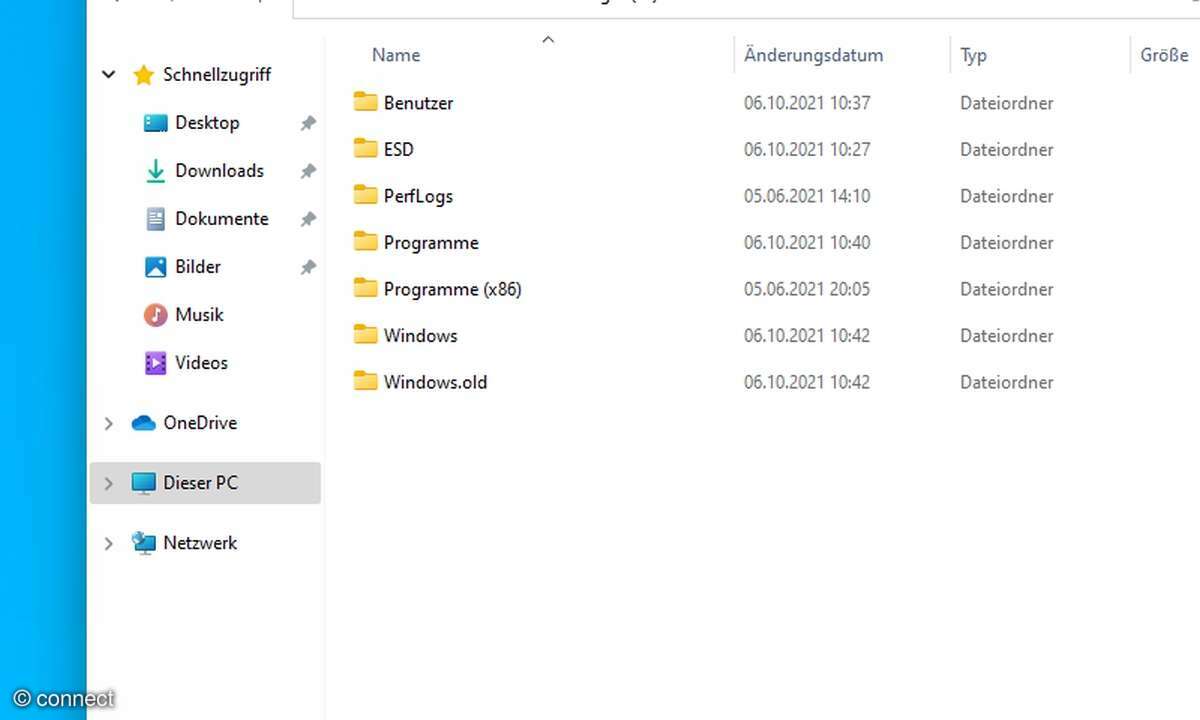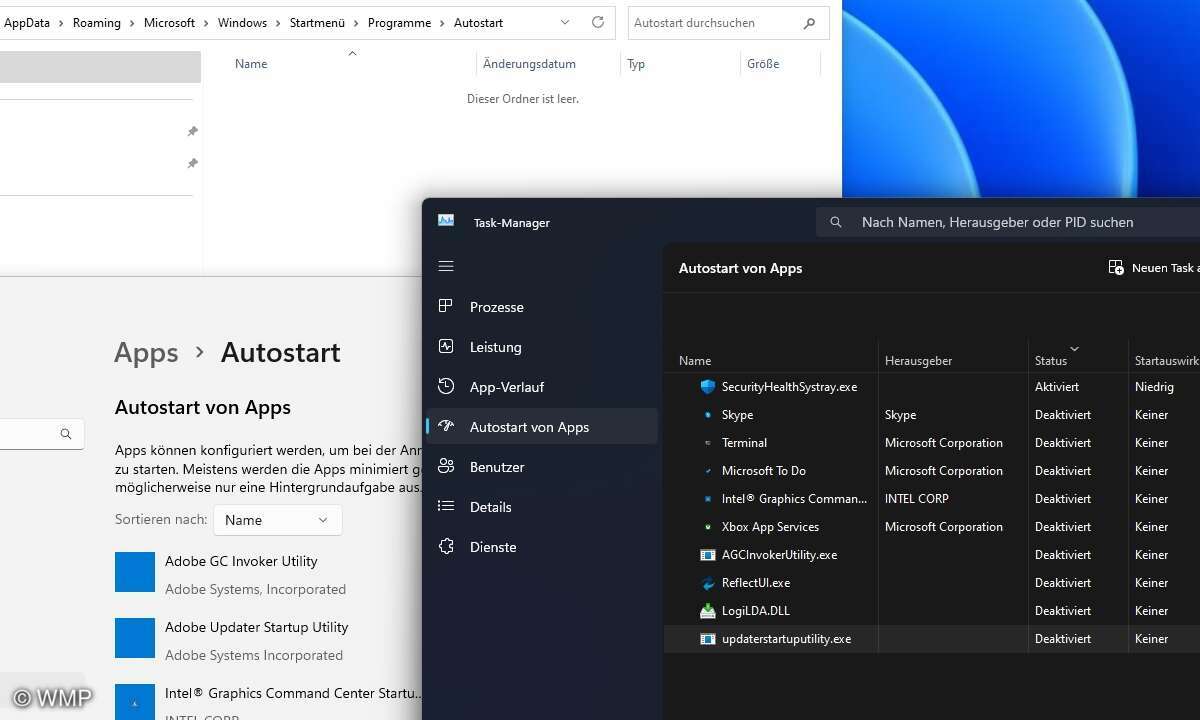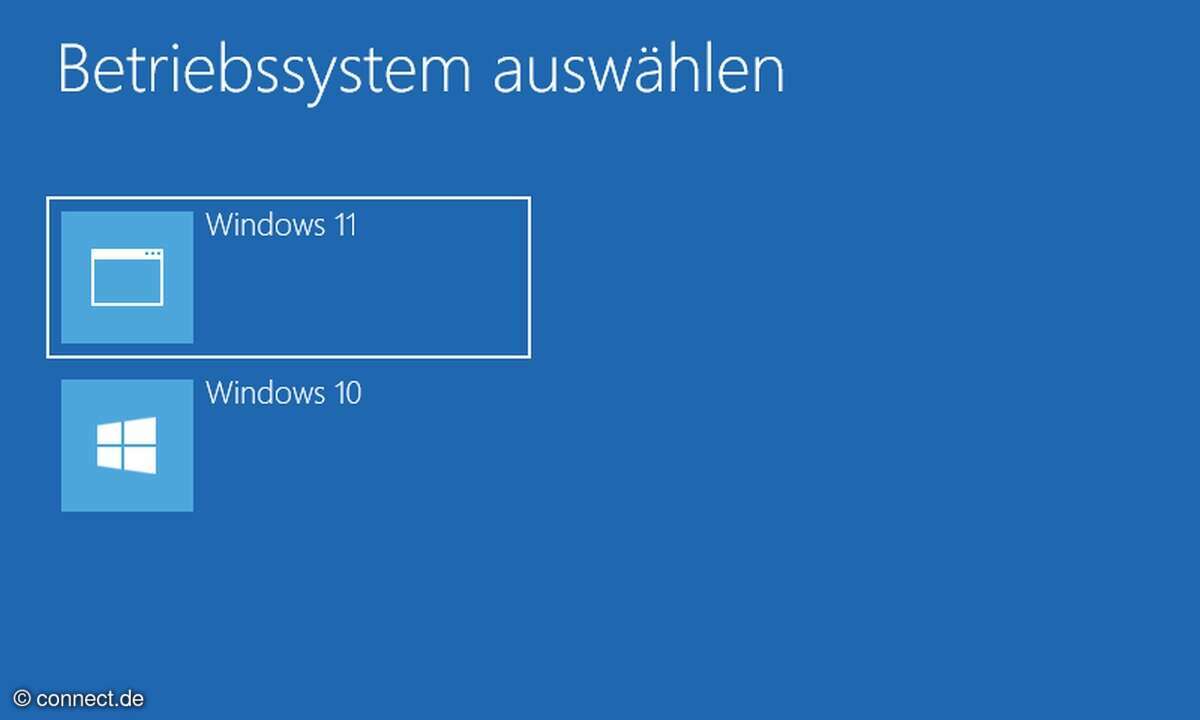Since Windows 8, the Windows license key has been stored in the UEFI/BIOS on finished PCs and laptops. If you use the common Home and Pro versions, you usually no longer need to enter the license key when updating to Windows 10 or currently from Windows 10 to Windows 11. The activation settings then state that the computer has already been activated with a digital license linked to your Microsoft account.
In individual cases it may be that Windows has not activated itself automatically, is acting up due to slight hardware adjustments or is reporting for other reasons and asking for it to be activated again. Then it helps to have the key ready and be able to enter it. To do this, you can look up purchased activation keys in your documents or emails or search for license documents from the manufacturer. Alternatively, our tips can help.
For many self-built PCs, for which users have looked at Mysoftware, Amazon and Co., for example, in order to be able to buy Windows 10 or 11, the key is linked to the Microsoft account. Then in many cases you need an external tool. If you have bought a ready-made computer off the shelf or a laptop, you can actually read your license key without any tools.
How do I read the product key in Windows 10 and 11?
The small program ShowKeyPlus is recommended as a current tool here on Github can download. To do this, click on the 64-bit version below (currently “ShowKeyPlus1.1.16.0_x86.zip”). After unzipping and running it, it will show you your Windows version, the status, the key you are looking for and more. If several codes are visible and you are planning an update to Windows 11, take the “Installed Key”, see image at the top.
How do I read the Windows license key without tools?
You can use either Command Prompt or PowerShell to view your key. This normally works with pre-installed PCs and laptops with Windows pre-installed. You must start both Windows programs with administrator rights. In the command prompt, type:
- wmic path softwarelicensingservice get OA3xOriginalProductKey
If only “OA3xOriginalProductKey” is read out, the key is not stored in the UEFI/BIOS. This is often found, for example, in virtual machines.
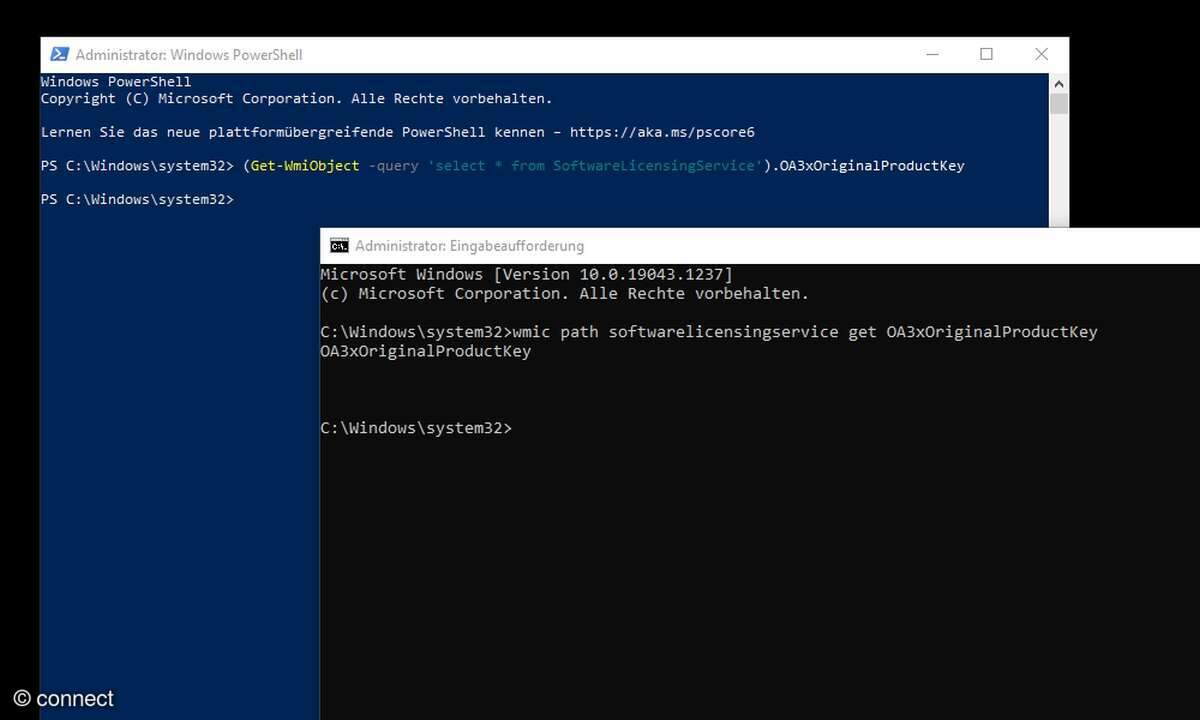
Then PowerShell, which we show below as an alternative, won’t help either. In this (right-click to run as administrator after searching for it in the Start menu) you would enter the following:
- (Get-WmiObject -query ‘select * from SoftwareLicensingService‘).OA3xOriginalProductKey
If the previous method using the command prompt was unsuccessful, PowerShell will not find anything either. At least the tool mentioned above works.
Windows Activation: Frequently Asked Questions
How can I activate Windows?
In both Windows 10 and Windows 11, you can find the activation options in Settings. In Windows 10, click on Update & Security in the Settings menu and find the desired item on the left. In Windows 11, activation is hidden under the System menu item.
Where can I find the 25-digit product key?
When you purchase your computer, the product key should be included in the form of a certificate. Laptops and complete PCs often have stickers on the device. Alternatively, a separate card can be included with the documents. If you purchased Windows separately, there may be a certificate of authenticity with the code or the license/activation key may be included in the purchase emails.
Should you activate Windows?
If Windows doesn’t activate, the system usually gives you a 30-day notice. According to reports, you can continue to use the system afterwards – but you can only do this legally if you have a license.
More on the topic: Microsoft
Source: www.connect.de