1. Get started with Google TV – this is what you need
2. The VPN app in Google TV does
3. The mobile phone, both Ios and Android, as a remote control for Google TV
4. Customize with cleaner interface
5. Google TV for you with iPhone and Apple – Most important differences to Apple TV
6. Account management – adapt to each family member
Get started with Google TV – here’s what you need
Don’t forget the cord. To be able to connect the Google TV Streamer, you need an HDMI cable, something that is not included in the package. That’s one of the news.
Google TV Streamer is a small box with a remote control and a power cable with adapter that you plug into the wall socket. To connect it to the TV you need an hdmi cable (2.1 certified) but it is not included so you need to buy it separately if you don’t already have one. On top of that, you’ll also need a Google account to sign in once you’re up and running. The Google account needs to be personal and thus not linked to a company. If you have a private gmail address, you have a personal Google account. Internet is also required and Google TV Streamer can be connected either via ethernet cable or wirelessly to wifi. Last but certainly not least, you obviously need a TV with HDMI input, because Google TV Streamer is a box that makes existing TV sets, even slightly older ones, smart and connected.
1. Get started with Google TV – this is what you need
2. The VPN app in Google TV does
3. The mobile phone, both Ios and Android, as a remote control for Google TV
4. Customize with cleaner interface
5. Google TV for you with iPhone and Apple – Most important differences to Apple TV
6. Account management – adapt to each family member
Get started with Google TV – here’s what you need
Don’t forget the cord. To be able to connect the Google TV Streamer, you need an HDMI cable, something that is not included in the package. That’s one of the news.
Google TV Streamer is a small box with a remote control and a power cable with adapter that you plug into the wall socket. To connect it to the TV you need an hdmi cable (2.1 certified) but it is not included so you need to buy it separately if you don’t already have one. On top of that, you’ll also need a Google account to sign in once you’re up and running. The Google account needs to be personal and thus not linked to a company. If you have a private gmail address, you have a personal Google account. Internet is also required and Google TV Streamer can be connected either via ethernet cable or wirelessly to wifi. Last but certainly not least, you obviously need a TV with HDMI input, because Google TV Streamer is a box that makes existing TV sets, even slightly older ones, smart and connected.
Account management – adapt to each family member
When you start Google TV Streamer or Chromecast with Google TV, you enter your Google account, but then once you’re up and running, you can add more accounts.
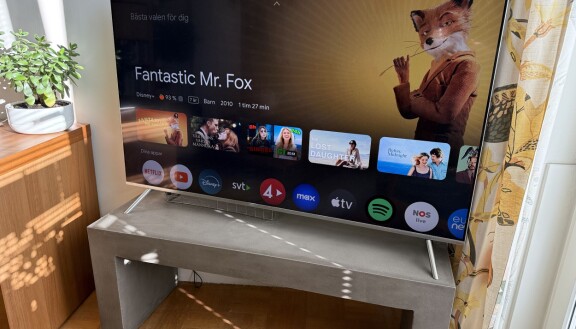
By adding more accounts, everyone in the family can get their own apps on the home screen and their own recommendations. Both regular Google accounts and child accounts can be entered. When an app is installed, it becomes available in all accounts, but you can still customize your home screen and thus choose only the apps you want to appear there.
Some apps may have their own logins. With Spotify, for example, you log in with your Spotify login separately. That way, several Spotify users can switch between accounts in the Spotify app on the TV without having to switch logged-in accounts on Google TV itself.
To see list
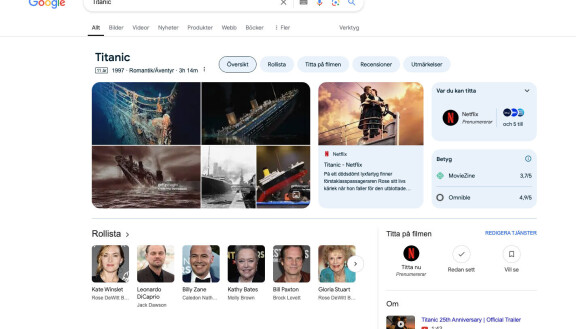
Google TV has a convenient way to let you keep track of movies and TV shows you want to watch. You can easily have movies and TV series shown on the TV.
If you search on Google on mobile or computer for a movie or TV series and get a hit, you will see a symbol called Will see. If you click on it, the title will be added to your list. This list is available in Google TV but also in any browser if you google the phrase “my watch list”.
Here you can add and remove titles and in the TV you can mark when you have seen it and give a rating in the form of a thumbs up or thumbs down. This can then be used to provide you with new recommendations.
Google TV for you with iPhone and Apple – Main differences with Apple TV
While Apple TV is more tied to those who have other Apple products, Google TV can suit both iPhone and Android users.
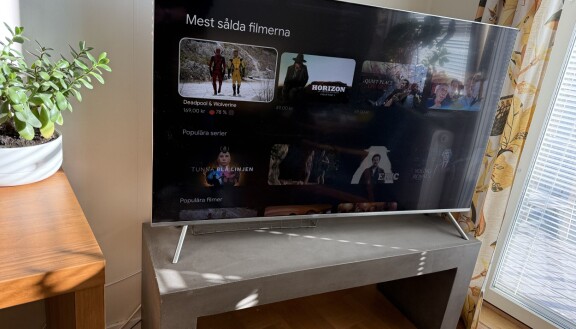
There are a lot of similarities between Apple TV and Google TV. With Google TV Streamer or Chromecast with Google TV, you get a remote control, you have apps for the usual streaming services, and you get recommendations based on what you watch and like.
Chromecast
In Apple TV, you send content from your phone to the TV with Airplay. In Google TV, you do the same but with Chromecast technology. It works in practice the same and also works from apps in iPhone and iPad, just like in Android devices.
Voice control
In Apple TV, it is Siri that applies and you hold down the voice button on the remote control to speak. In the same way, but here with Google Assistant, it can be done on Google TV.
Google account
You need a Google account to get started. Google’s relevant apps Google Home, Google TV and Google Photos that manage the screen saver in Google TV are also available for Ios.
Purchased movies and Apple TV Plus
With Google TV there is a special Apple TV app and there you can watch both Apple TV Plus if you subscribe to it. Here you can also access movie purchases from the iTunes Store and the current Apple TV app on any of your Apple devices.
The price: Cheaper
Today, Google TV Streamer costs around SEK 1,400, Chromecast with Google TV costs around SEK 1,000 and an Apple TV 4K from SEK 2,000.
Customize with cleaner interface
Basically, the home screen on Google TV has a series of different suggestions for what the service thinks you want to watch. It can be swapped out to give you a cleaner home page instead, with just your apps and streaming services in a grid.
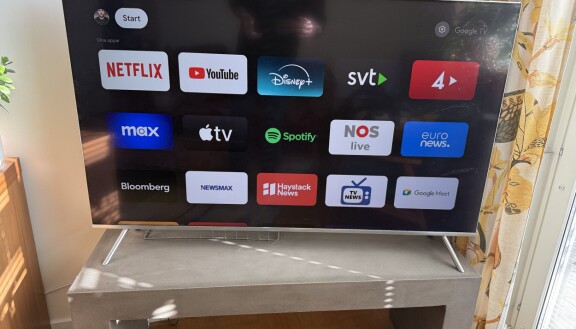
The settings for the start screen can be found under Settings by going to your account there. So you go to Settings, Accounts and login, select your account and then use the remote control to scroll down to the bottom and “Apps only mode”. Then you opt out of all the suggestions on the home page that are based on what you previously watched and liked. Unfortunately, this mode also means that the Google Home and home control panel, if you have enabled it, is no longer available. In any case, the main purpose is that the home screen, similar to Apple TV, becomes significantly cleaner and only shows apps and services you choose. At the same time, the usual headings Start, Apps, Library disappear from the start page, so some services and content can no longer be reached.
The mobile phone, both Ios and Android, as a remote control for Google TV
The big change with the latest Google TV is the remote control, but if you don’t have it at hand, you can still control it using your mobile phone.
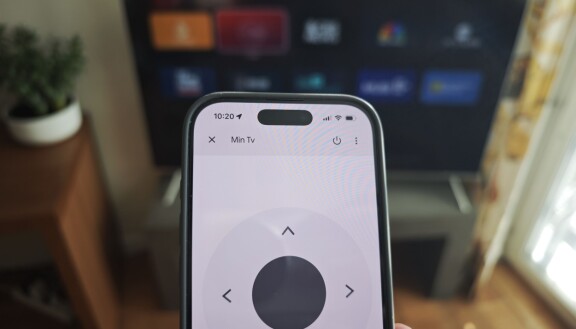
Both Chromecast with Google TV and the latest Google TV Streamer have remote controls that allow you to control the on-screen interface, select apps and make settings. You can also use the TV’s regular remote control here as well, so you don’t have to have a pile of different remote controls on the table in front of the TV.
You also know that, if you don’t have the control at hand, you can use your mobile as a remote control? This works regardless of whether you have an iPhone or an Android. You do it using the Google Home app. Here you can manage a range of different Google services such as smart speakers, other smart home gadgets, but also the TV. You just need to look for the TV in the list of devices, and you will get the Remote Control option. The first time, or if you have disconnected before, you must then enter the code that appears on the screen, but once that is done, you can control the TV. It is also possible to have several phones connected at the same time without others in the family having to log out.
In the screen of the phone, you get a four-way button, back button and home button, and there is also Google Assistant here, so you can use voice control just like on the regular remote control.
The VPN app in Google TV does that
With a VPN in Google TV, you can watch content that is otherwise unavailable.

There are a number of different apps to download to Google TV, not just streaming services. The most useful are probably the VPN apps available. By downloading an app, you can watch content and channels that are otherwise not available where you are.
Among the apps available, we have, for example, Nord VPN, Proton VPN, Express VPN and Bitdefender. The main area of use is to access streaming content that is otherwise region-locked.
When we test one of these and abroad choose Sweden as the region, we can therefore see content from, for example, SVT Play which is otherwise blocked when you are abroad. For it to work, however, you need to acquire and pay for a subscription to that service.
Source: www.mobil.se


