In the new iOS 18, it is possible to password protect an application or even hide it from the iPhone desktop. But there are situations when you need to prohibit the launch of a program or game for yourself.
For example, to avoid being distracted by social networks during work hours or to avoid reading work emails before going to bed. This can be done using focus modes, but not everyone wants to mess around with the settings. It is easier and faster to set up an automation command for this.
How to Prevent Apps from Running on iPhone

1. Download the free app Teams.
2. Download command by link.

3. Click the three dots to open the team options.
4. Replace the word “Filming” with the name of the focusing mode you want, for example, Do not disturb.
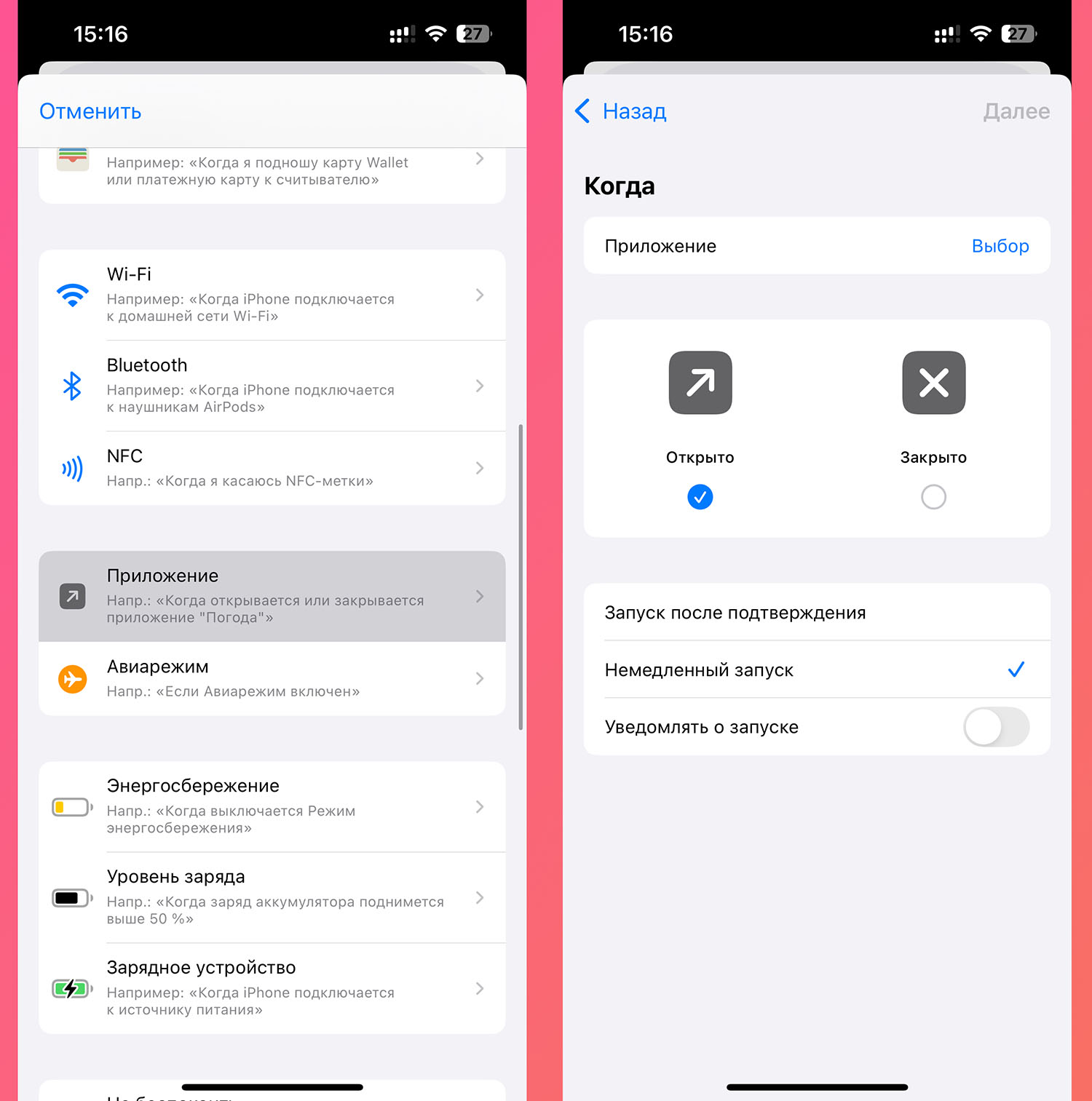
5. Open the tab Automation and create a new automation.
6. Select condition Application – Open.
7. Check the flag Instant launch and specify the program or game you want to block. You can specify several applications at once.

8. Select the Run command action and specify the downloaded script Kick to Home Focus.
Now when you launch one of the selected applications, the condition will be checked: is the selected focus mode enabled? If it is enabled, the program will close.
Source: www.iphones.ru


