What does the 502 Bad Gateway error mean?
So, you click on the link and go to the site. But instead of the content you need, a 502 Bad Gateway message appears on the page. What does it mean?
In simple terms, this is a signal that there was a failure in data transmission on the Internet. One server (such as a proxy or gateway) tries to receive data from another, but it returns an incorrect or unexpected response.
A website is several web pages located on the Internet. These pages can contain anything from text to videos to data entry forms. A server (from the English to serve) is a computer or program that “serves” requests from users and transmits the requested data to them.
Bad Gateway occurs during the interaction between the site and the server. Here’s how it happens.
-
The user wants to open a website. To do this, it launches a browser (client), which transmits a request to the web server.
-
This request may pass through several intermediate servers before reaching the one that processes the site data (the main one).
-
If one of these intermediaries does not receive the correct response from the other, it returns a 502 Bad Gateway error.
You can compare this to visiting a restaurant.
-
We place an order through a waiter (his functions are performed by a proxy server).
-
He goes to the kitchen, where he finds out that one of the ingredients is missing. Or the oven in the kitchen doesn’t work.
-
Thus, the cook cannot prepare the dish (and the server cannot process the request), and the waiter receives the wrong answer from him.
-
It returns to the guest to report this – in the same way the user receives a 502 Bad Gateway.
Please note that this is not necessarily specific to the end user or their device. Error 502 is a communication problem between servers and is usually temporary.
Reasons for the error
A variety of factors can play a role here, from internet problems to incorrectly configured intermediate devices (proxies, load balancers, CDNs).
First, let’s list some of the most common reasons.
Server side problems
-
Temporarily down or overloaded due to a traffic surge or DDoS attack and therefore unable to process the request.
-
Incorrectly configured: there is no way to correctly respond to the request or transmit data further along the chain.
-
The server itself or one of its components (for example, a database or file system) has failed.
Connection problems
-
The connection between the servers has failed and is preventing data transfer.
-
Problems with traffic routing: requests are lost along the way from one server to another.
What should the user do?
As a rule, this is an error on the side of the servers or the site, which you cannot influence. However, even the average user should not despair. There are several ways to fix or work around the problem.
Read on topic:
Top 30 Best Extensions and Addons for Google Sheet
What is a Gantt chart and how to build it
Reload page
Sometimes behind the error 502 message there is a short-term glitch, and to fix it you just need to press the F5 key or the refresh button.
In addition, reloading the site can initiate a reconnection and establish a new, correct connection.
If there are configuration changes on the server (for example, web server settings, database settings, or other services), a reboot can help apply those changes. Sometimes new configurations only take effect after a restart, eliminating problems associated with incorrect settings.
Check your internet connection
Sometimes the failure is caused by local network settings. Reboot your router or switch to another network (for example, from Wi-Fi to mobile Internet).
Clear cache and cookies
When a user visits certain sites, the browser saves some files, such as page elements, so that they do not have to be reloaded during future visits and reduce traffic (cache). Sites also save text files (cookies) on the device, which store information about the user’s interaction with the site – his history of visited pages, purchases in the cart, settings, and so on.
If the data stored in the browser is out of date, it can also cause crashes. However, clearing cache and cookies is quite simple.
- Open Settings, find “Privacy and Security”, select “Clear history” or “Delete cookies and data” (may be called differently depending on the browser).
Another working method is to switch to incognito mode. This way the browser will not use saved cookies and cache, which helps to bypass caching problems.
Clear DNS cache
When a user enters a website address, the computer consults the Domain Name System (DNS) to determine the IP address to connect to. To speed up this process, the system temporarily stores (caches) domain and IP address mapping information. This information can be stored on your computer, router, ISP, and DNS servers.
Old, incorrect or no longer relevant data can cause problems with access to sites: it will be impossible to connect to the desired page, the user will end up on outdated versions of sites, the site will take an unusually long time to load, or security errors will appear.
Photo in text: Ilusiku Studio /
Clearing the cache helps avoid this. Here’s how to do it on Windows, Mac and Linux.
Windows
-
Press the Win + R keys, enter cmd, hold Ctrl + Shift + Enter (run as administrator).
-
At the command prompt, type ipconfig/flushdns, press Enter.
Mac
-
Open Terminal: can be found through Spotlight (press Cmd + Space, then type Terminal).
-
Type the command dscacheutil -flushcache and press Enter.
-
Enter the administrator password.
Linux
The cleaning procedure will depend on the distribution and network services management system.
Most Linux systems do not cache DNS by default, but some builds may use DNS daemons (that is, programs that run in the background, without a terminal or user interface).
In this case, you can clear the cache like this:
-
Open a terminal and type sudo systemd-resolve –flush-caches
-
To check the result use: sudo systemd-resolve –statistics
Another way is to restart the DNS service.
-
For example, if the system uses dnsmasq, the command would look like this: sudo systemctl restart dnsmasq
Try logging in from a different browser
Open the page in another browser (for example, if you used Chrome, try Firefox). This will help eliminate possible problems with settings or extensions.
Disable extensions
Periodically, 502 Bad Gateway errors occur due to conflicts between addons, for example when:
-
extensions (ad blockers, security extensions or VPNs) interfere with the exchange of data between the browser and the server, changing or “intercepting” requests;
-
anti-virus plugins check the security of data and interfere with the operation of scripts if they consider them suspicious;
-
extensions that work with caching save old or incorrect data about the site;
-
plugins can be infected with malicious code, consume a lot of resources and slow down sites.
To determine what the problem is, plugins and extensions can be temporarily disabled. Then reload the page.
Read on topic:
Internal Server Error 500: Why It Occurs and How to Fix It
8 useful keyboard shortcuts that not everyone knows about
Here’s how to do it in Google Chrome:
-
Open the list of options by clicking on the three dots in the upper right corner of the browser.
-
Additional tools → Extensions → Disable everything.
-
Reload the page to see if the error is resolved.
Mozilla Firefox:
-
Click on the three bars in the upper right corner of the browser.
-
Go to Add-ons and themes → Extensions → Disable everything.
-
Reboot.
Microsoft Edge:
-
Click on the three dots in the upper right corner.
-
Select Extensions.
-
Using the switches, disable all extensions.
-
Reboot.
Incognito mode:
Switch to private browsing mode and try refreshing the site. Many addons do not launch in incognito mode by default, and if the error disappears, it was related to them.
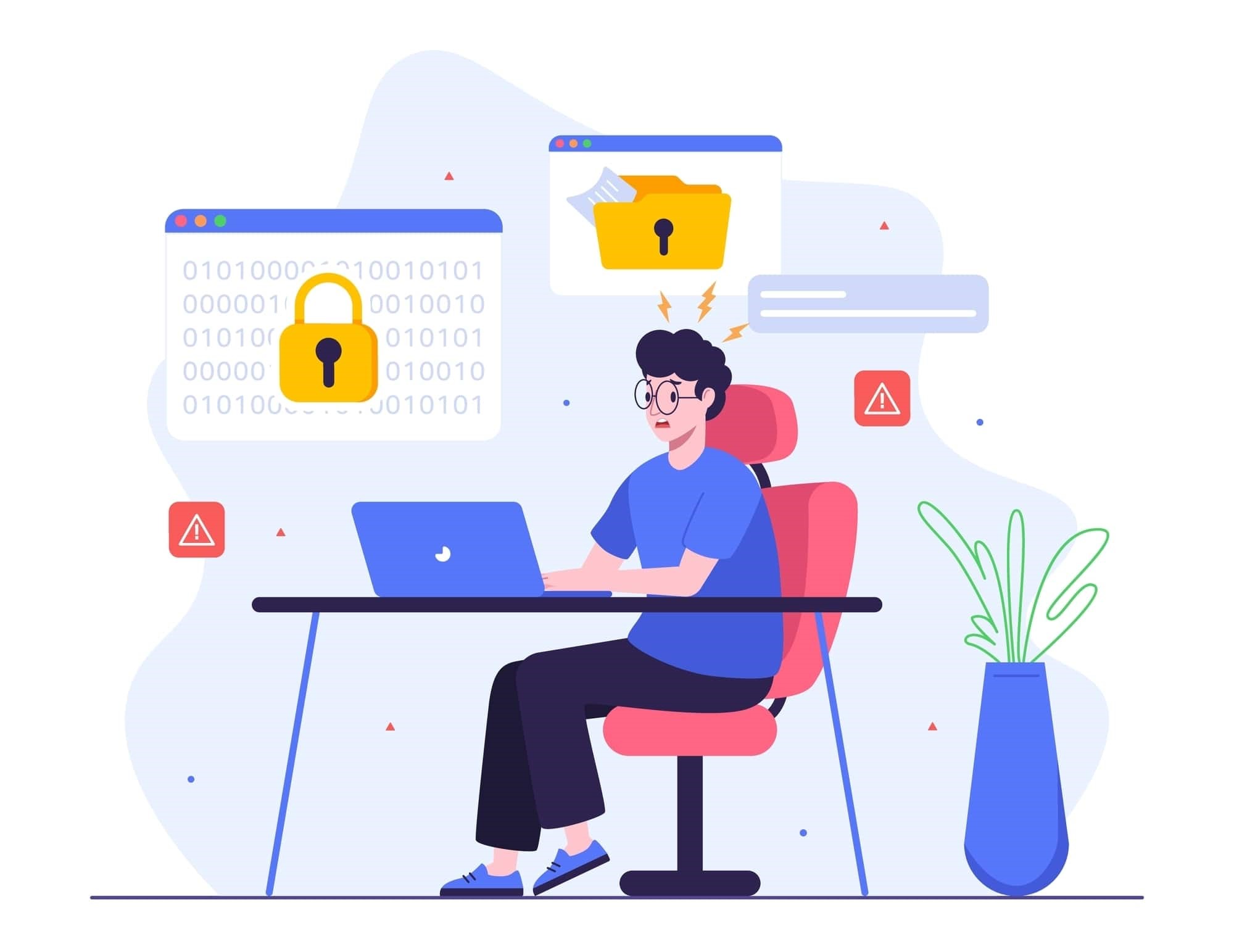
Photo in text: ibnu inu /
Visit the page later
Very often, temporary failures provoke the occurrence of 502. The error can be corrected within 5-10 minutes. What can the user do? Pour some tea, wait a little and load the site again.
Why 502 Bad Gateway Nginx/Apache errors occur
For efficient processing, storage and transmission of data on the network, special programs and web servers are used. Some of the most common are Nginx (its use almost 34% of sites on the Internet) and Apache, an open source program.
If your browser shows an error 502 Bad Gateway Nginx or 502 Bad Gateway Apache, this means that the program was unable to receive the expected response from the server to which it is redirecting requests.
How to fix
-
Conduct server diagnostics and check if they are working correctly. Restart if necessary.
-
Look at the error logs – this will allow you to understand what exactly went wrong.
-
Double-check your proxy settings and make sure that the addresses and ports are specified correctly.
-
Make sure the load is optimal. Specialized server monitoring tools, such as VMmanager, VMmark, Geekbench and many others, will help with this.
-
Monitor the connection. Make sure the servers can communicate with each other without problems. Check your firewalls and network settings.
Have you followed all the recommendations, but nothing helps? Contact your system administrator or support for a solution.
How to prevent 502 errors in the future
So, we figured out how to eliminate Bad Gateway. But how to make sure that the situation does not repeat itself, and the site is available without interruptions? Follow these guidelines.
- Regular server monitoring. This will help to detect failures in time and quickly eliminate them.
- Performance optimization. Make sure the servers can handle current loads. This may require upgrading to more powerful servers, using load balancing tools, or using a CDN (content delivery network).
- Checking configurations. Check your settings regularly to ensure everything is working properly.
- Software update. Keep your server software up to date, including web servers, operating systems and libraries used.
- Checking DNS settings. Regularly check that your DNS server is working correctly and update its records if necessary.
- Testing through a reverse proxy. If your configuration uses a reverse proxy, test it regularly for errors and failures. Make sure it correctly handles requests from clients and passes them to the server.
- Redundancy and fault tolerance. Consider acquiring backup capacity. This way, even if components fail, your site will be accessible.
- Checking server logs. Check logs regularly to identify anomalies.
- Using quality hosting. If servers or hosting infrastructure frequently fail, this may result in a 502 error.
- Interaction with the provider. If the problem is with the provider’s hosting, do not hesitate to notify the provider’s technical specialists.
Both website owners and visitors periodically encounter the 502 Bad Gateway error. It is unpleasant, but completely solvable. And it can be triggered by many factors, from server failures to incorrect settings.
But don’t panic—rebooting the server, checking the settings, or clearing the cache often helps. The main thing is to eliminate such errors in a timely manner to ensure smooth operation of the site and delight users.
Source: rb.ru


