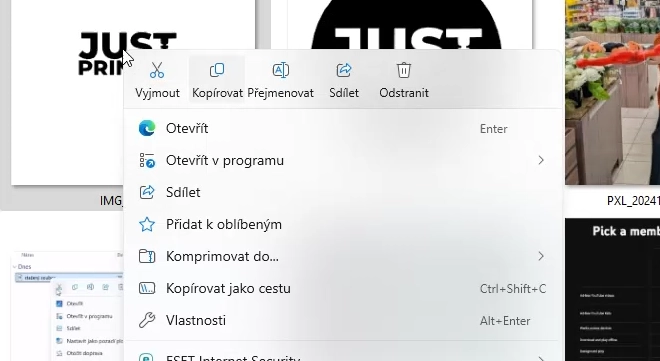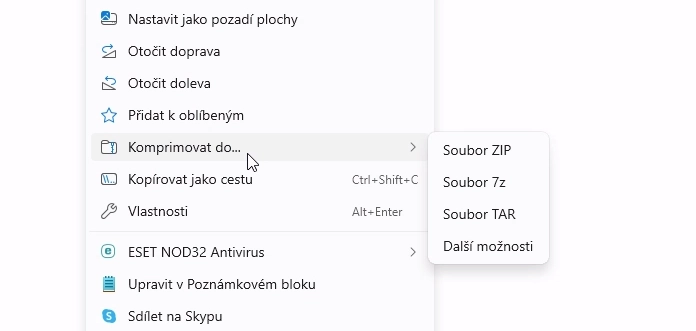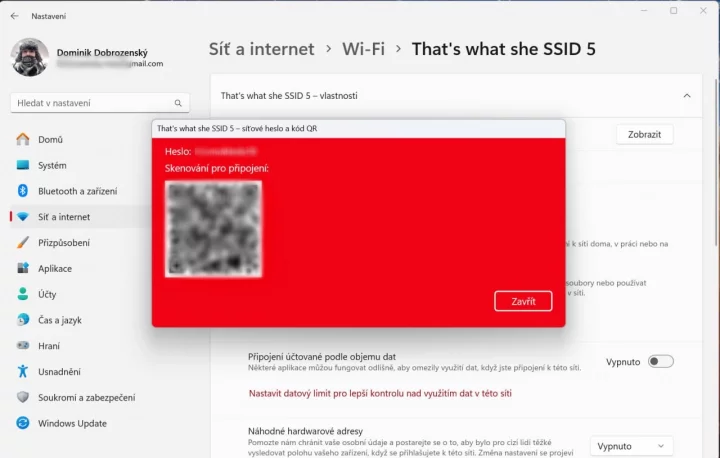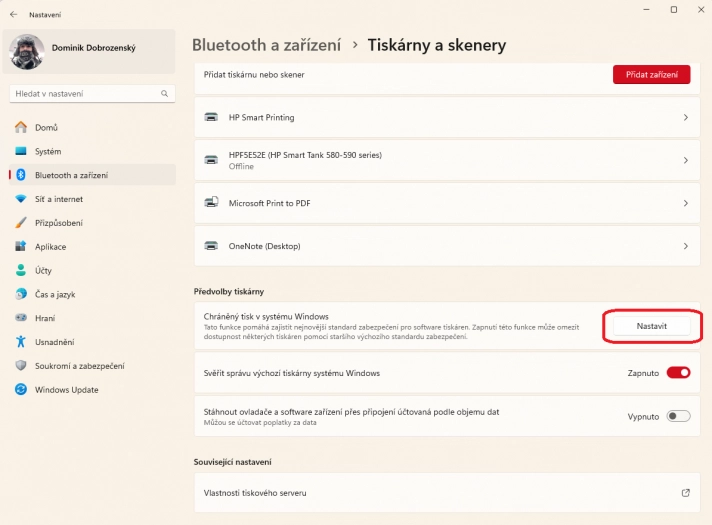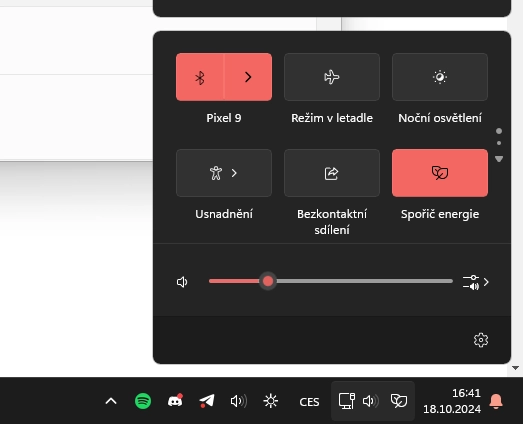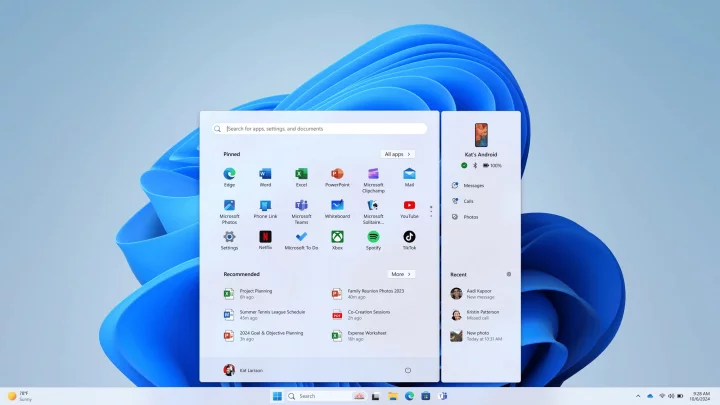Microsoft has released the big October Windows 11 update called 24H2, which is already in circulation and gradually reaching all supported devices via Windows Update. Although we talked about this big update on our website, let me introduce the TOP 10 really usable functions that will be used to a greater or lesser extent by the everyday ordinary user of “eleven”, in our model example, the ordinary “Franta user”.
A significant part of the news is related to Copilot+ artificial intelligence. It is still unavailable in our country through the official way, so we can skip it with a clear conscience. I will quickly get rid of the unpleasant news in the form of the removal of WordPad, which even after years retains a place in the hearts of many users. If you are one of them and want to keep WordPad, try to resurrect it from the dead with our guide.
Extended context menu with labels
Probably the most useful thing in Windows 11 24H2 for an ordinary mortal is the change in the context menu for files. Newly, explanatory labels are displayed under the icons (insert, copy, rename, share and delete), which will make working with documents much easier.
TAR and 7z compression support and PNG file metadata editing
Another welcome improvement in the explorer is the new support for creating compressed files in TAR and 7z format (these formats cannot be password protected yet). For files with PNG format, it is possible to edit the metadata by opening (opening the context menu → Properties → Details)
sudo commands within a regular console session
Advanced users will find Sudo support useful, that is, support for commands with elevated privileges (as an administrator) in a regular console box without administrative privileges. Before activating sudo, Microsoft itself recommends familiarizing yourself with the configuration of sudo and its use on official website.
Share Wi-Fi passwords faster
Instead of tediously searching for a Wi-Fi network password and then dictating it to a friend, it is now possible to quickly share a QR code for a quick connection in a few seconds. Just open the list of Wi-Fi networks on the main panel and click on the information icon for the desired network. In the open window, a new quick share button appears in the upper right part.
Wi-Fi 7 and Bluetooth LE support for hearing aids
Windows 11 24H2 officially gets support for the Wi-Fi 7 standard, which is slowly but surely starting to reach the attention of ordinary users and the commercial sphere. Along with this, Microsoft has improved their hearing aid feature for the hearing impaired. Hearing impaired users will be able to directly pair, play audio, call and control sound preferences through compatible Bluetooth LE Audio hearing aids.
Improved Remote Desktop Connection
The far surface has been given greater zoom options (350, 400, 450 and 500%) and its stability has been improved.
System protected print mode
The eternal “disbelieving Thomases” may come in handy with the print mode protected by the Windows system. This will enable secure printing with Mopria-certified printers (web Mopria to verify if your printer has the necessary certification).
To set up protected printing, simply proceed as follows: Settings → Bluetooth and devices → Printers and scanners → protected print mode → Set
Scroll bar in quick settings
Quick settings in the taskbar are newly scrollable and allow customization of individual tiles. You can arrange them as you like. To move, just hold the tile for a long time and move it to the place where you want it.
Energy saving mode for desktops
Power saving mode is very familiar to owners of portable devices. Power saving for desktop devices should reduce power consumption from tasks running in the background, not by “killing” demanding applications running in the foreground. How well the power saving mode will work remains to be seen.
Link to phone function in the Start menu
Being connected to your phone is nothing new. New is the window next to the Start menu in Windows that automatically appears when you connect your phone to your computer.
Bonus TOP tip: HDR wallpaper support
Windows 11 24H2 adds HDR background support for the first time ever. This means that for the first time in history, you can enjoy beautifully vivid colors on your computer wallpaper. That is, provided that the display of your device or monitor supports the display of HDR content.
Source: Microsoft
Source: www.cnews.cz