Did you know that you can use your smartphone as a remote control for your Chromecast? In this tip we show how this works. Read on!
Your smartphone as a Chromecast remote control
Unlike previous Chromecasts, you can operate the Chromecast with Google TV and Chromecast with Google TV (HD) with a supplied remote control. Handy, because it allows you to quickly go through the interface to set up a film or series. However, it is also possible to use your phone as a remote.
This can come in handy if the ‘real’ Chromecast remote control no longer works properly, is lost, or if you simply want a second remote. To use a smartphone as a Chromecast remote control, you must pair it with the media player. You do this by following the steps below.
- Make sure your television with your Chromecast connected is on;
- Open the Google TV app on your smartphone;
- At the bottom right you will see a button with ‘TVs nearby’. Tap this and select your Chromecast;
- Enter the code to pair your phone with your Chromecast;
- Once you have done this, use the remote control button at the bottom right to reveal the digital buttons.
You use this to navigate through the interface and apps, return to the home screen, activate the Google Assistant or turn off your Chromecast and/or television.

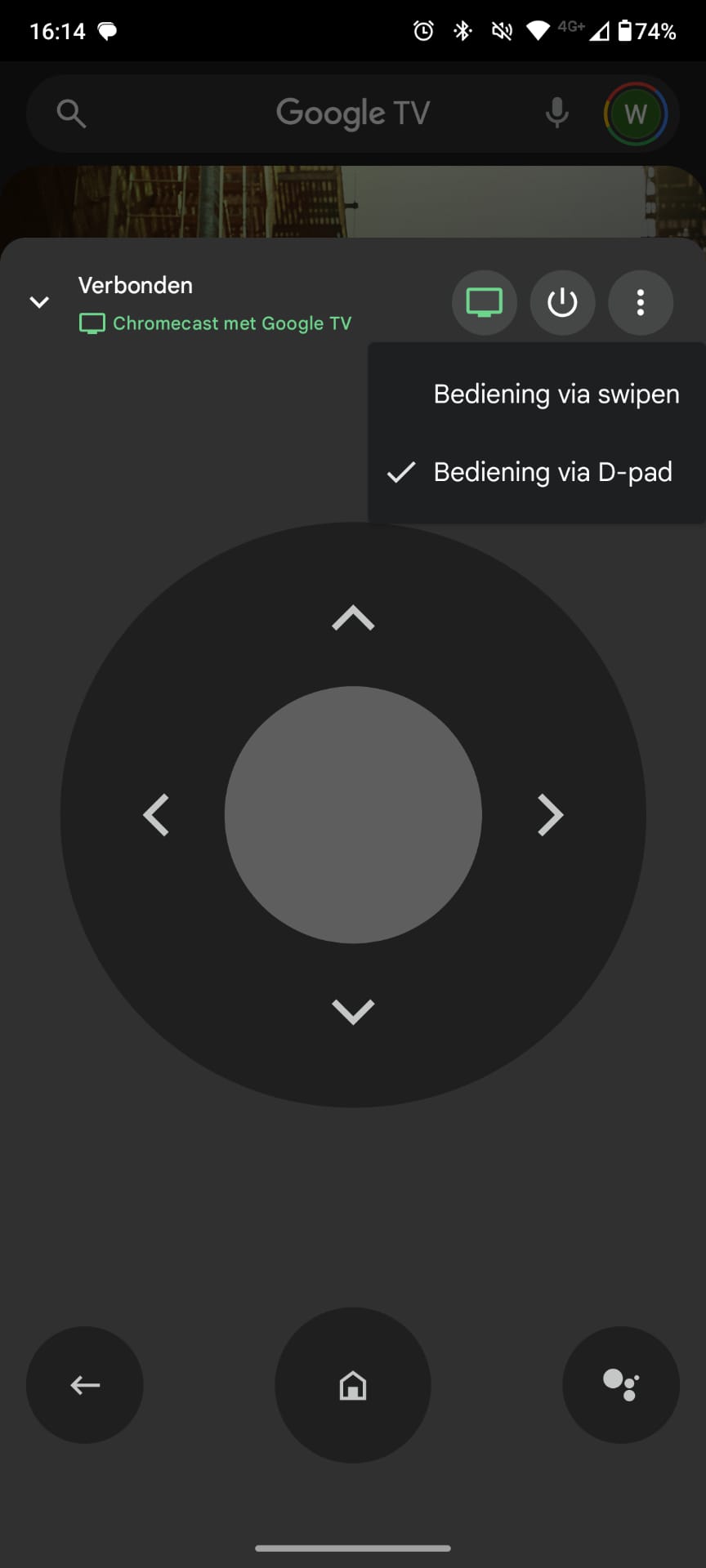
Once you have followed the steps, you can navigate through the Google TV interface with the buttons on your phone. You do this by default with the so-called d-pad, but you can also operate the Chromecast by swiping. To do this, tap the three dots at the top right and choose ‘Swipe controls’.
Once you have finished streaming, you can exit the remote control function by closing the window. The next time you start the Chromecast, you can simply open the Google TV app on your device. So you don’t have to go through the steps mentioned every time.
More helpful Chromecast tips
We have many more useful Chromecast tips for you. We show how to use the Chromecast with a monitor, and what you can do if the device no longer works at all. No space on your Chromecast? This way you can quickly free up storage space. And is an app stuck on your Chromecast? You can also solve that quickly and easily. Finally, there are many ways to give your old Chromecast a second life.
Source: www.androidplanet.nl



